Managing dashboard URL aliases
Cloudera Data Visualization enables you to manage all your URL aliases on one page. You can view, edit, delete, and copy the short URLs.
You can find the following features on the Managing dashboard URL aliases interface:
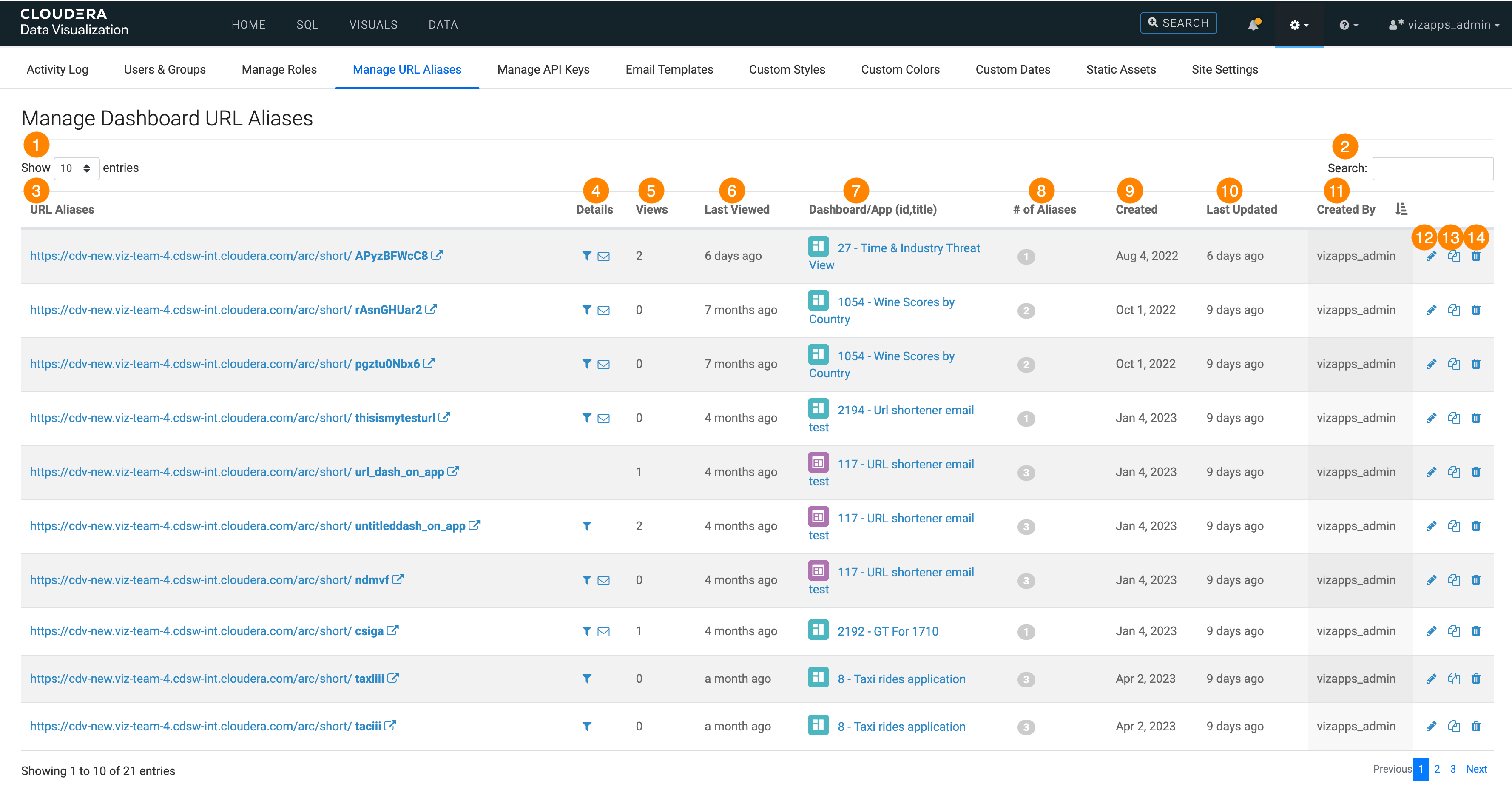
-
Using the Show function, you can adjust the number of entries that appear on the page.
-
Using the Search box, you can search among the listed short URLs by alias, dashboard title, or app title.
-
The first column of the list contains the URL aliases. You can open them in a separate browser tab.
-
The Details column provides information on parameters and usage in emails. The email icon is displayed if the alias was created through the email modal or the alias was sent out in an email.
-
Views shows you the number of views of a particular short URL.
-
Last Viewed provides information on when an alias was last viewed.
-
The Dashboard/App column shows you the ID and title of the dashboard or app. You can open it by clicking on the name.
-
# of Aliases shows you how many aliases the dashboard or the app has.
-
Created gives you the creation date of the alias.
-
Last Updated provides information on when an alias was last edited.
-
Created By shows who created the alias.
-
You can use the Pencil icon to edit the short URL. For more information, see Editing dashboard URL aliases.
-
You can use the Copy icon to copy the short URL to the clipboard.
-
You can use the Trash can icon to delete the selected short URL.


