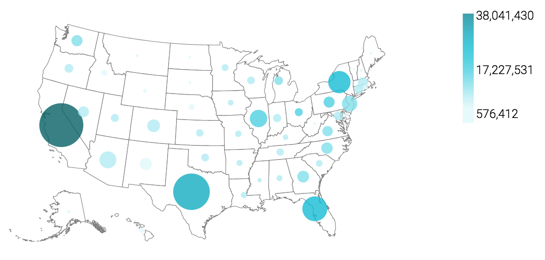US state map with bubbles
Cloudera Data Visualization Map visuals let you plot measurements, as bubbles, over US State regions. Bubble maps display up to two measurements simultaneously: as the color of the bubble, and as the relative size of the bubble.
A map of the United States shows a comparison of measurement values among US States.
The following steps demonstrate how to create a new map visual on the dataset US
County Population [data source samples.us_counties]. This
produces a map with bubble marks that correspond to the total population of each
state.
You can move the visual (pan), zoom in and out, and see the details in the Tooltips text.