Configuring the dataset publisher role
This guide walks through the setup process for the Dataset Publisher role.
In this example, the members assigned to this role possess the ability to grant dataset access to other users, which can be categorized into three levels:
- Grant manage dataset
- Grant manage dashboards
- Grant view dashboards
The granter must have the Grant manage dataset permissions on the target dataset.
In an earlier section, three (3) dataset publishing roles (data admins) in Setting the dataset recipient roles, one each for the three organization groups: Marketing, Sales, and Operations were established. These are Marketing Data Admin, Sales Data Admin, and Operations Data Admin, respectively. The roles for the recipients of the grants, the analysts and the visual consumers were also created.
For more information on possible permissions, see RBAC permissions.
Follow these steps to specify the role Marketing Data Admin:
- In the Roles interface, click either the name of the role, Marketing Data Admin, or the Edit icon on its role.
-
In the Role Detail interface, click ADD ROLES.
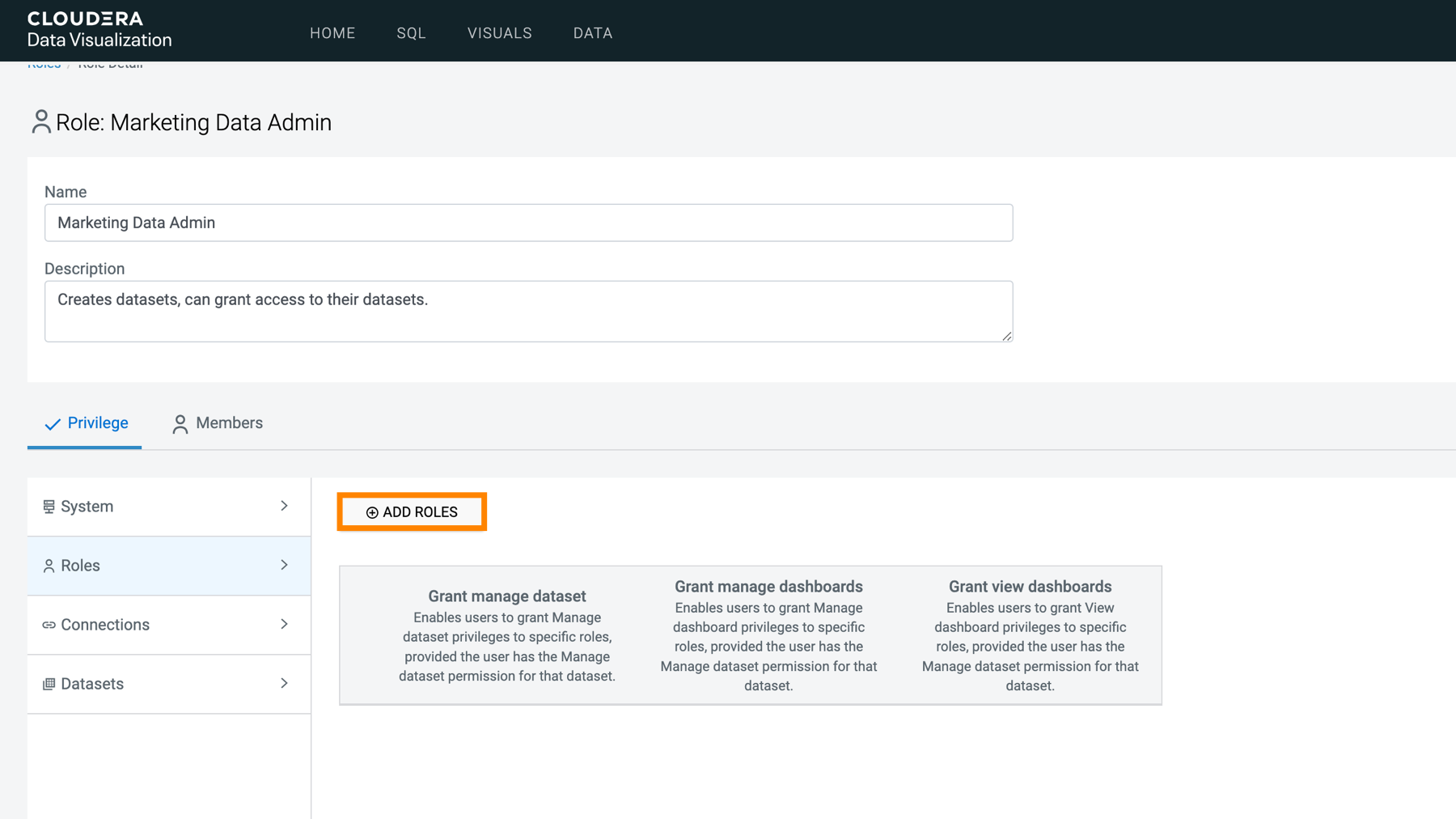
The Add Role Privilege modal window appears.
-
From Roles, select Marketing Data Admin, a role defined
previously.
Note that this enables individuals with the Marketing Data Admin role to grant privileges to others with the same role.
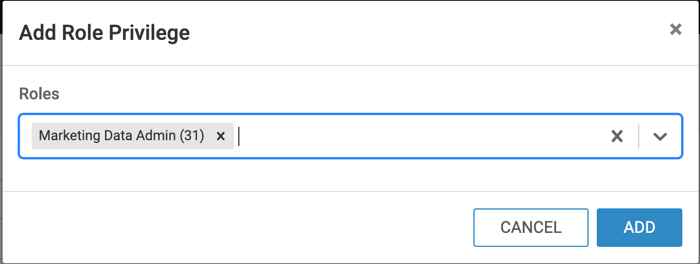
-
Click ADD.

- Leave the added privilege with all options on, and click ADD ROLES again to add the next privilege.
- From Roles, select Marketing Analyst, a role defined previously.
- Click ADD.
-
Deselect the Grant manage dataset option for this privilege.
This is because analysts should not be altering the dataset.
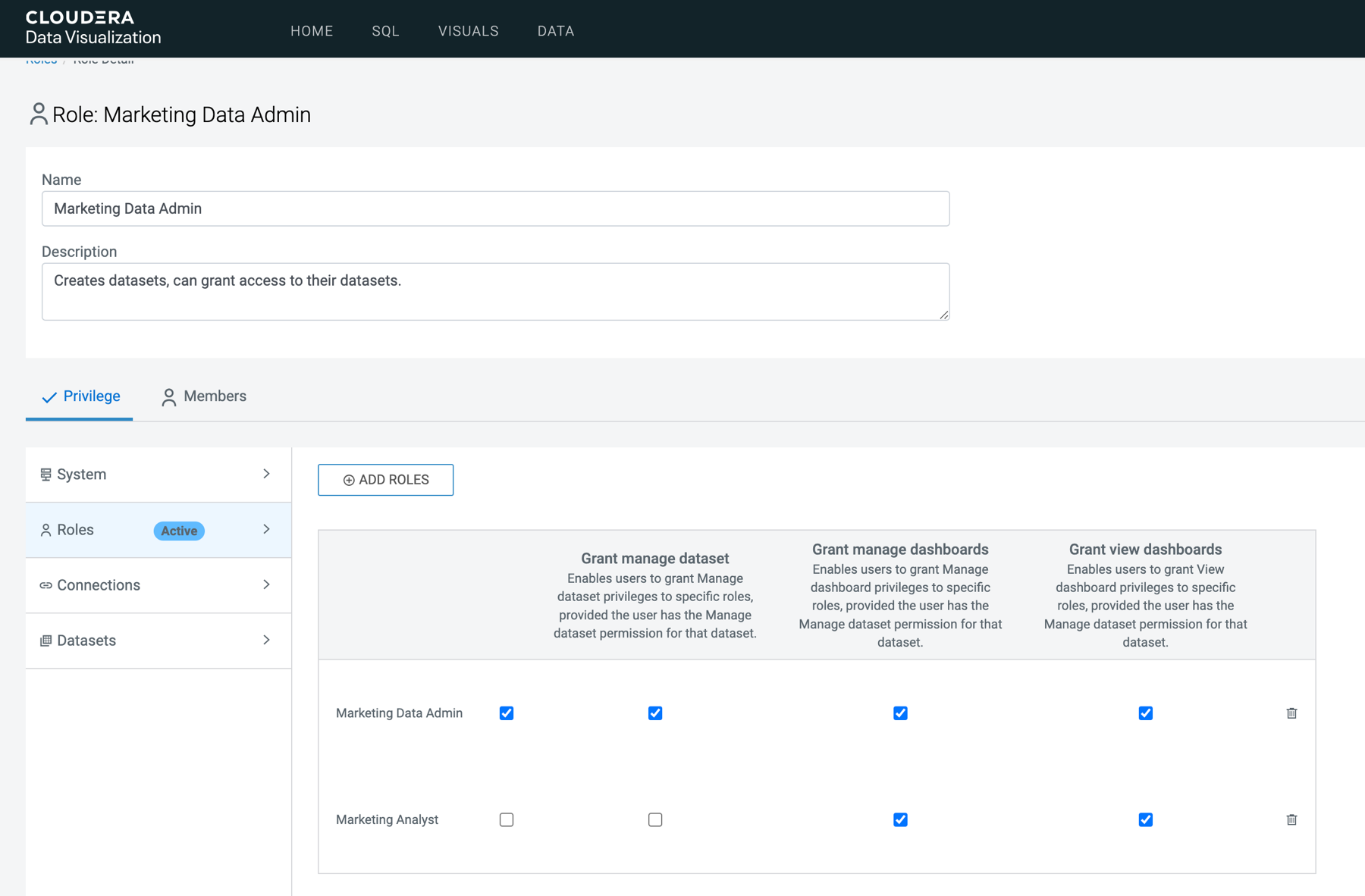
- Click ADD ROLES to add the next privilege.
- From Roles, select Marketing Visual Consumer, a role defined previously, then click ADD.
- Unselect the Grant manage dataset and Grant manage dashboards options for this privilege. This is because visual consumers can only view dashboards, and should not be altering the dataset or creating new dashboards. Therefore, this line contains only the Grant view dashboards option.
- Click the Connections tab.
- Click ADD CONNECTIONS to add the next privilege to create the connection-level privileges necessary for the Marketing Data Admin user. This particular privilege enables access to all data available through the specified connection.
- From Connections, select impala.
-
Click ADD.
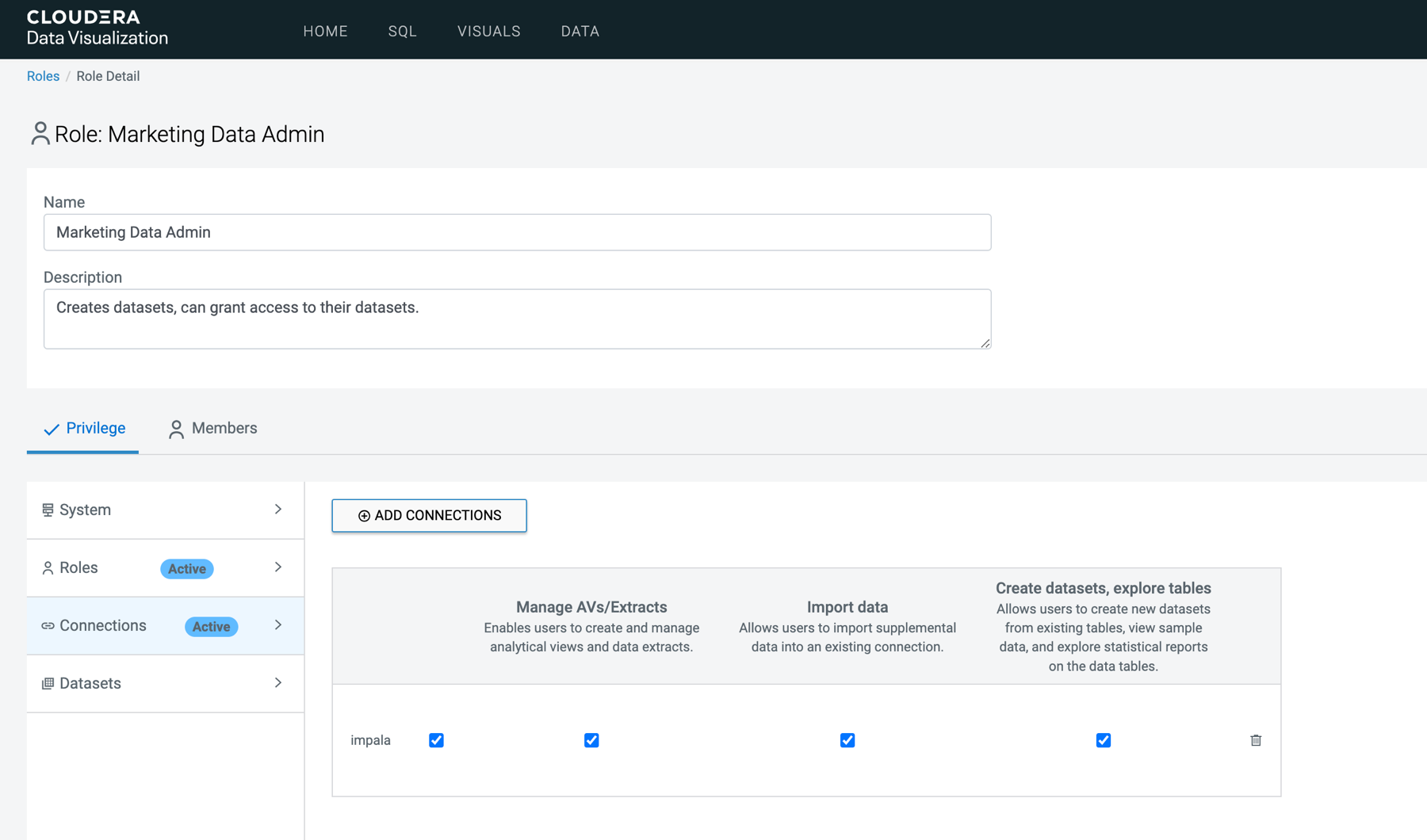
- Leave this privilege with all options on (Manage AVs/Extracts, Import data, and Create datasets, explore tables).
- Click the Datasets tab.
-
Click ADD DATASETS to add the next privilege.
Finally, you declare dataset-level privileges. You can choose previously declared connections and limit access to a few of its datasets, or select a new connection, or choose all datasets on a connection. Here, you simply let members of the Marketing Data Admin role access all existing datasets on the Impala connection.
- From Connections, select impala.
- From Datasets, select All datasets.
-
Click ADD.
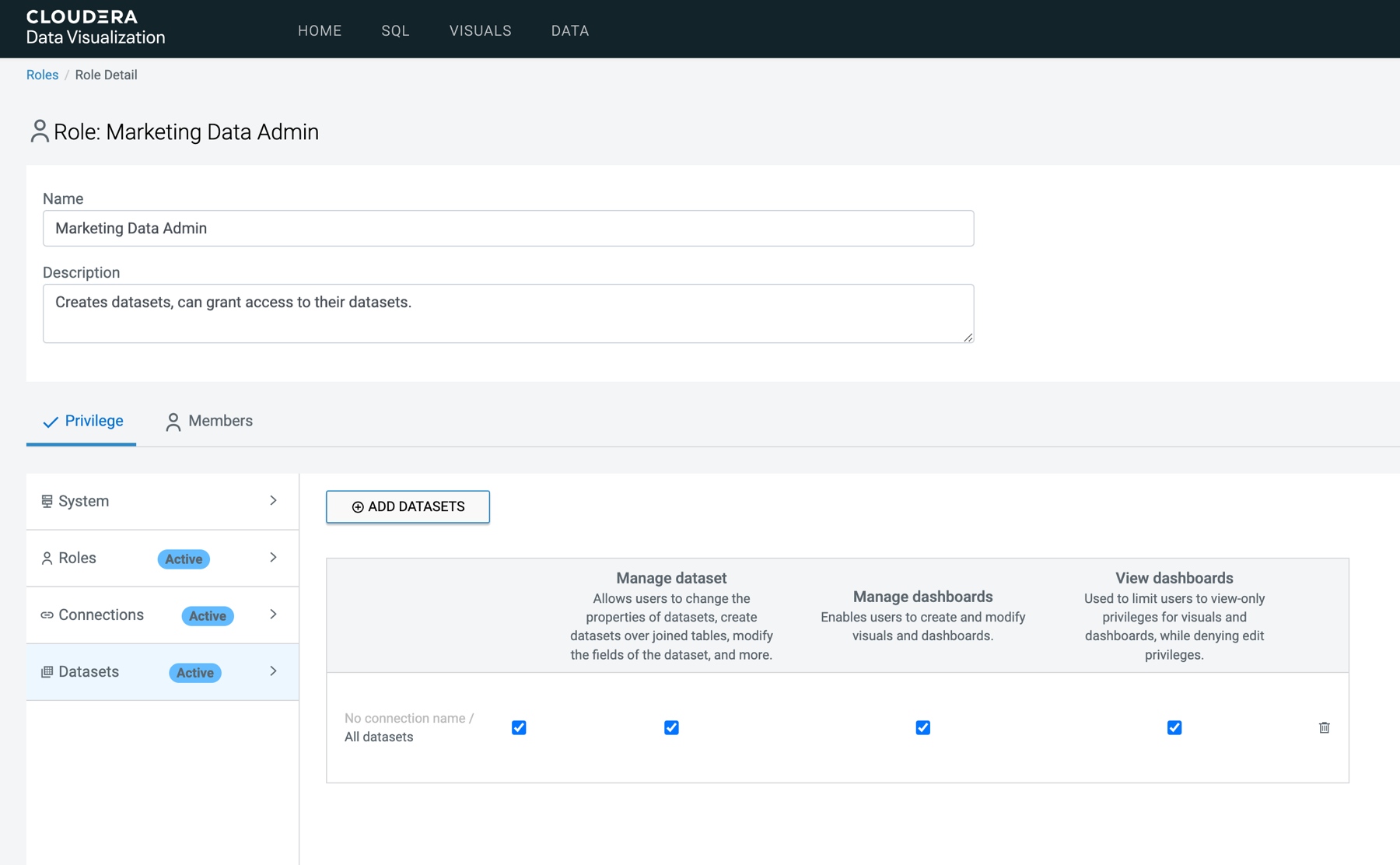
- Leave this privilege with all options on (Manage dataset, Manage dashboards, and View dashboards)
- Click APPLY CHANGES at the bottom of the page to save the new definitions for Marketing Data Admin.
-
Repeat the previous steps to add privileges to the roles of the Sales Data Admin
and Operations Data Admin. Each of these roles should have a privilege matrix that
is similar to privileges assigned to the Marketing Data Admin role.
Table 1. Privileges assigned to the Data Admin roles Role Name Component Permission Marketing Data Admin Role: Marketing Data Admin - Grant manage dataset
- Grant manage dashboards
- Grant view dashboards
Role: Marketing Analyst - Grant manage dashboards
- Grant view dashboards
Role: Marketing Visual Consumer - Grant view dashboards
Connection: Arcadia Enterprise - Manage analytical views
- Import data
- Create datasets, explore tables
Dataset: Arcadia Enterprise, All Datasets - Manage dataset
- Manage dashboards
- View dashboards
Sales Data Admin Role: Sales Data Admin - Grant manage dataset
- Grant manage dashboards
- Grant view dashboards
Role: Sales Analyst - Grant manage dashboards
- Grant view dashboards
Role: Sales Visual Consumer - Grant view dashboards
Connection: Arcadia Enterprise - Manage analytical views
- Import data
- Create datasets, explore tables
Dataset: Arcadia Enterprise, All Datasets - Manage dataset
- Manage dashboards
- View dashboards
Operations Data Admin Role: Operations Data Admin - Grant manage dataset
- Grant manage dashboards
- Grant view dashboards
Role: Operations Analyst - Grant manage dashboards
- Grant view dashboards
Role: Operations Visual Consumer - Grant view dashboards
Connection: Arcadia Enterprise - Manage analytical views
- Import data
- Create datasets, explore tables
Dataset: Arcadia Enterprise, All Datasets - Manage dataset
- Manage dashboards
- View dashboards


