Search results
Unless the search phrase explicitly specifies the type of visual representation, Cloudera Data Visualization displays Natural Language Search results using a type that best matches the number and type of fields included in the search, for every searched dataset.
Cloudera Data Visualization displays the results of a Natural Language search directly in the search modal window.
The main features of the search results are shown in the figure below:
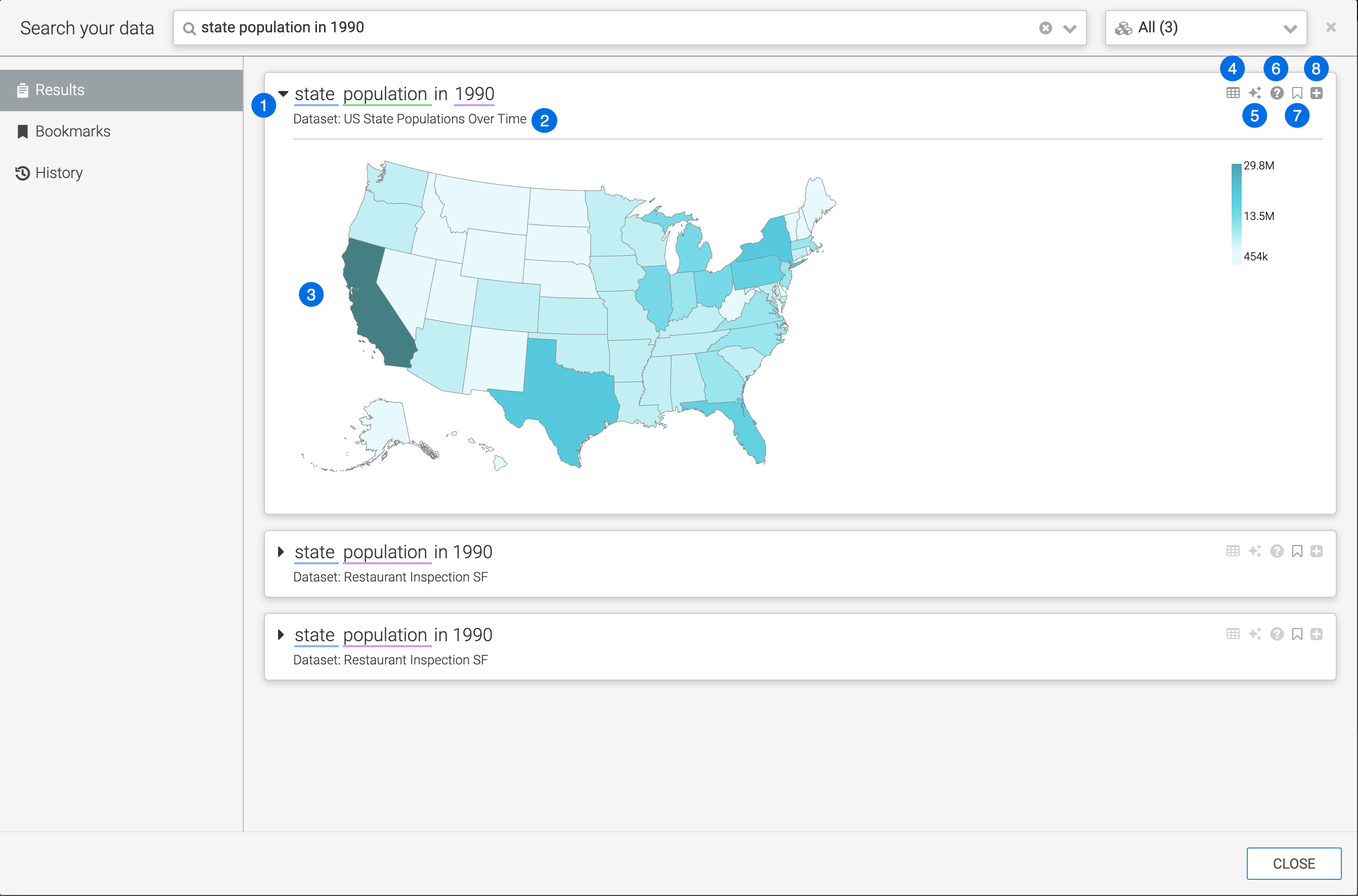
- Search criteria
This is identical to your original search. The various components of the search statement show colored highlights. If you move your mouse over these parts of the statement, the tooltip displays the details of the component.
- Result dataset
The dataset where a particular search result is found. Note that each search result may represent a different dataset.
- Result visual
The search result itself is a visual. Note that Cloudera Data Visualization displays results in a default visual type that best represents the number and type of fields in the search phrase.
- View and download data
This will show the data that is being graphed with an option to download as a CSV file.
- Explore
Clicking this icon enables you to choose an alternate visual. For more information, see Changing result visual type through explore.
- Explain
Hovering over this icon shows the dataset and connection informations, the SQL query and shelf information for the visual.
- Bookmark
Clicking this icon adds the visual to the bookmarked results. Clicking it again to removes it.
- Dashboard actions
Clicking this icon adds the visual to a dashboard.
Order of search results
Cloudera Data Visualization automatically ranks the results of Natural Language Search.
When search produces multiple results from different datasets, you can see the most relevant visual at the top of the list. The ranking is based on the highest number and accuracy of matched search terms.


