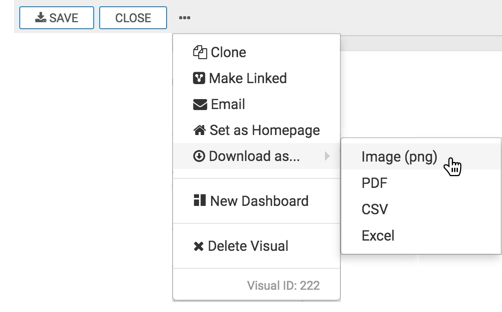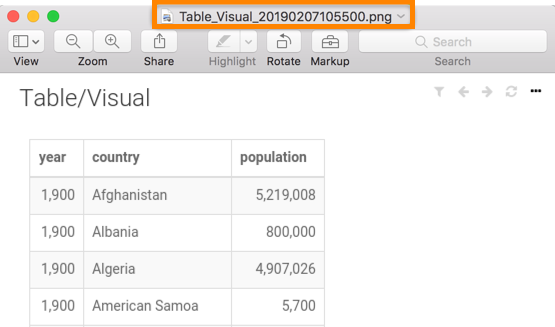Downloading a visual as PNG file
Cloudera Data Visualization enables you to save a screenshot of a visual as a PNG file. The filename is the same as the name of the dashboard, and has a timestamp specifying the date and time when the file is created.
Cloudera recommends this method rather than using a desktop tool, because it handles visuals that are very long or very wide, and do not fit on the screen.
The following steps demonstrate how to save a visual as a PNG file.