Job details
The Job Details page provides comprehensive insights into a selected job, helping you understand and manage job operations effectively. You can access this page by clicking the name of the job on either the Runs (Latest) or Scheduled Jobs tab.
Job Details

In this section, you can review basic information about the job and its scheduling parameters, as well as perform the following actions:
-
Edit opens the Edit Job Schedule Details modal window, allowing you to modify schedule details.
-
Change Owner opens the Change Job Owner modal window, allowing you to assign a new owner to the job.
-
Delete allows you to remove the job if it is no longer needed.
-
Run Now allows you to start the job immediately.
-
Pause Scheduling allows you to suspend a scheduled or triggered job indefinitely while preserving its definition. This action temporarily stops the job scheduling without affecting its underlying configuration. You can resume a paused job.
-
Resume Scheduling allows you to restart a previously paused scheduled or triggered job.
Depending on the type of the job you are checking, you can also review data extract or email details on this page.
Email Details
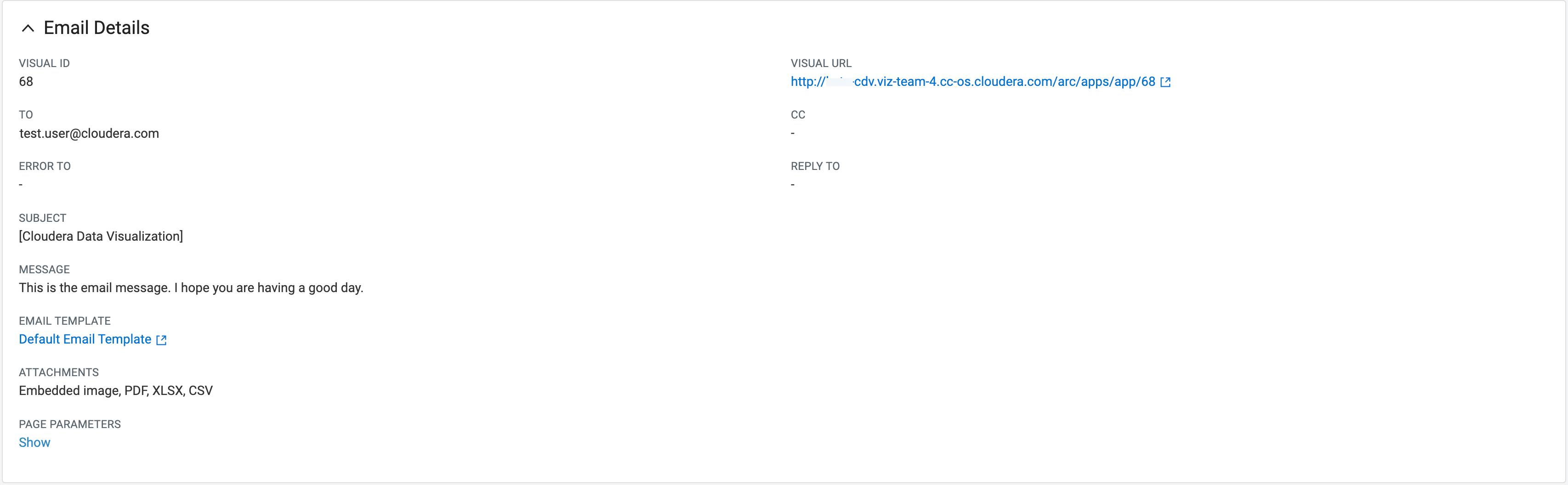
In this section, you can review information about email jobs including subject, message content, email template, attachments, and other relevant details.
Data Extract Details
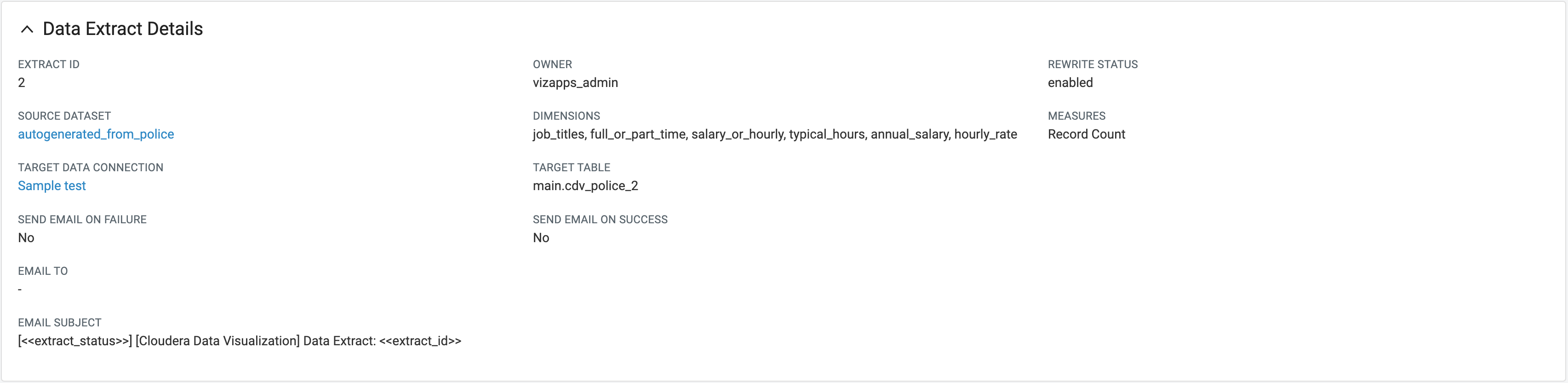
In this section, you can explore specifics like extract ID, source dataset, target data connection, and other details related to the data extraction process.
Previous Runs
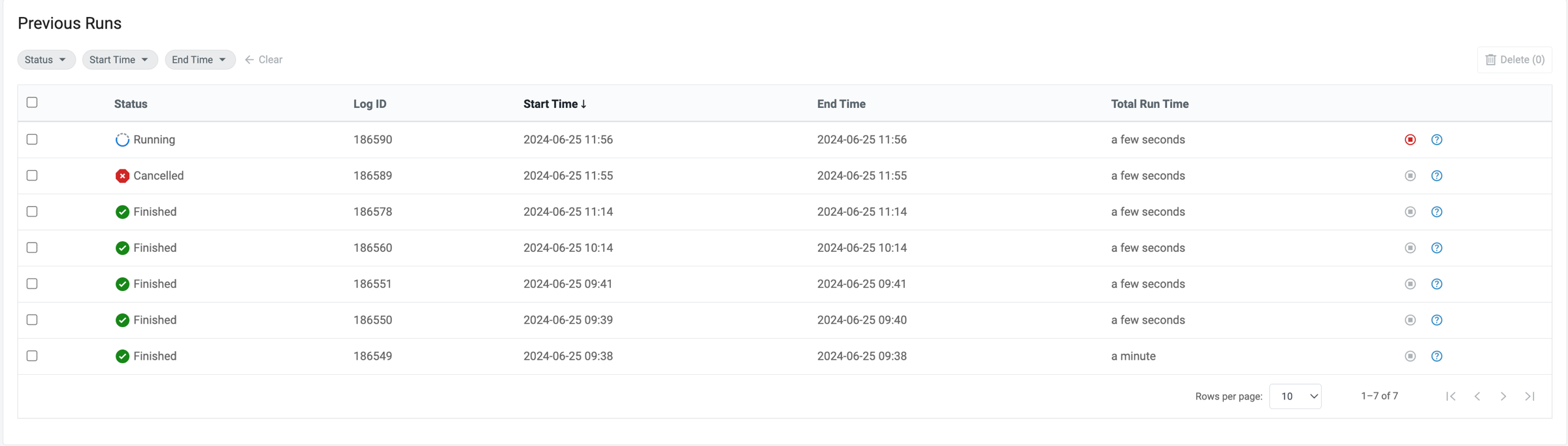
In this section, you can see a comprehensive list of past job operations, which can help in diagnosing and troubleshooting errors.
- Filters
-
You can adjust the list of displayed previous runs using the following filters:
- Status – This filter is based on job status.
- Start Time – This filter is based on the start time of job runs. The selected value will be the minimum start time of the displayed runs.
- End Time – This filter is based on the end time of job runs. The selected value will be the maximum end time of the displayed runs.
- Actions
-
You can perform the following actions:
-
allows you to delete logs from the list of previous runs. To select logs for deletion, click the checkbox at the start of each log row. To select all logs, click the checkbox on the left side of the list header.
-
allows you to stop a running job. This option is only active for jobs currently in progress.
-
opens the Run Details modal, which includes information about the tasks performed in connection with the job instance and any errors encountered.
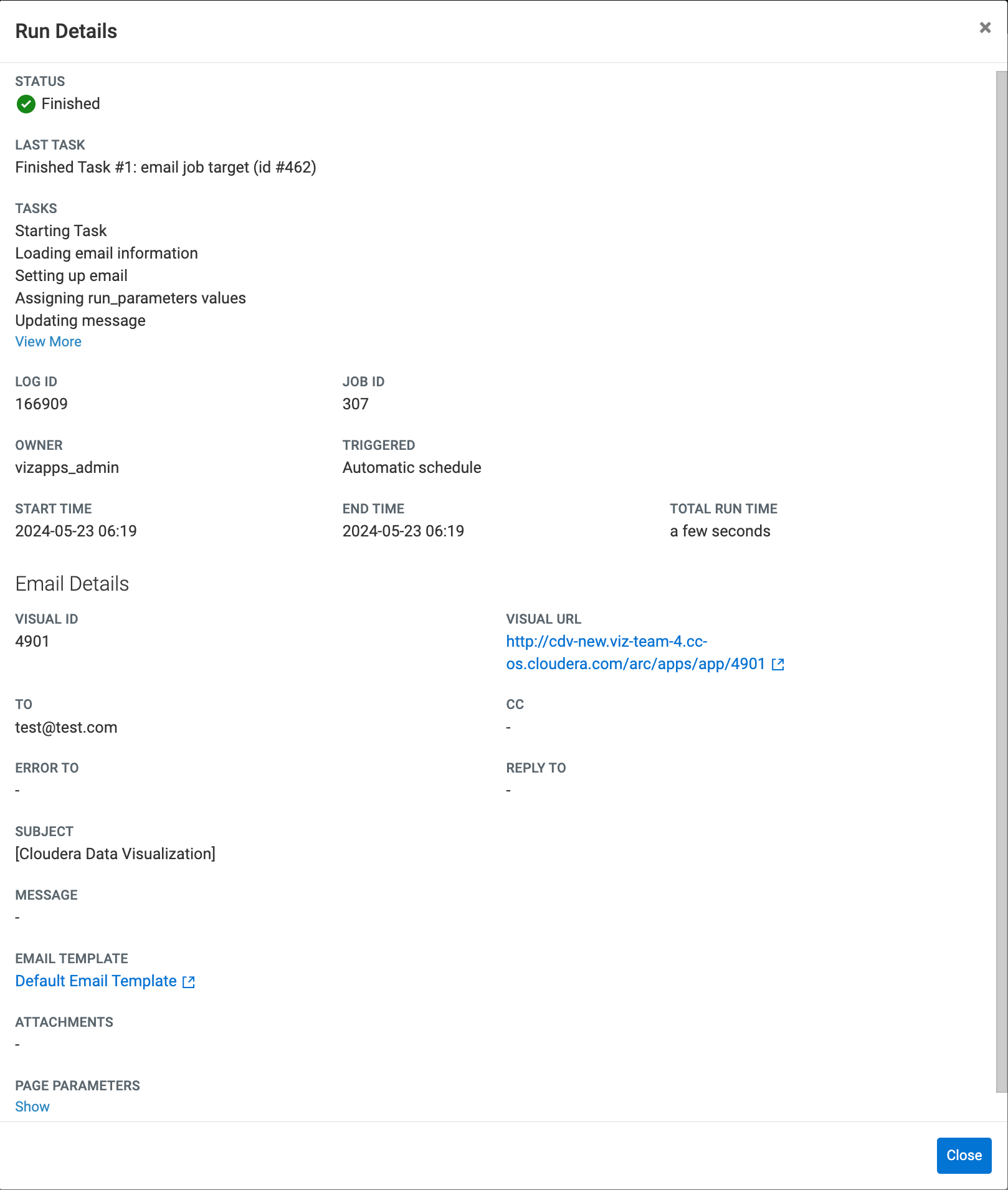
-


