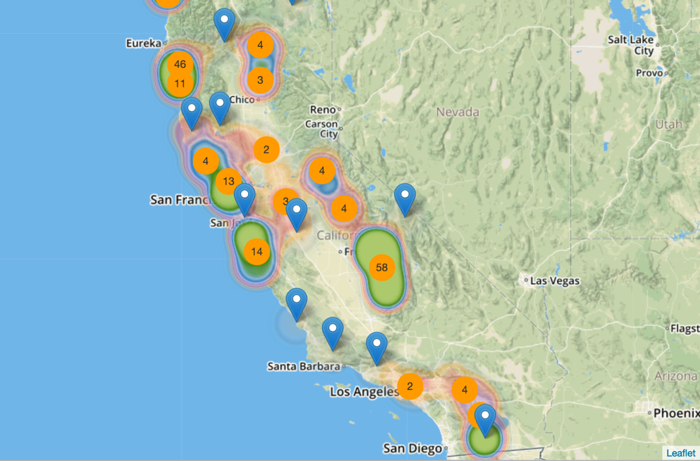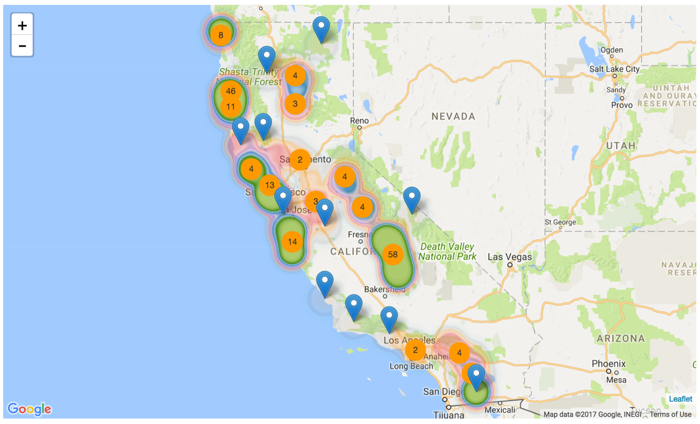Changing the map server for interactive maps
Cloudera Data Visualization uses two third-party options for its Interactive Map visuals: Google and Mapbox.
The Map Server setting is used to specify the mapping choice.
The following steps demonstrate how to switch between Google and Mapbox interactive map representation.