Editing dashboard URL aliases
Cloudera Data Visualization enables you to edit a URL alias after you created it.
-
Click the Gear icon on the main navigation bar to open the
Administration menu and select Manage URL
Aliases.
The Manage Dashboard URL Aliases interface opens.
-
Identify the URL alias that you want to edit and click the
pencil icon at the end of the row.
The Set the URL Alias to a dashboard or an app modal window appears.
-
Edit the URL alias details as needed.
You can update the following information:
- URL Alias
- This field contains the generated short URL. You can customize the end of the link.
- Type
- You can set whether the URL alias points to a dashboard or an app. .
- Associated Dashboard / App
- The text field is pre-filled, the dashboard or app associated with the URL alias. You can switch to a different dashboard or app, if needed.
- Sheet / Menu Tab
- This text field depends on the Associated Dashboard / App field. If there are more sheets on the selected dashboard or the selected app contains several tabs, you can switch between these and select which is associated with the URL alias.
- Current Dashboard / App Parameters
- The text field is pre-filled with previously saved parameters, if the alias has been saved with parameters . Otherwise, the text area is empty.
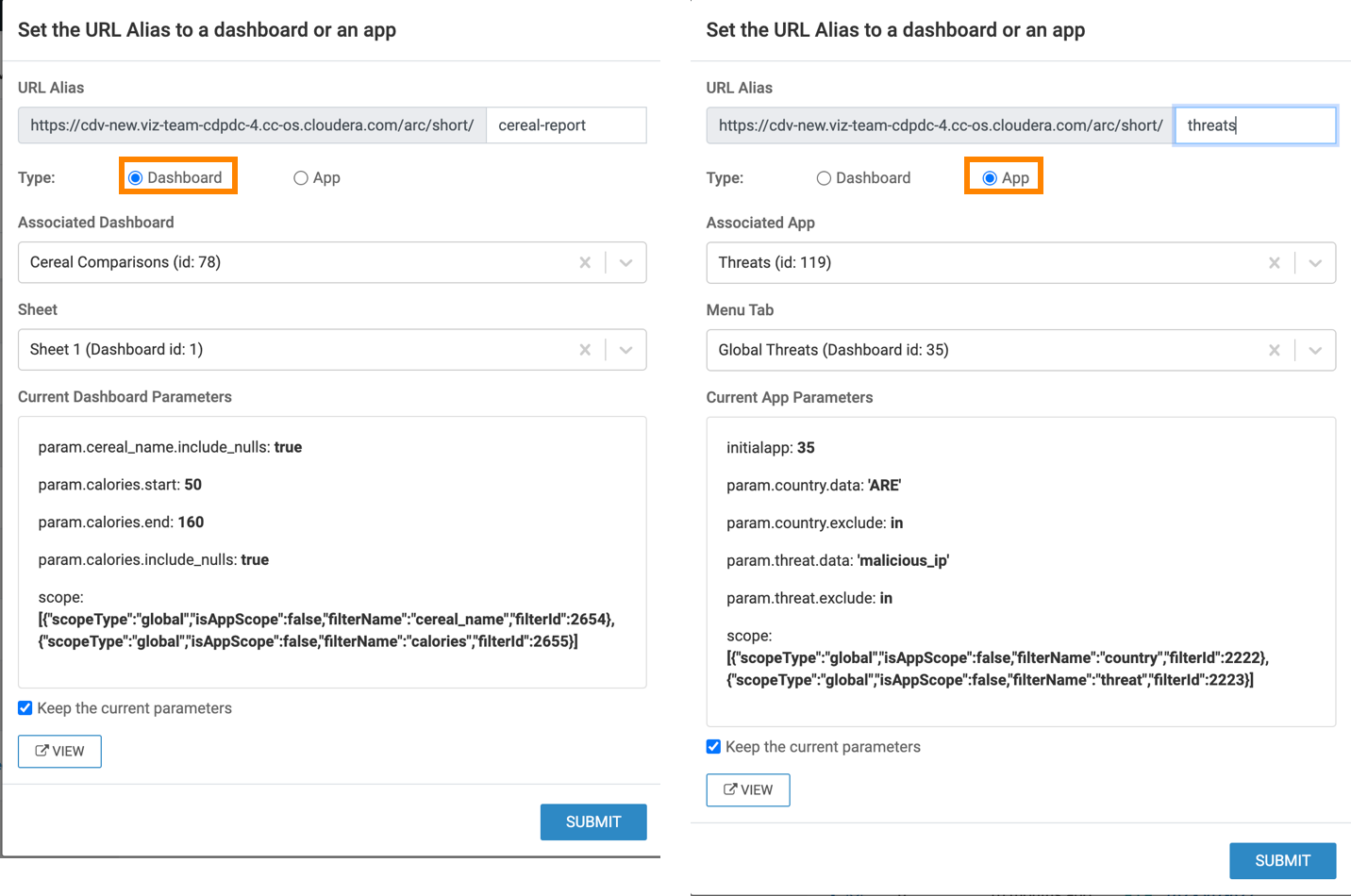
-
Select the Keep the current parameters checkbox if you want the
listed parameters assigned to the URL alias and the associated dashboard / app.
If you do not select the checkbox, the parameters will be overwritten, and only the sheet or initial app parameters will be kept.
- Optional: Click VIEW if you want to check the dashboard / app the URL alias belongs to.
- Click SUBMIT.


