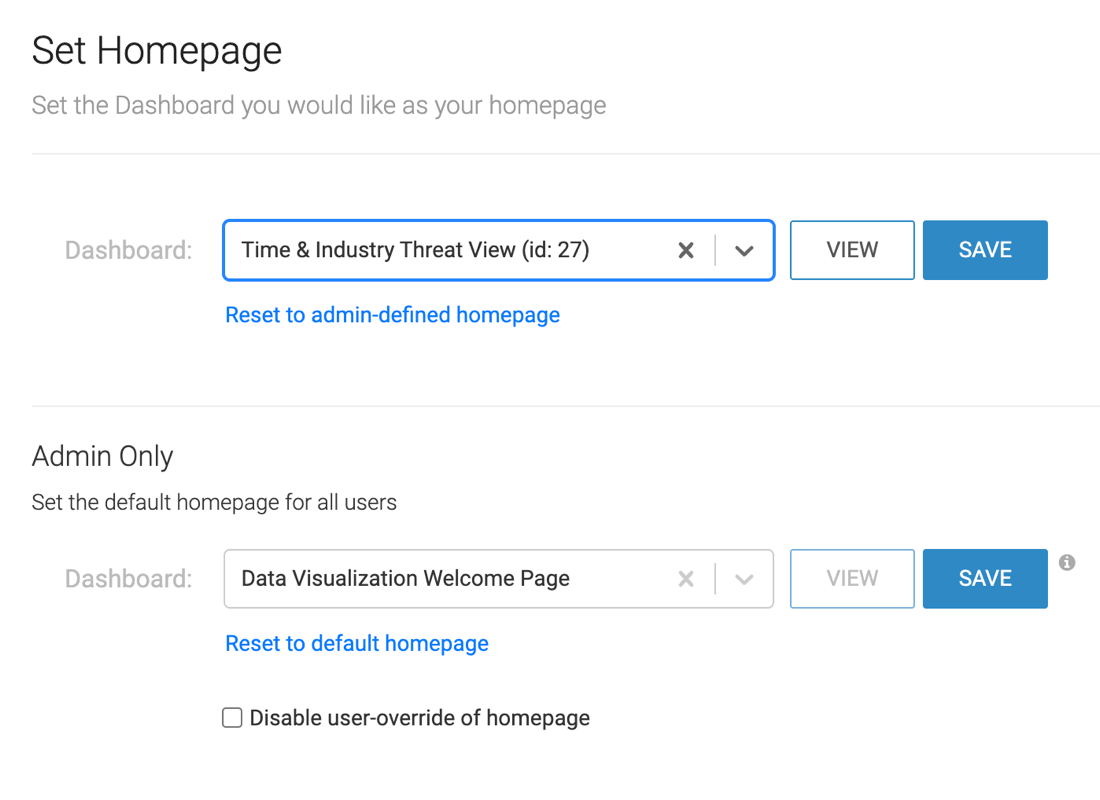Resetting homepage to default
Both users and administrators can change the Cloudera Data Visualization homepage back to its default value.
Reseting your own homepage to default
When a simple user resets their homepage to default, it reverts to the setting that applies to all users.
The following steps demonstrate how you can set your homepage back to default:
Resetting all user's homepages to Cloudera Data Visualization default
When an administrator resets the homepage to the default homepage, the new homepage will be the original Cloudera Data Visualization starting page for all users.