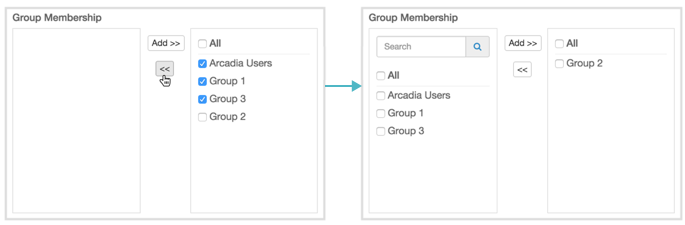Adding a user to multiple groups; user modal
There are several options for adding a user to user groups when working in the New Group or Edit Group modal window.
-
If you have a long list of groups in the Group Membership section, use the Search box to match group names, select groups from the sub-list, and then click ADD to move them to the right side of the modal window. Click SAVE.
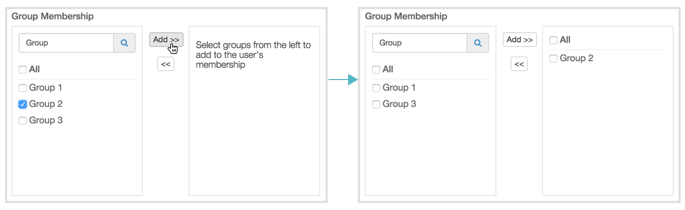
-
In the Group Membership section, select the group to assign to the user and click ADD to move them to the right side of the modal window. Click SAVE.
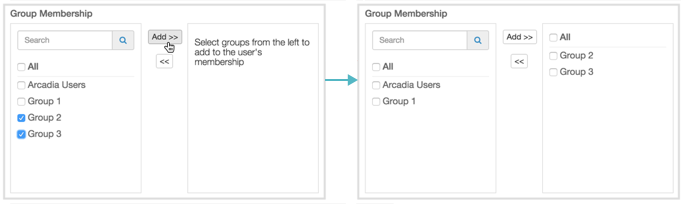
-
To assign the user to all user groups, select All to get all the groups, and then click ADD to move them to the right side of the modal window. Click SAVE.
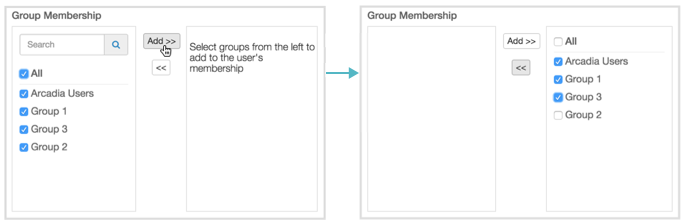
-
To move the user out of one or more groups, select the groups on the right side panel, and then click the Left Arrow. Click SAVE.