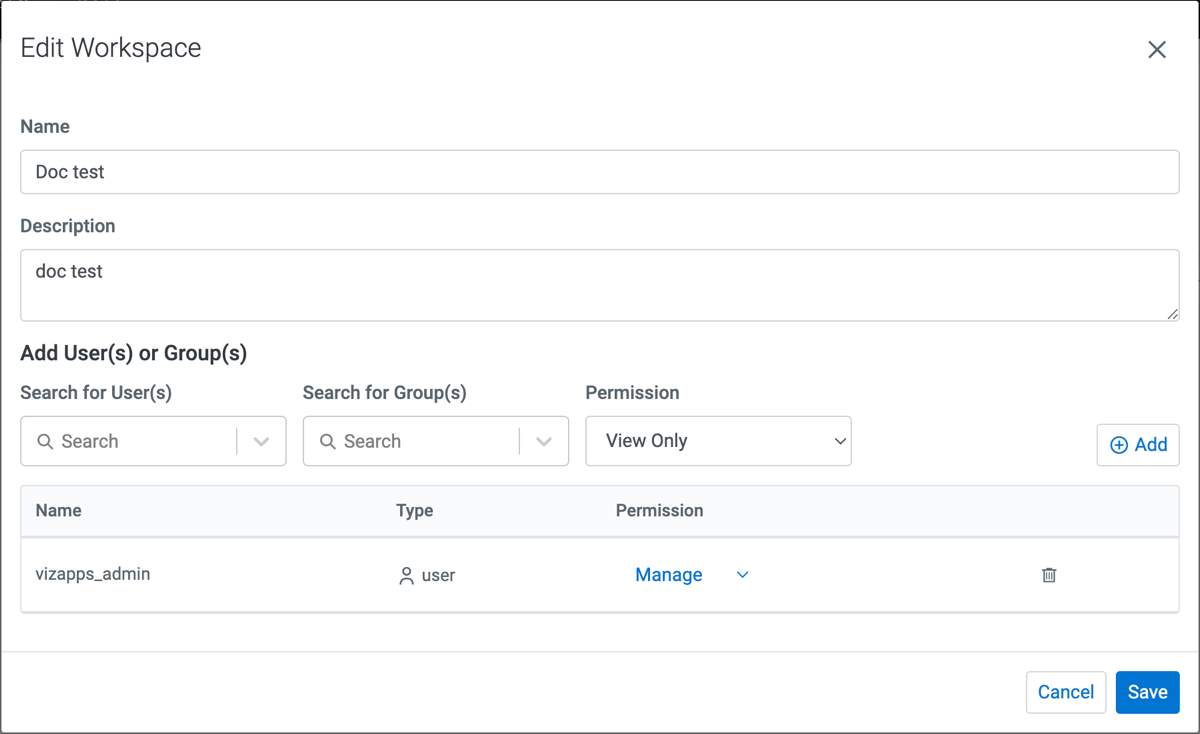Editing a workspace
In Cloudera Data Visualization, you have the flexibility to modify the visibility and accessibility of workspaces. This process allows users to tailor workspace properties based on evolving collaboration needs.
All users can edit the Public workspace by default. Administrators have the capability to manage the Public workspace and edit permissions for all users, excluding the changing the name and description of the workspace, or deleting it.
For information about the different types of workspaces, see Workspaces in Cloudera Data Visualization.