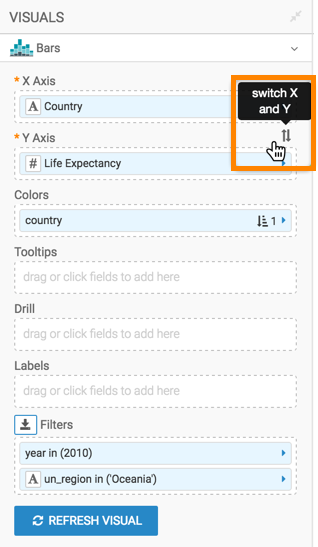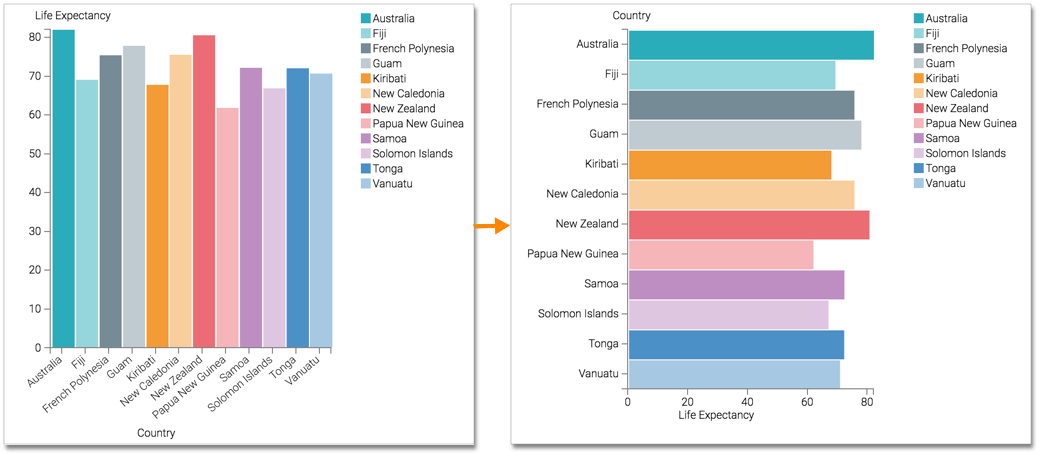Horizontal bars
In general, dimensions of the dataset represent categories that are placed on the horizontal axis (and therefore the X shelf). The result set is rendered as a vertical bar chart. If your business requirements include the use of a horizontal bar chart, Cloudera Data Visualization makes it very easy to switch from an existing vertical bar chart to a horizontal one.
This example uses the visual previously created in Bars. Clone it, and make the changes to the duplicate visual.
To use this visual to create a horizontal bar chart, follow these steps.