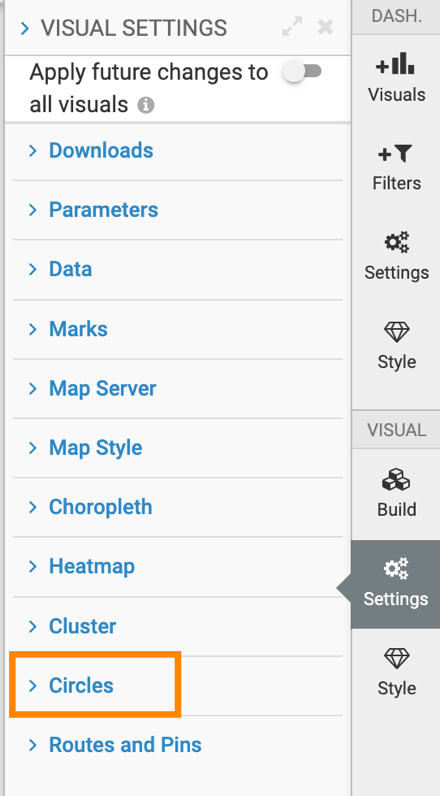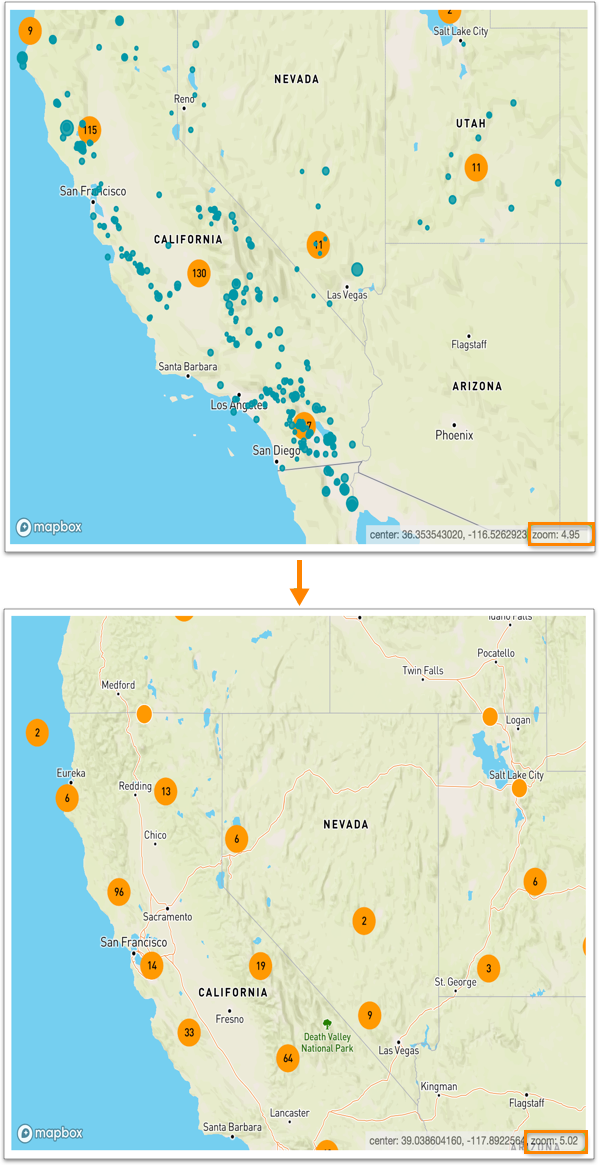Changing visible zoom levels in circles
Sometimes, it is not possible to display data legibly at a given zoom level. Cloudera Data Visualization enables you to adjust the visible zoom levels in circles.
In an interactive map visual on MapBox, it is recommended to adjust the zoom level within the minimum and maximum zoom levels. Valid values are 0 through 22. For example, if the zoom level is set to more than the maximum level, heatmap will not be visible.