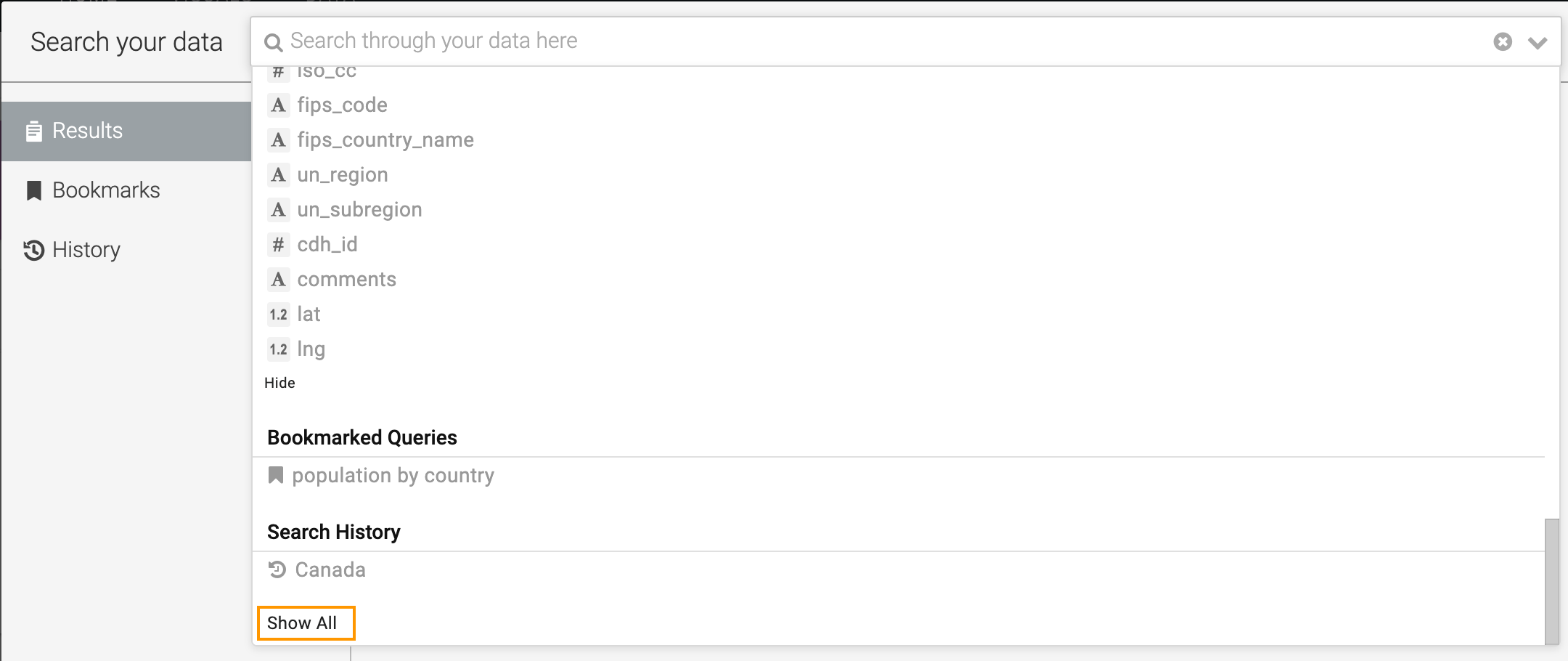Search types
For faster search results, Cloudera Data Visualization enables you to choose from different Natural Language Search types.
In illustrating these topics, the search-enabled, sample datasets Cereals and World Life Expectancy are used.
Hit highlighting
To easily differentiate the visuals in the Natural Language Search results, Cloudera Data Visualization highlights the visuals that match the text in the search text box.
When the user enters text in the search text box, the dropdown list displays all the strings that match the characters entered in the search box. To easily identify and select one of the options, the typed characters are highlighted in a different color.
Match field names
For faster search results, Cloudera Data Visualization enables you to search visuals based on the field names entered in the Natural Language Search text box.
When you enter a field name in the search text box, the dropdown list highlights all the field names that match the characters entered in the search box. For example, if you type 'po' then the dropdown list highlights the fields names, 'tot_pop', 'potassium_mg', and so on. The dropdown list also matches within the strings, so in our example, 'dropoff_longitude' field name is also highlighted.
In the following example, 'dropoff_longitude' and 'dropoff_latitude' field names are also highlighted.
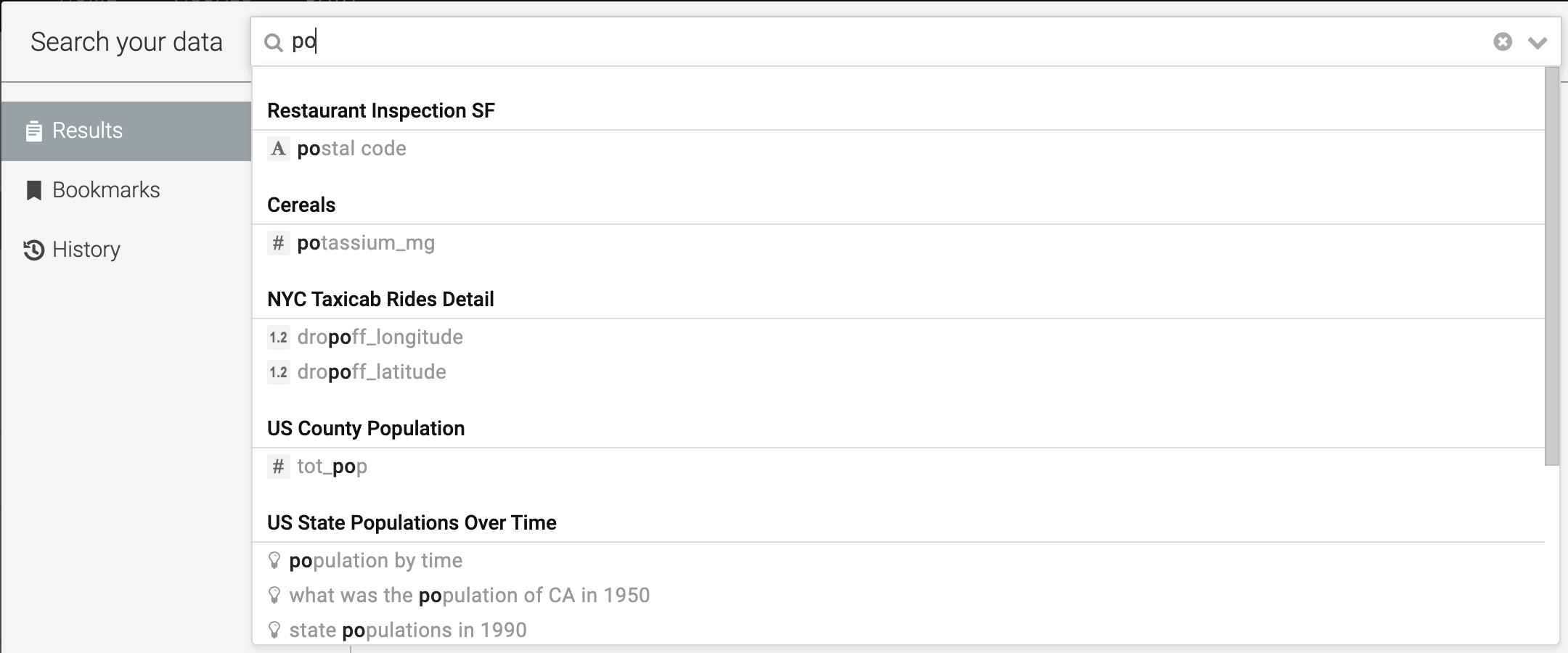
Matching suggested questions
For easy and faster search, Cloudera Data Visualization suggests predefined questions in the Natural Language Search drop-down list.
When you start to enter text in the search text box, the drop-down list displays predefined suggested questions that match the characters entered in the search box. In the below example, when the characters 'highest' are entered, the drop-down list highlights a suggestion with the characters ‘highest’ in the string.

Bookmarked searches
For easier and faster results, Cloudera Data Visualization enables you to search from a list of favorites that are saved as bookmarks.
When you first click the search box and before you start typing, your most recent bookmarked searches appear in the drop-down list.
After you start typing, if the bookmarked options are still relevant for your current search, you can select one of the bookmarked options, as they are still shown in the drop-down list.
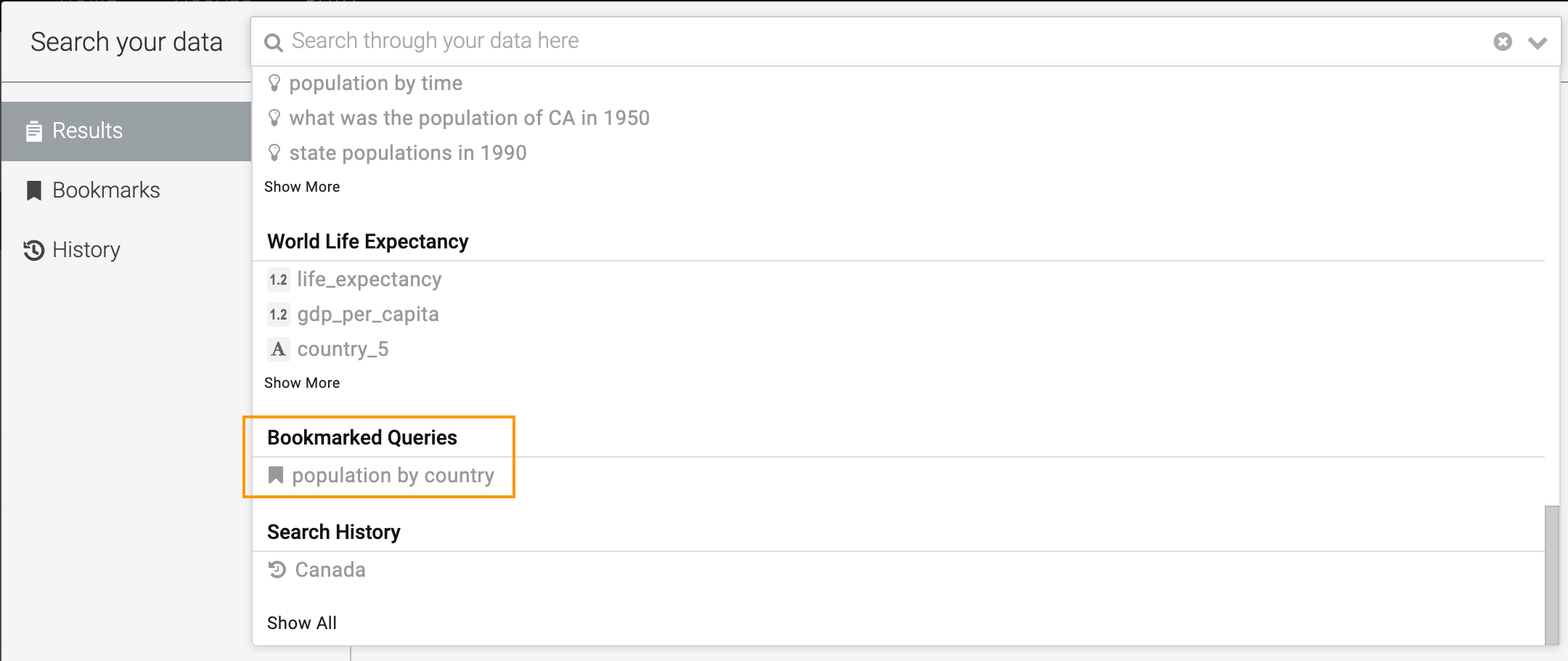
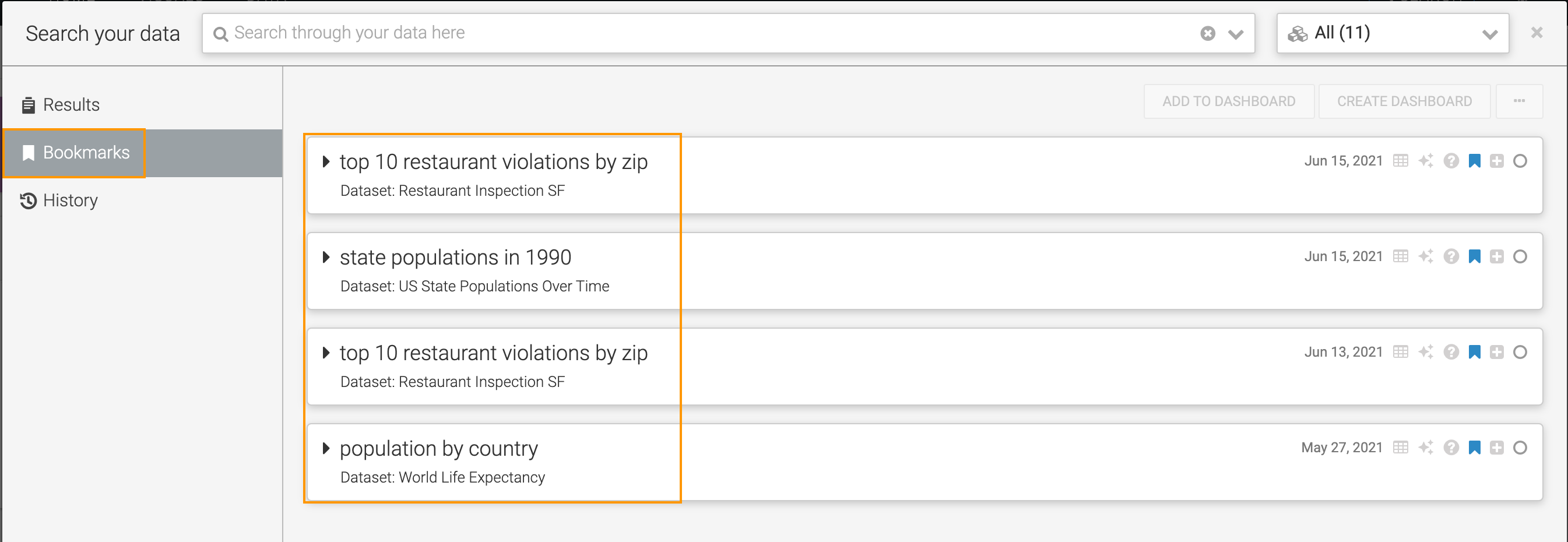
Search history
For easier and faster search results, Cloudera Data Visualization enables you to choose from the most recent Natural Language Searches.
When you first click the search box and before you start typing, your most recent searches appear in the drop-down list.
After you start typing, if your previous search is still relevant for your current search, you can select one of the previous search options, as they continue to appear in the drop-down list.
View more searches
To declutter the Natural Language Search drop-down window, Cloudera Data Visualization displays only a few matching values for any particular suggestion type.
If you click Show More in the search drop-down list under a particular dataset, all search results will be displayed for that dataset.
If you click Show All at the very end of the drop down list, all available searches will be displayed.