Managing security and authentication site settings
Cloudera Data Visualization allows you to adjust the security and authentication settings. Security configuration is only available to users with administrative privileges.
Enable local user creation
You can enable the option to create local users in a Cloudera Data Visualization instance.
To enable the feature, check the Enable Local User Creation option under Security and Authentication.
Set SSO for authentication
- In CML, this SSO option is enabled by default.
Set password requirements
For password control, you can specify the following requirements:
-
- Minimum password length
- Specify the minimum number of characters for a password. The default value is 5.
-
- Require that password contains one or more numbers
- Select this option to enforce the rule that the password must contain a numerical value between 0 and 9.
-
- Require that password contains one or more symbols
- Select this option to enforce the rule that the password must contain a symbol. Symbols include all characters on the keyboard other than letters or numbers.
Set default group for new users
To define the default group membership for new users, enter the group name in the Default group membership for new users text box under Security and Authentication.
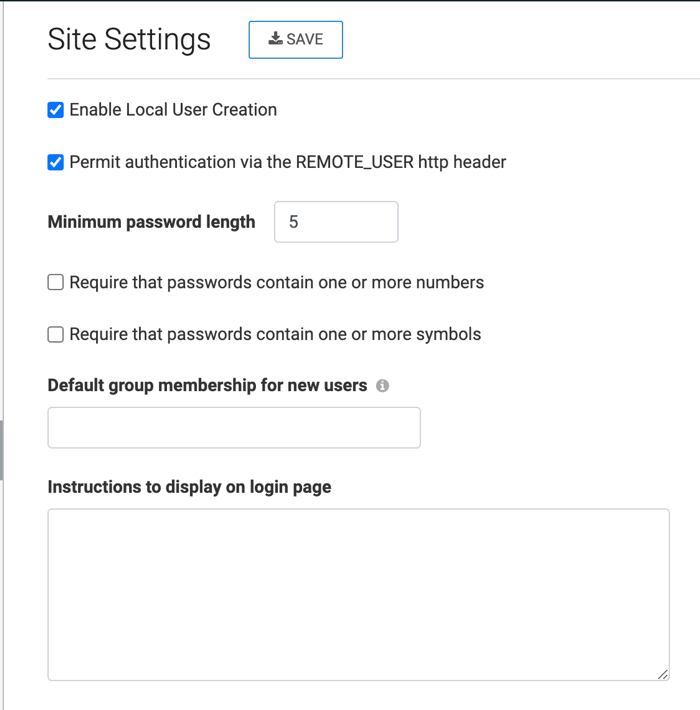
Set instructions for login page
To set what instructions are displayed on the Cloudera Data Visualization login page, enter the information in the Instructions to display on login page text box under Security and Authentication.


