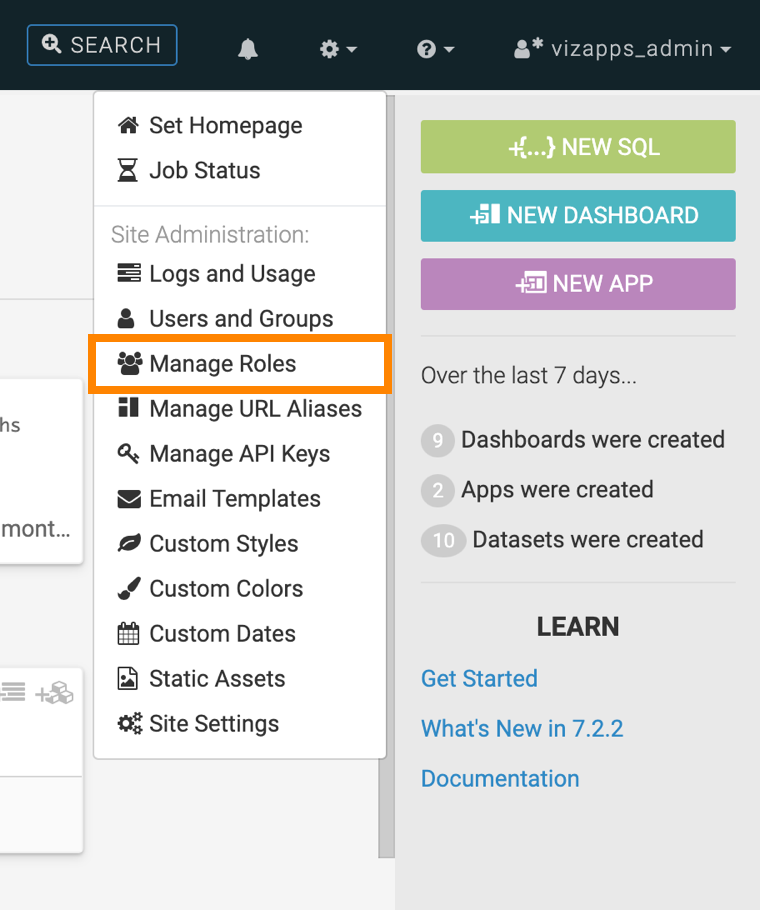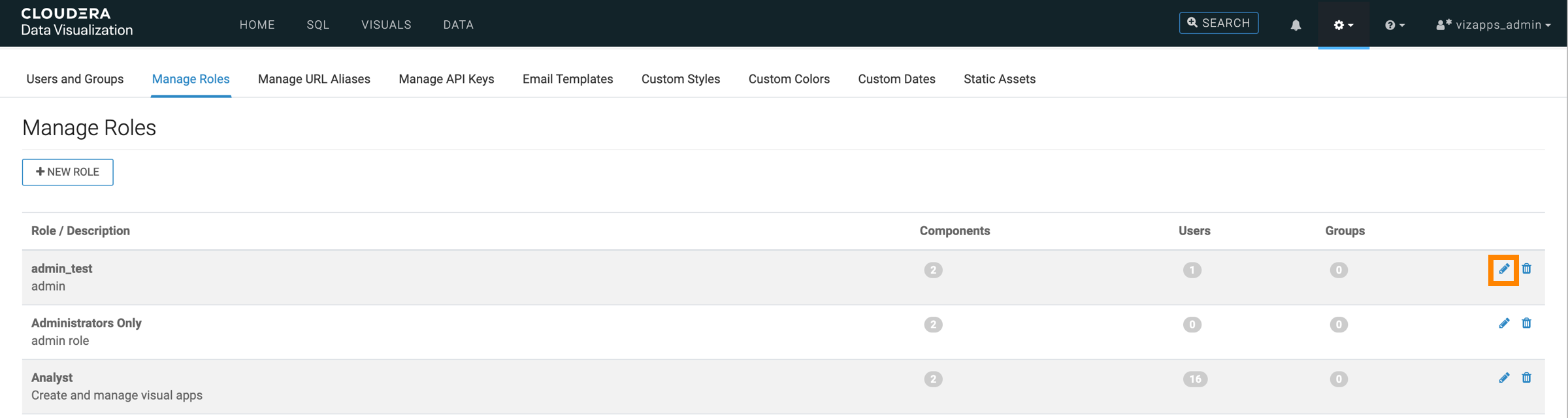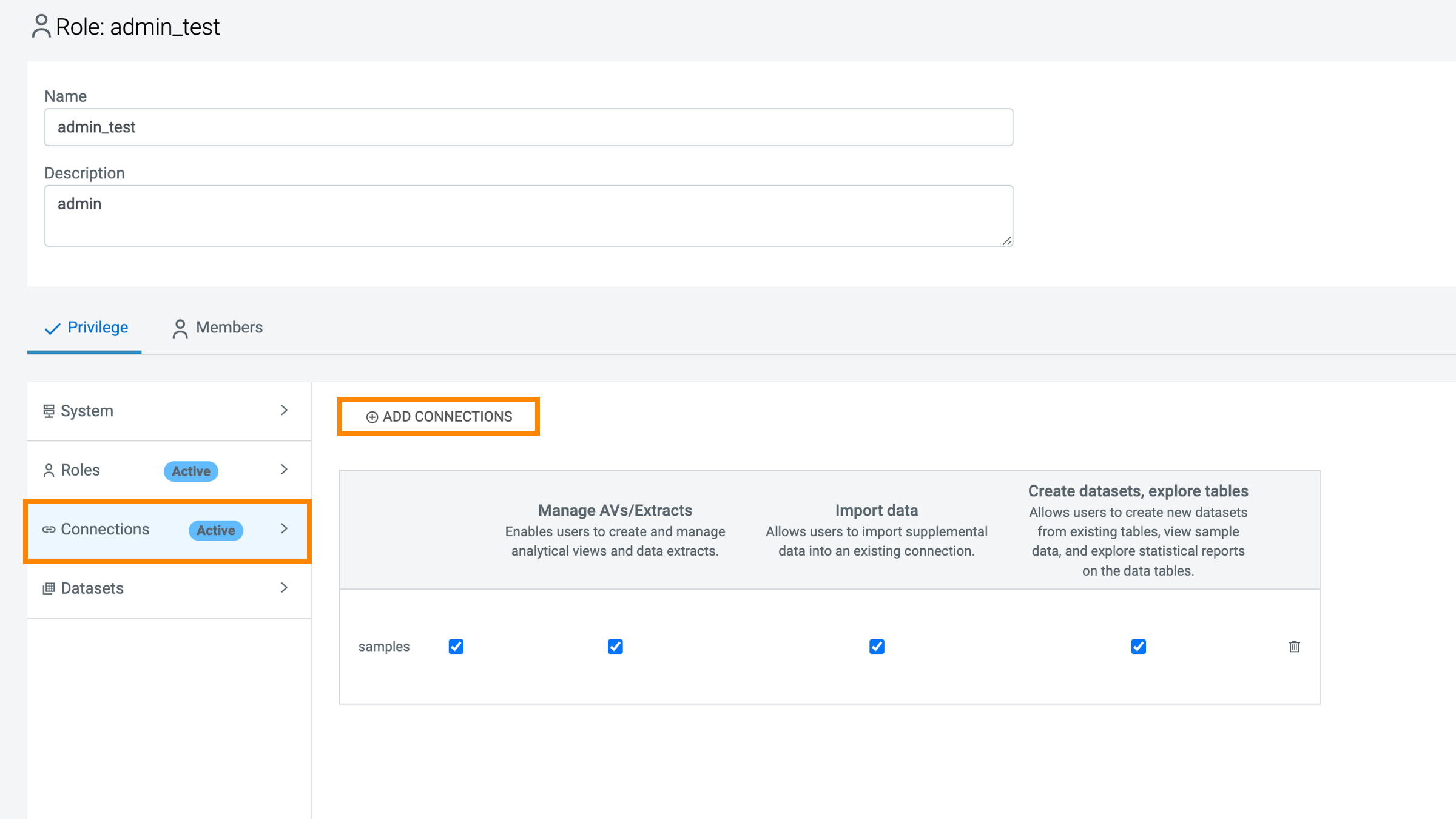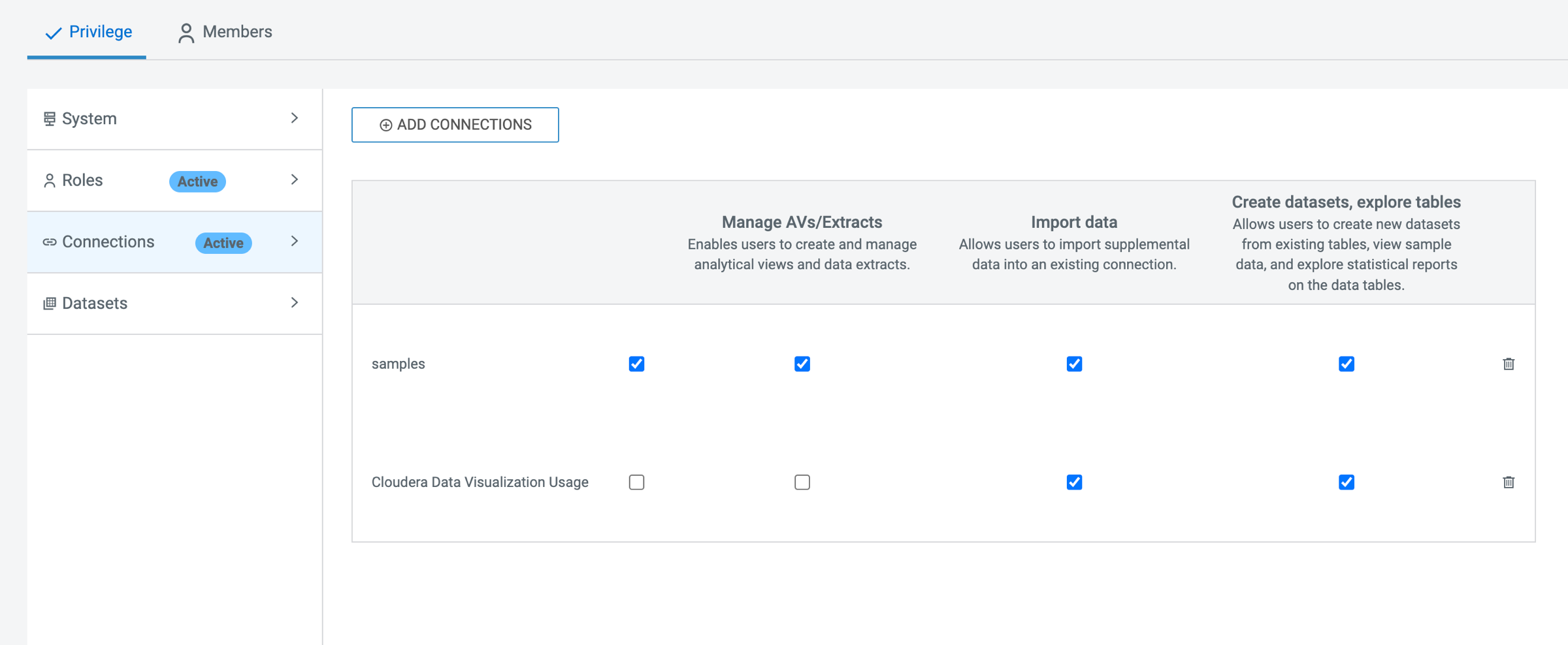Setting connection privileges
Connection privileges are integral components of the Role-Based Access Control (RBAC) system in Cloudera Data Visualizationn. These privileges can be configured uniformly across multiple connections or customized for each connection, based on specific business requirements.
Follow the below steps to add connection-level privileges to a role, using "Test Role 1" as an example.
For more information on possible permissions, see RBAC permissions.