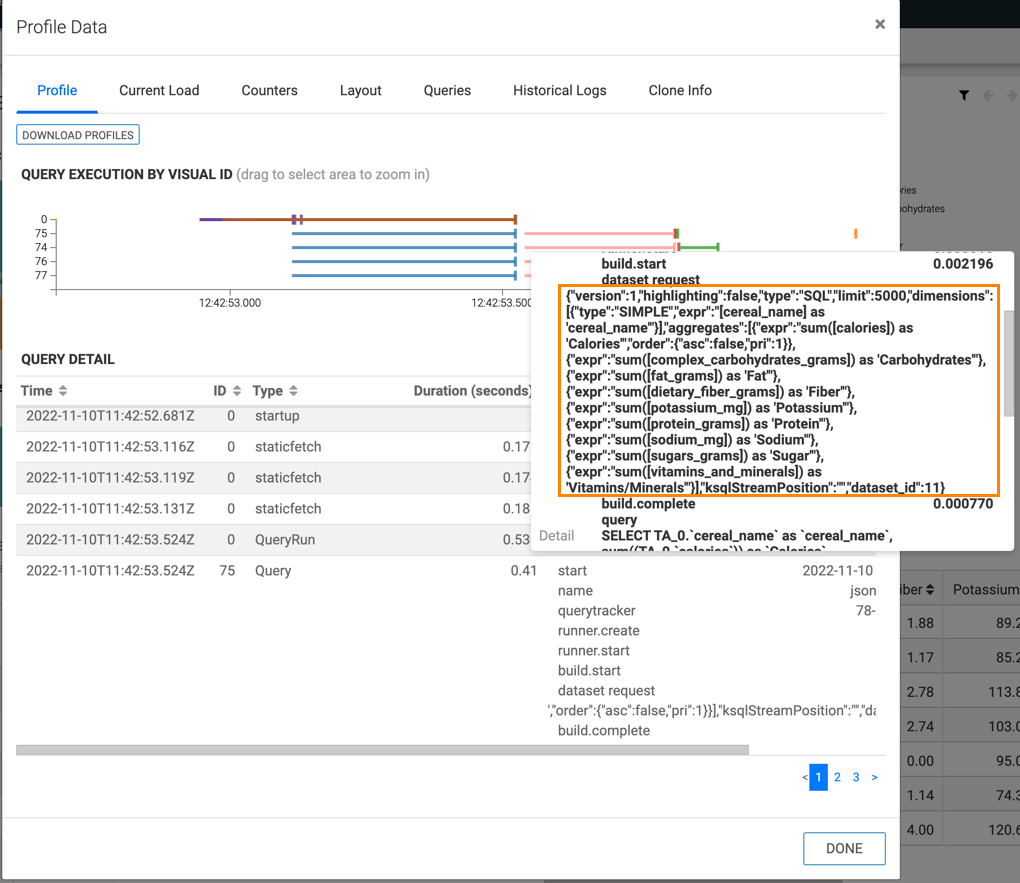To avoid creating Data API requests from scratch, Cloudera Data Visualization
provides access to the details of the data requests.
-
Open Site Settings and scroll to Advanced
Settings at the bottom of the left navigation.
-
Add the following settings.
ENABLE_DSREQ_PERF_DISPLAY = True
COMPRESS_DSREQ = True
-
Restart the Cloudera Data Visualization service.
-
Open an existing dashboard.
-
Use the keyboard shortcut Shift +
Control/Cmd +
G to open the Performance
Profile interface.
-
Hover over a line that represents a visual ID and view the
duration, type, and details of the query that runs against that visual.
The query uses the same API and includes the details of the data requests. You can use
this dataset request as the payload for your Data API call.