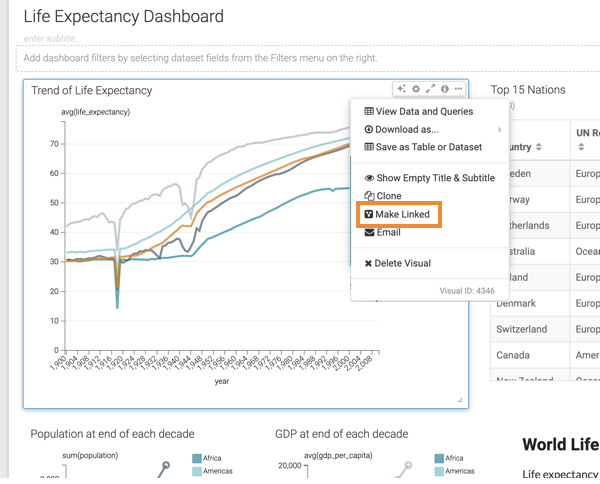Linking visuals
In Cloudera Data Visualization, you can link visuals and these linked visuals can be shared across various dashboards and sheets within one dashboard. The following steps demonstrate how to make an existing visual as linked.
The visual can now be used in other dashboards. You can see a small icon in the lower right corner of the visual showing the linked designation.
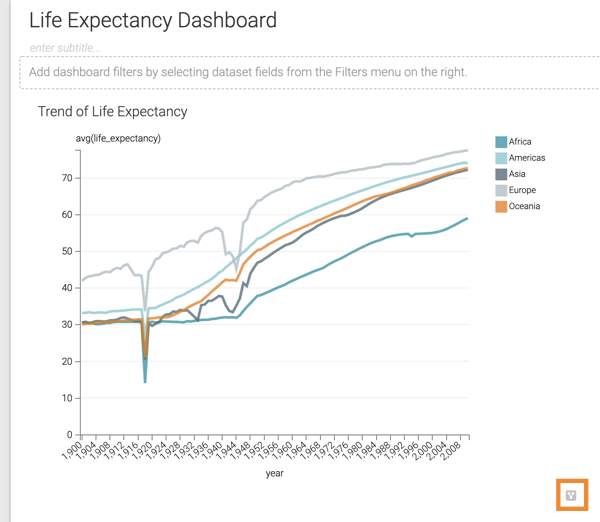
For instructions on how to add a linked visual to a dashboard, see Adding visuals to a sheet.
For information on how to unlink a visual, see Unlinking visuals.