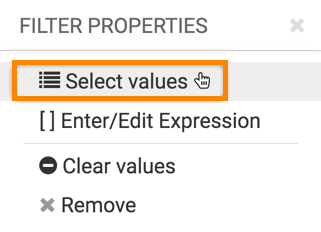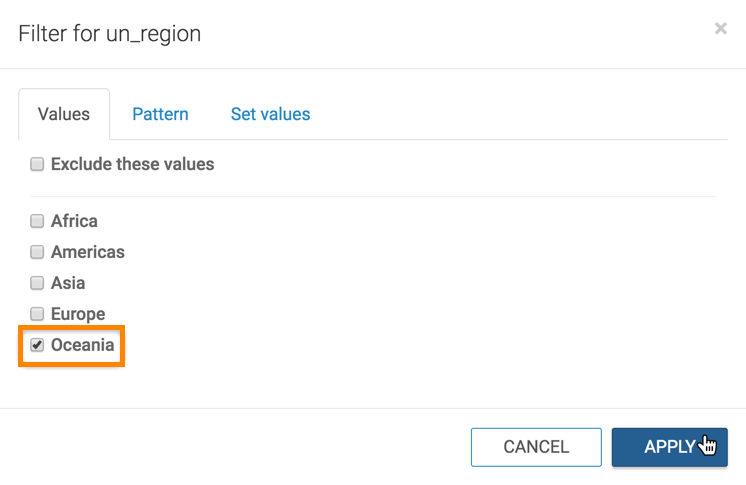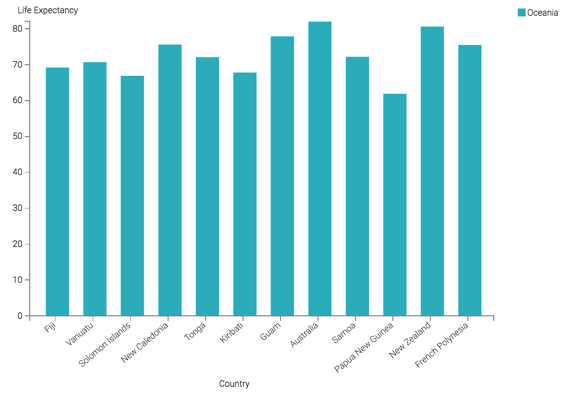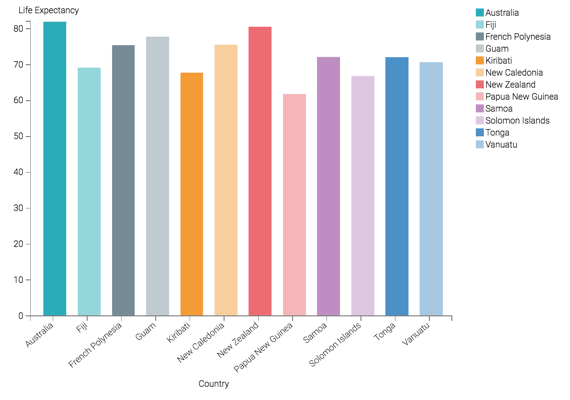Filtering 2: bar chart by region
When working with a very large set of data, it is necessary to quickly access and examine a specific subset of information. Cloudera Data Visualization gives you the ability to filter information on all fields of the dataset.
This example shows how to use such a filter to limit the result set and visualization to a particular geographic region. It uses the visual previously created in Bars. Clone it and make the changes to the duplicate visual.
To use this visual to see a bar chart for a region, such as Oceania, follow these steps: