Editing dataset fields
Editing dataset fields allows you to tailor your data to better suit specific analytical needs and visualization requirements. By modifying field parameters, you can enhance the accuracy, clarity, and relevance of your datasets.
-
Navigate to the Data view by clicking
DATA on the main navigation bar.
The Data view opens, displaying the Datasets tab.
- Select a connection from the left navigation menu.
- In the Datasets area, select the dataset you want to modify.
-
In the Dataset Detail menu, select
Fields.
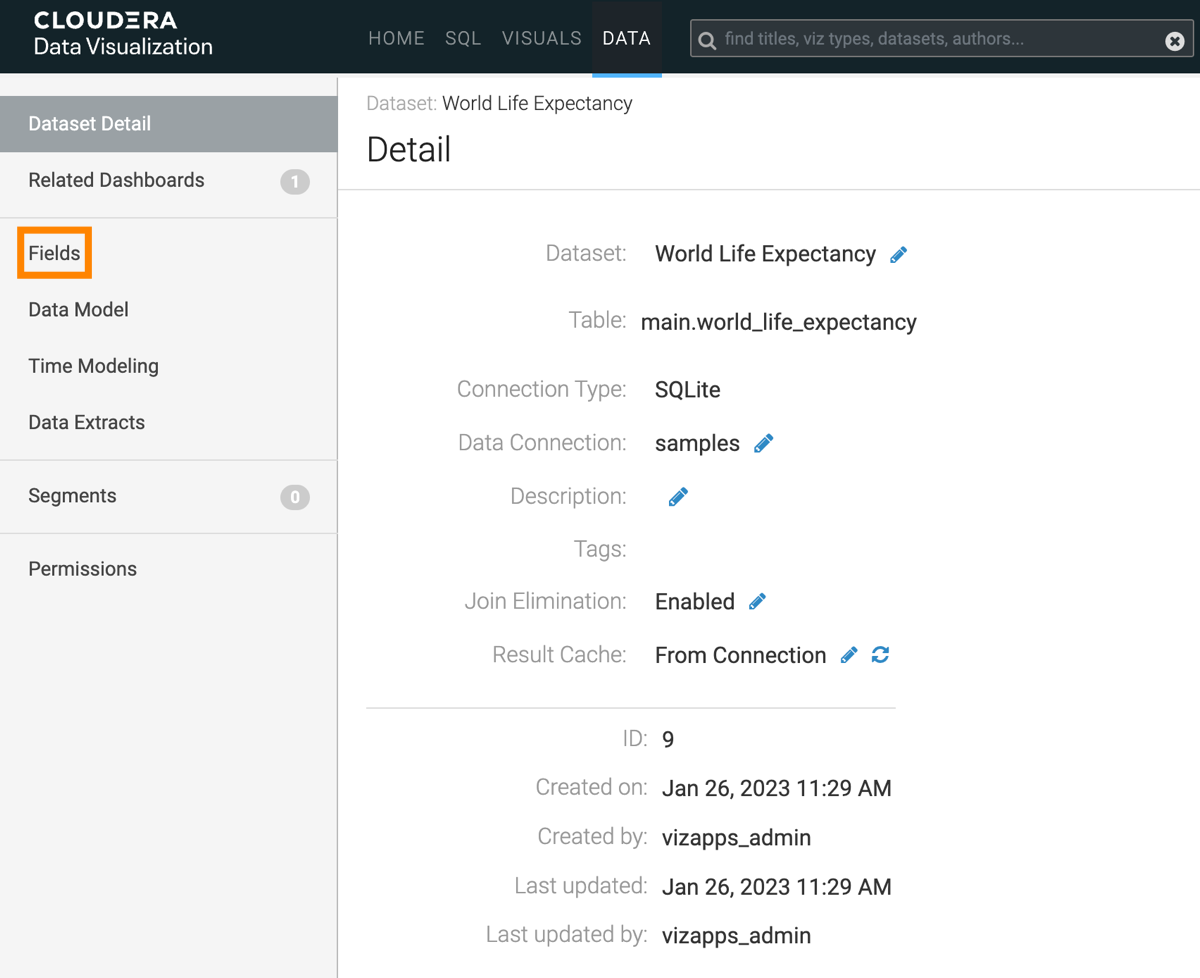
-
Click EDIT FIELDS to access the editing interface.
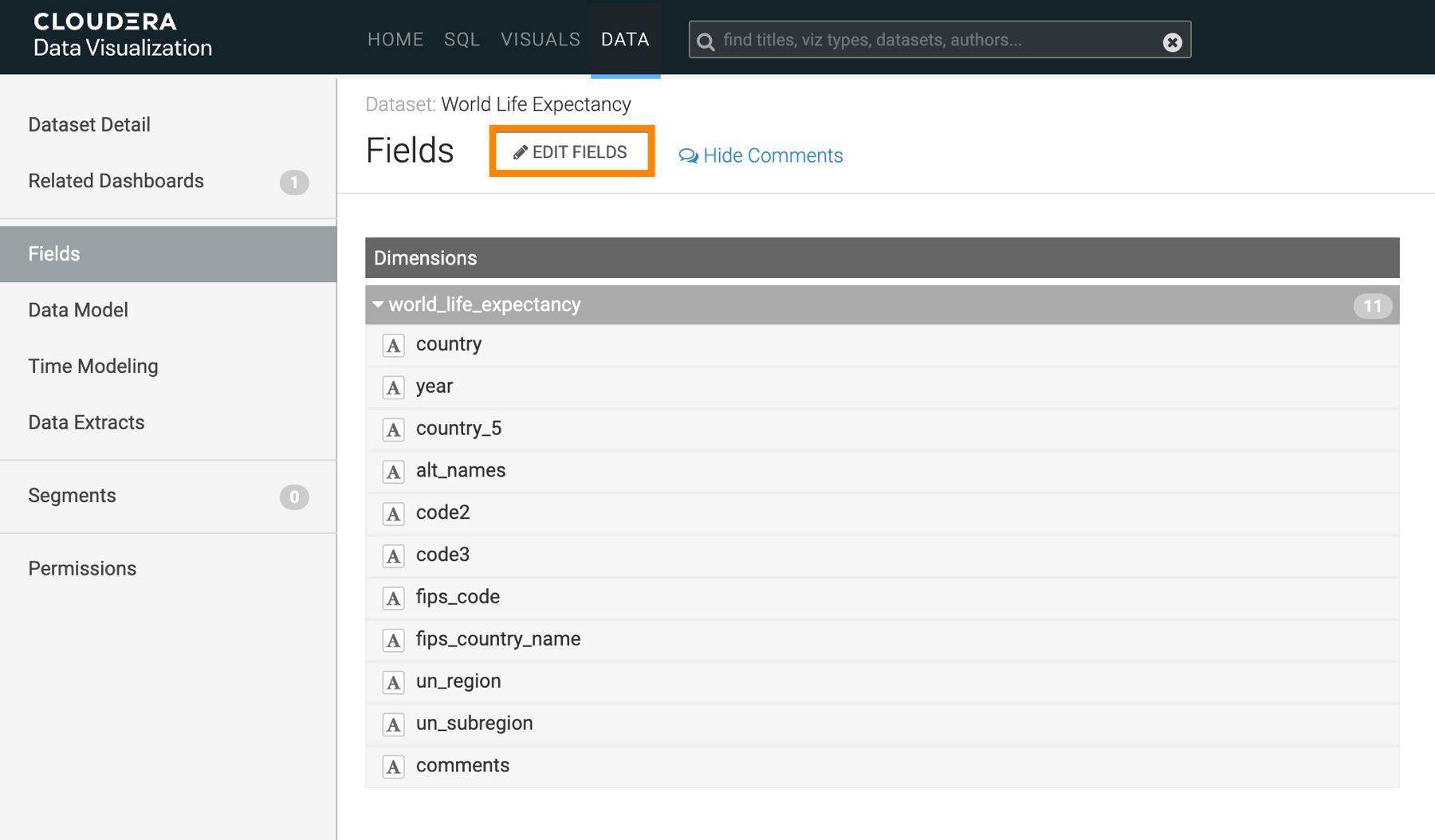
This action adds an edit button (pencil) to each dataset field row.
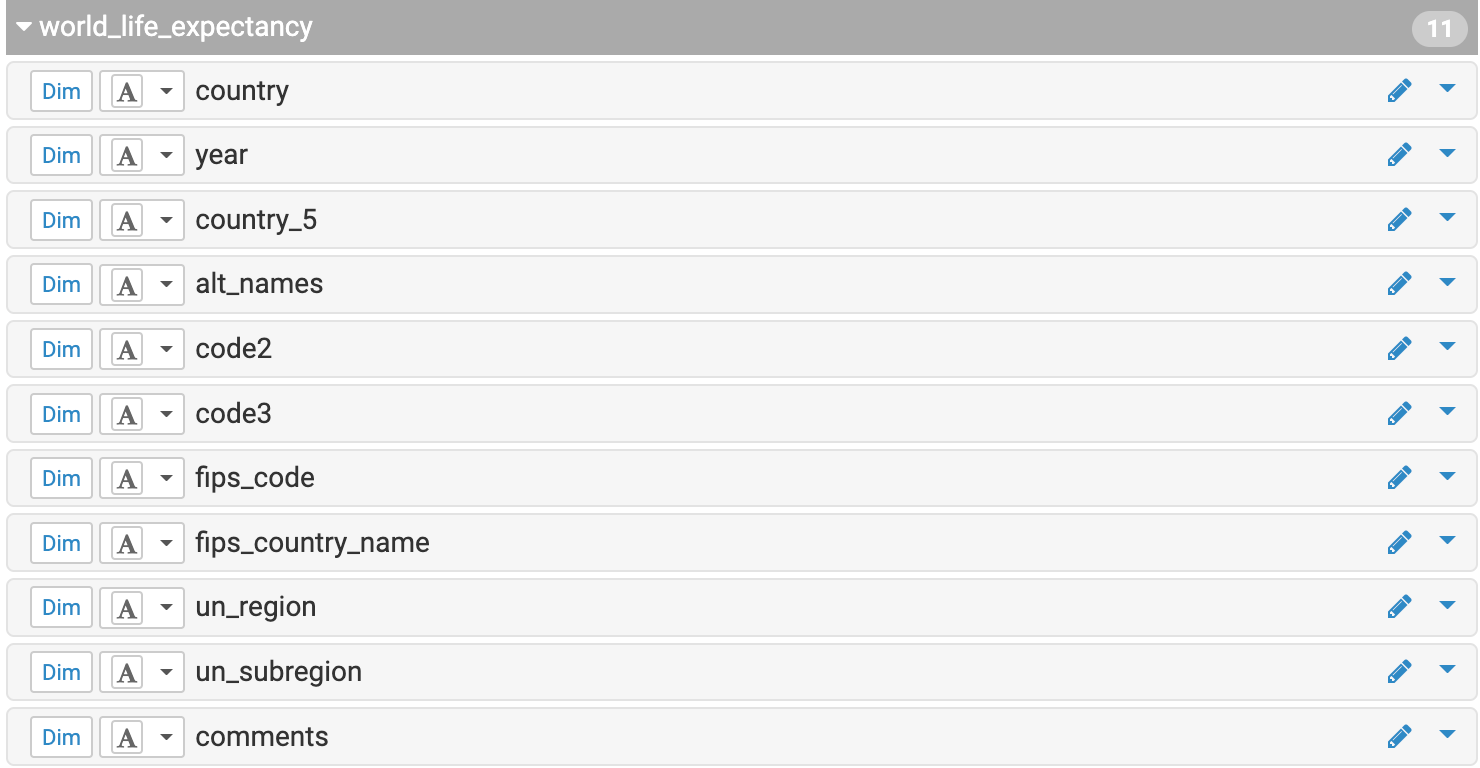
-
Click the edit button for the specific field you want to update.
The Edit Field Parameters modal window opens.
-
Make your changes as needed.
-
You can adjust basic field settings such as name, default aggregation, or geo type, and add comments to the field.
-
You can mark a field as 'Sensitive' to restrict its usage in specific visual shelves that are designated as 'Sensitive'. For example the Embedding Context shelf of the Artificial Intelligence (AI) Assistant visual is a sensitive shelf.
When you mark a field as 'Sensitive', the
icon is displayed next to it.
-
You can switch to the Display Format tab to assign a category to the field or to the Color tab to enable custom colors for the field.
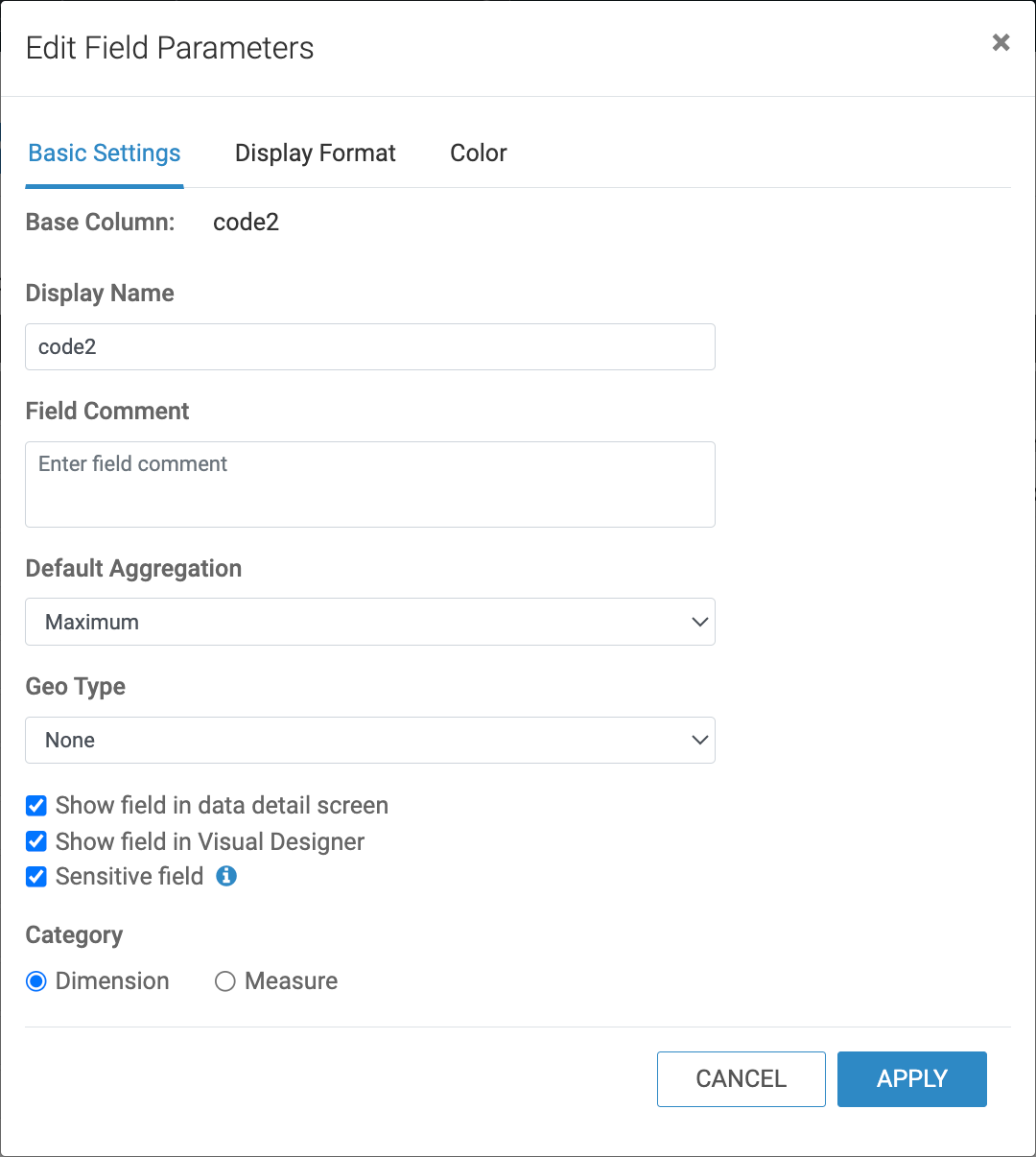
-
- Click APPLY.


