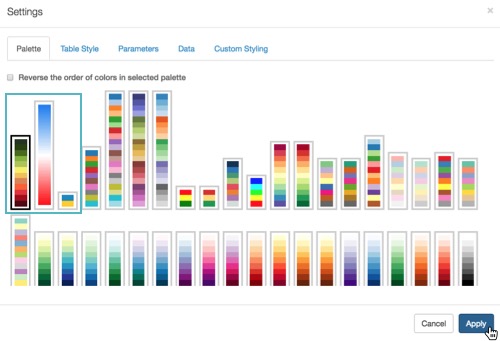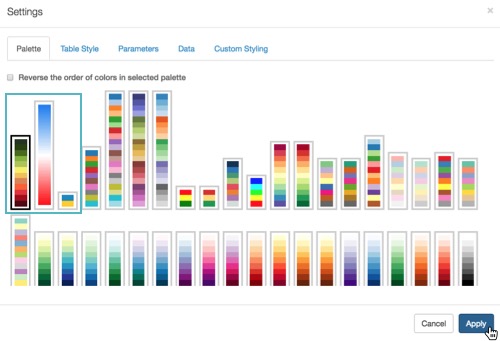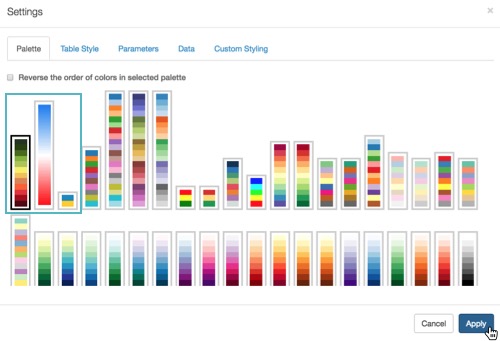To define a custom color, follow these steps.
-
Click the Gear icon on the main navigation bar to open the
Administration menu, and select Custom
Colors.
-
In the Manage Custom Colors interface, click NEW
CUSTOM COLOR.
-
In the New Custom Color interface, add a name and a description
for the new color.
-
Define one of the color types:
- Distinct colors
- Gradient colors - with values
- Gradient colors - with percentages
-
Click SAVE.
-
Click the Custom Colors tabe to return to the Custom Colors
interface.
The custom colors appear in the Settings Palette menu, next to the default
colors.