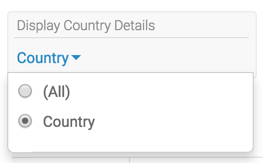Creating filters to control optional dimensions
- In the dashboard, click the Filters tab.
-
Click CREATE CUSTOM FILTER.
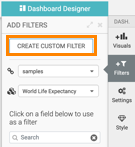
This creates a new filter in the filter area of the application, and opens the Settings modal window for that filter.
-
Click the Values tab and enter the following:
- Under Title, enter Display Country Details.
- Under Output Parameter, enter dim. Note that this is the parameter from Creating visuals with optional dimensions.
- Under Specified values, enter
Value:
country, and Label: Country.
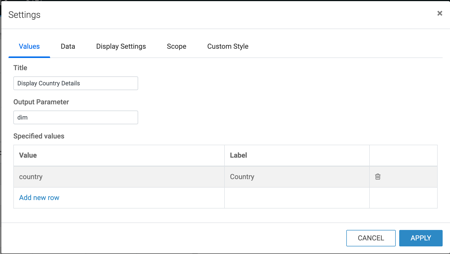
- Switch to the Display Settings tab, select Allow only one item to be selected at a time and then select Include an option for 'All'.
- Click APPLY.
- Name and save the dashboard.
- Switch to dashboard View mode and select World Regional Populations.
-
In the Display Country Details filter, select
Country.