Creating visuals with optional dimensions
- Open a new dashboard.
- Click New Visual.
- Select the World Life Expectancy dataset in the Data menu.
- Select the Table visual type in the Visuals menu.
-
Populate the shelves of the visual:
- From Dimension, select and move
un_regionandun_subregionfields onto the Dimension shelf. - From Measures, select and move
populationfield onto the Measures shelf. - From Dimensions, select and move
yearfield onto the Filters shelf. - On the Filters shelf, select
yearfield, choose Pick values from a list, select2000, and click SAVE.
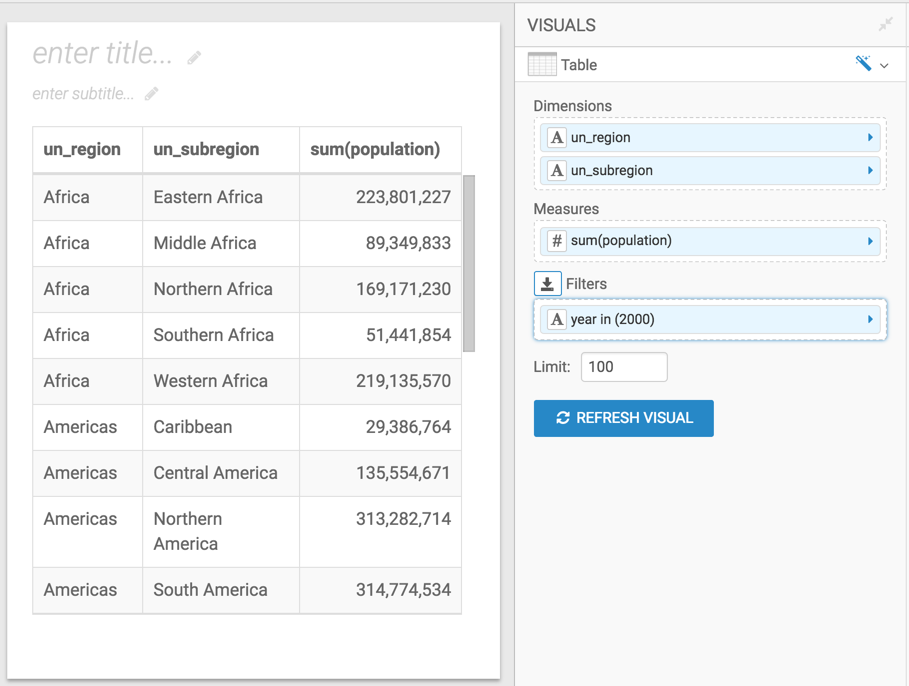
- From Dimension, select and move
-
From Dimensions, select and move the
countryfield to the Dimension shelf. -
On the Dimensions shelf, click
countryfield. -
In the FIELD PROPERTIES menu, select [ ] Enter/Edit
Expression.
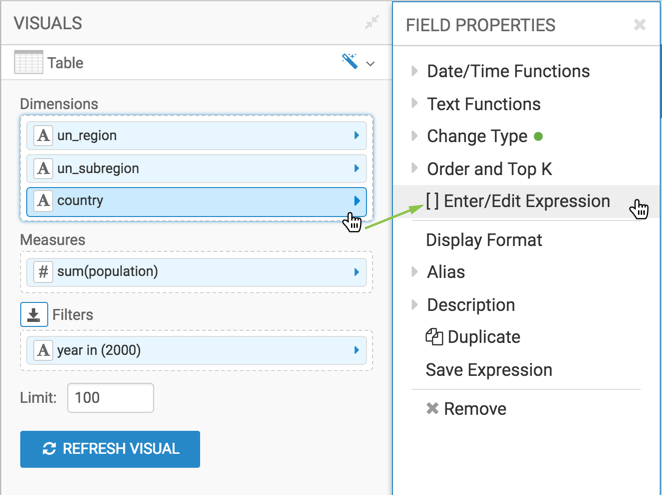
-
In the Enter/Edit Expression modal window, change the text to
the following expression:
[<<dim:>>]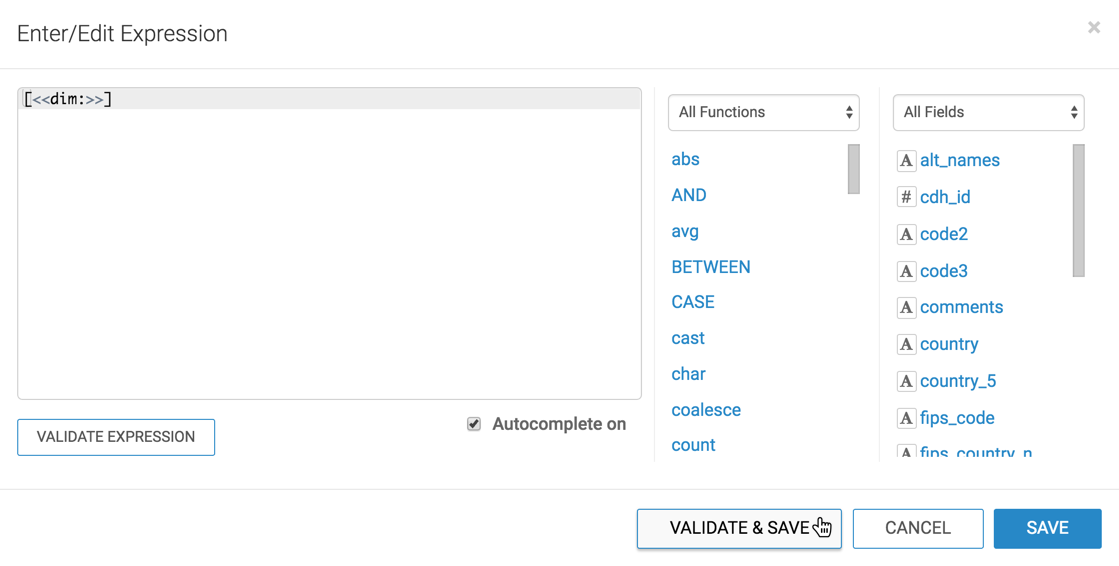
- Click VALIDATE & SAVE.
- Click REFRESH VISUAL.
- Change the name of the visual to Regional Populations.
- Click SAVE.


