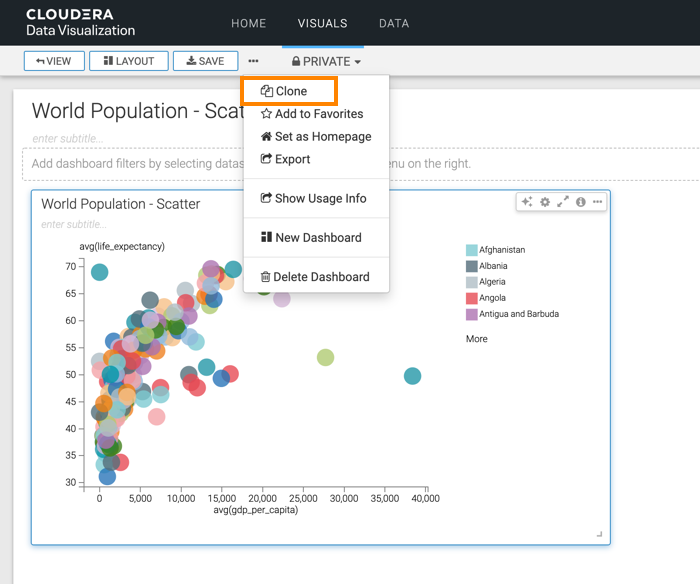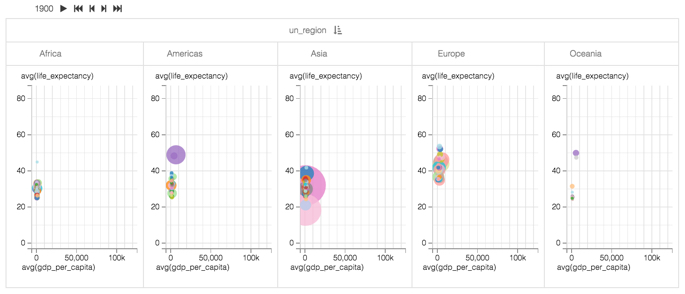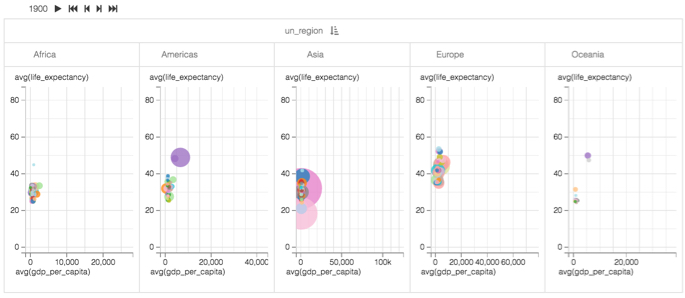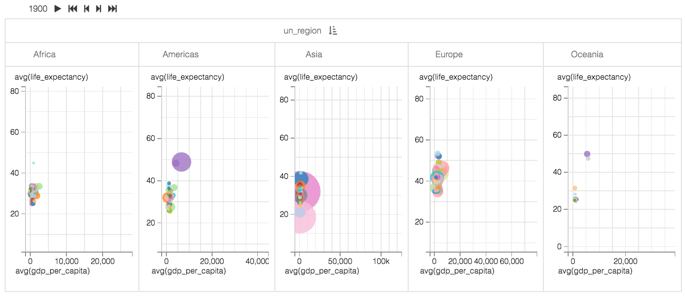Adding trellis to scatters
In Scatter visuals, you can add trellises for comparing and contrasting data. To discover variation within the dataset, to see both similarities and differences among categorical subsets of data, it is very useful to see visuals for these categories of data side by side. In Cloudera Data Visualization, this is very easy to do with the trellis option, which is essentially a doubling down on one or both of the axes.
In the World Life Expectancy dataset, you can use un_region to
compare how life expectancy and GDP per capita vary in different geographic zones. For an
even greater degree of detail, you could use un_subregion.
The starting point of the following example is the 'World Population - Scatter with Transition' visual developed in Adding transition animation to scatters.