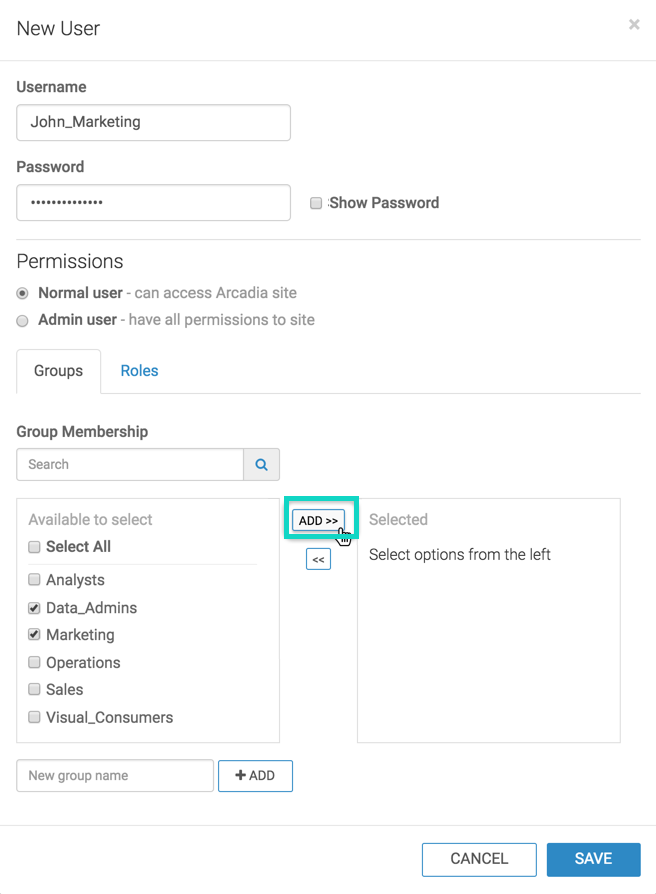Assigning users to groups
Depending on your installation/migration scenario and security configuration, you may already have the required users, and they may already be assigned to the correct groups.
To continue our example, you can see how to create new users and assign them to the groups. Appropriate group membership automatically endows the user with the required role.
The following steps demonstrate how to create the necessary users and assign them to user groups in Cloudera Data Visualization.
After completing these steps, review the list of users to verify the assigned roles.