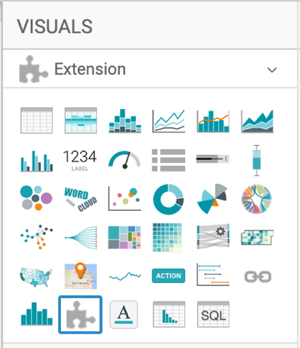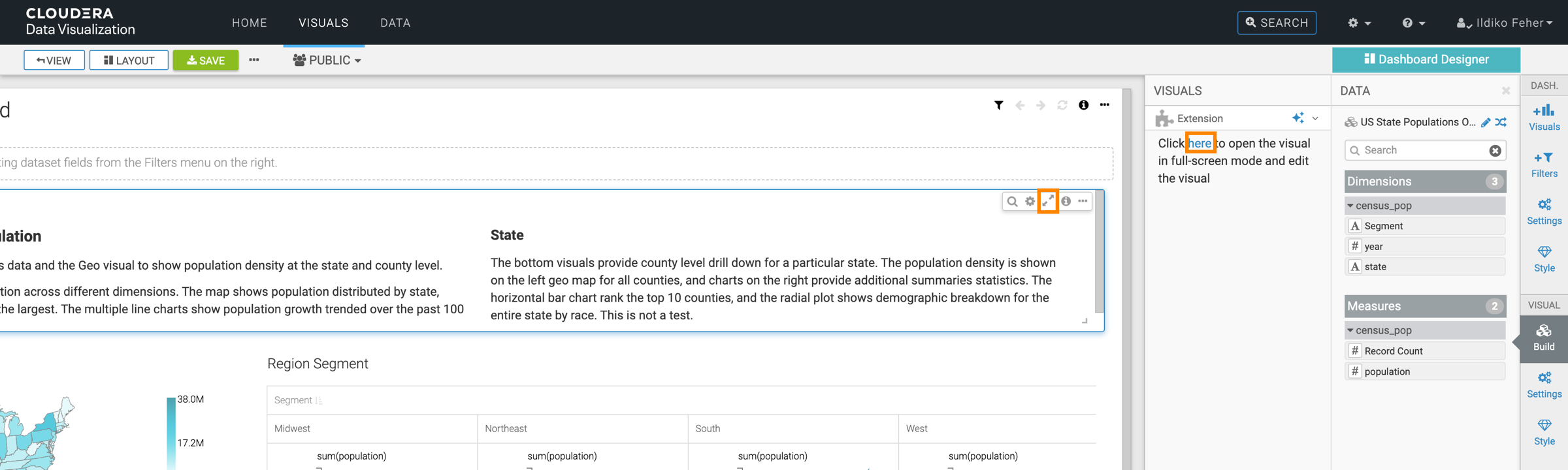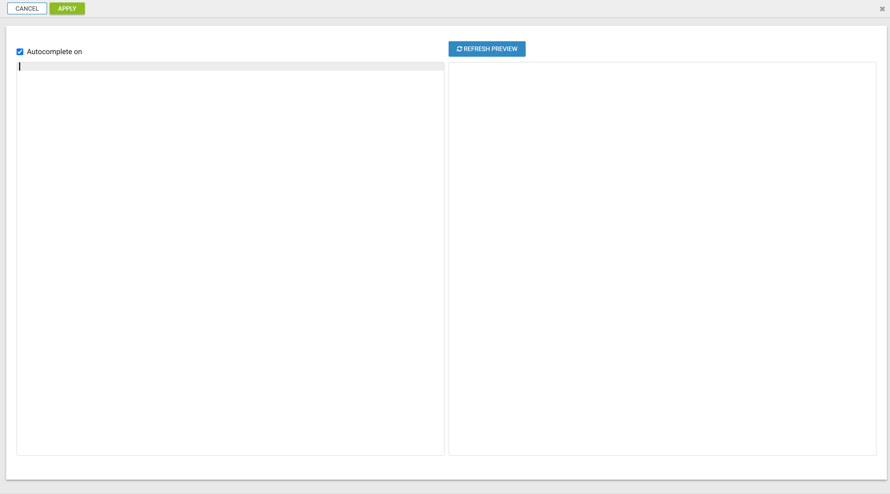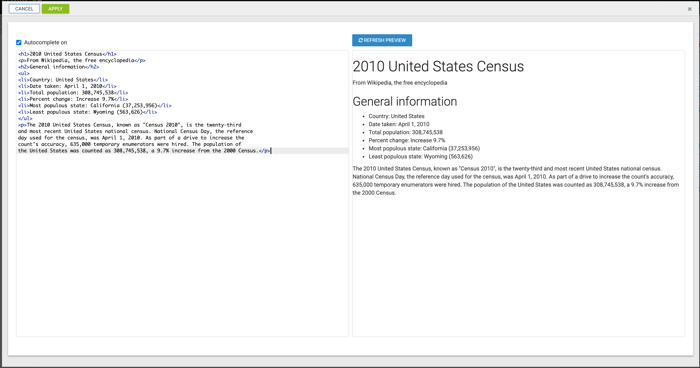Extensions
In Cloudera Data Visualization, you can use extension visuals to add supporting textual, image, or behavioral aspects to your dashboard.
The following steps demonstrate how to create a simple extension visual with text content and minor HTML formatting.
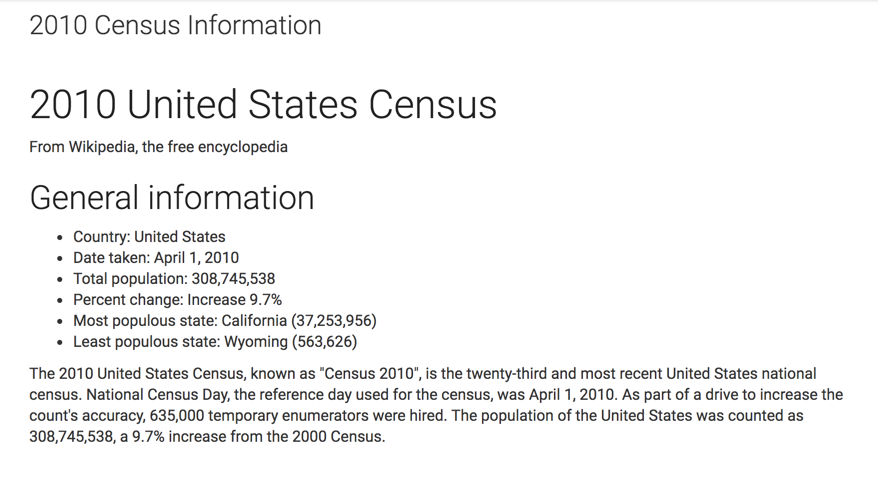
For more sophisticated uses of the Extension visual, see Examples of extensions.