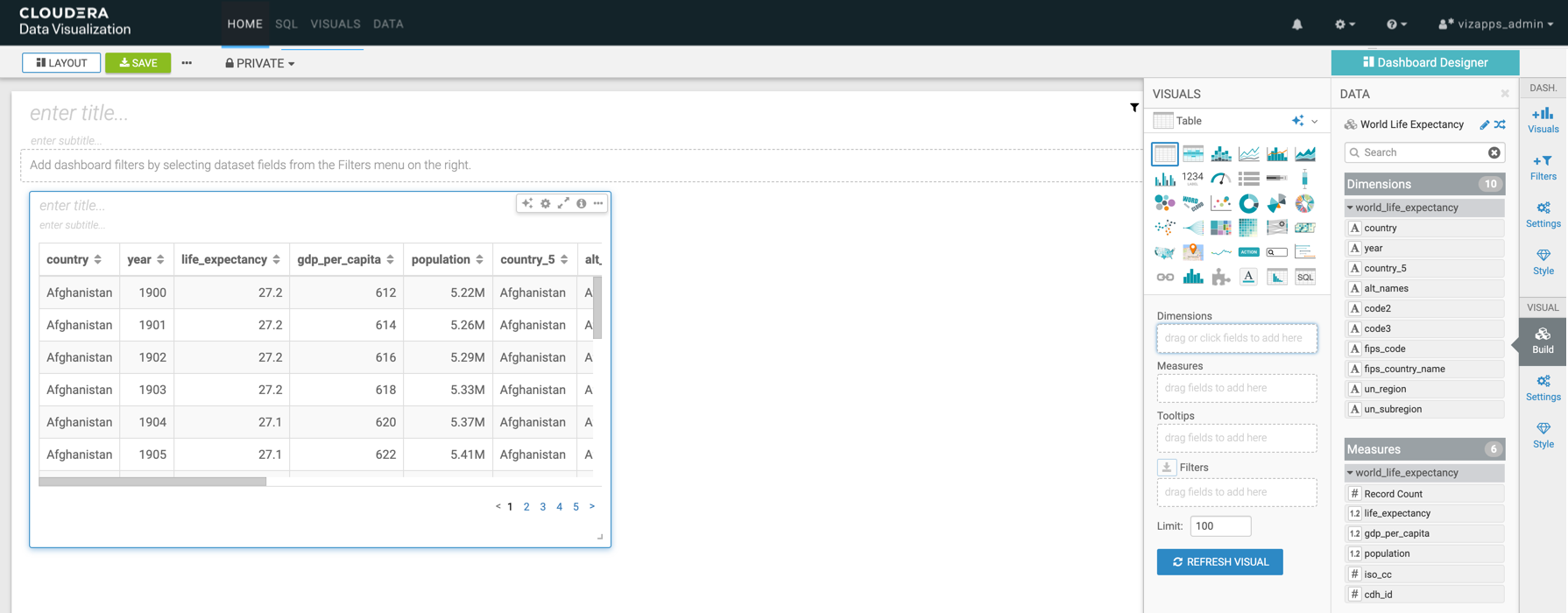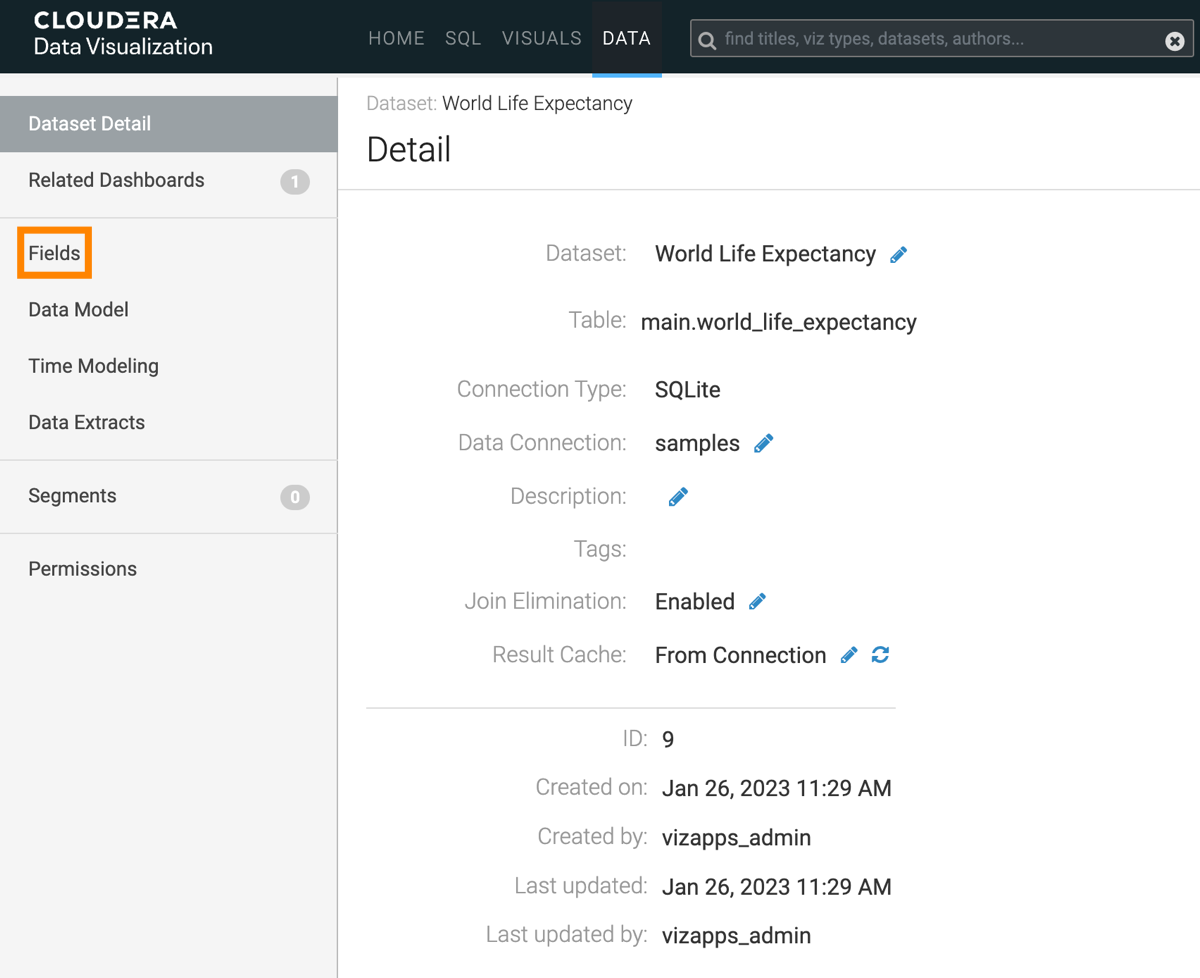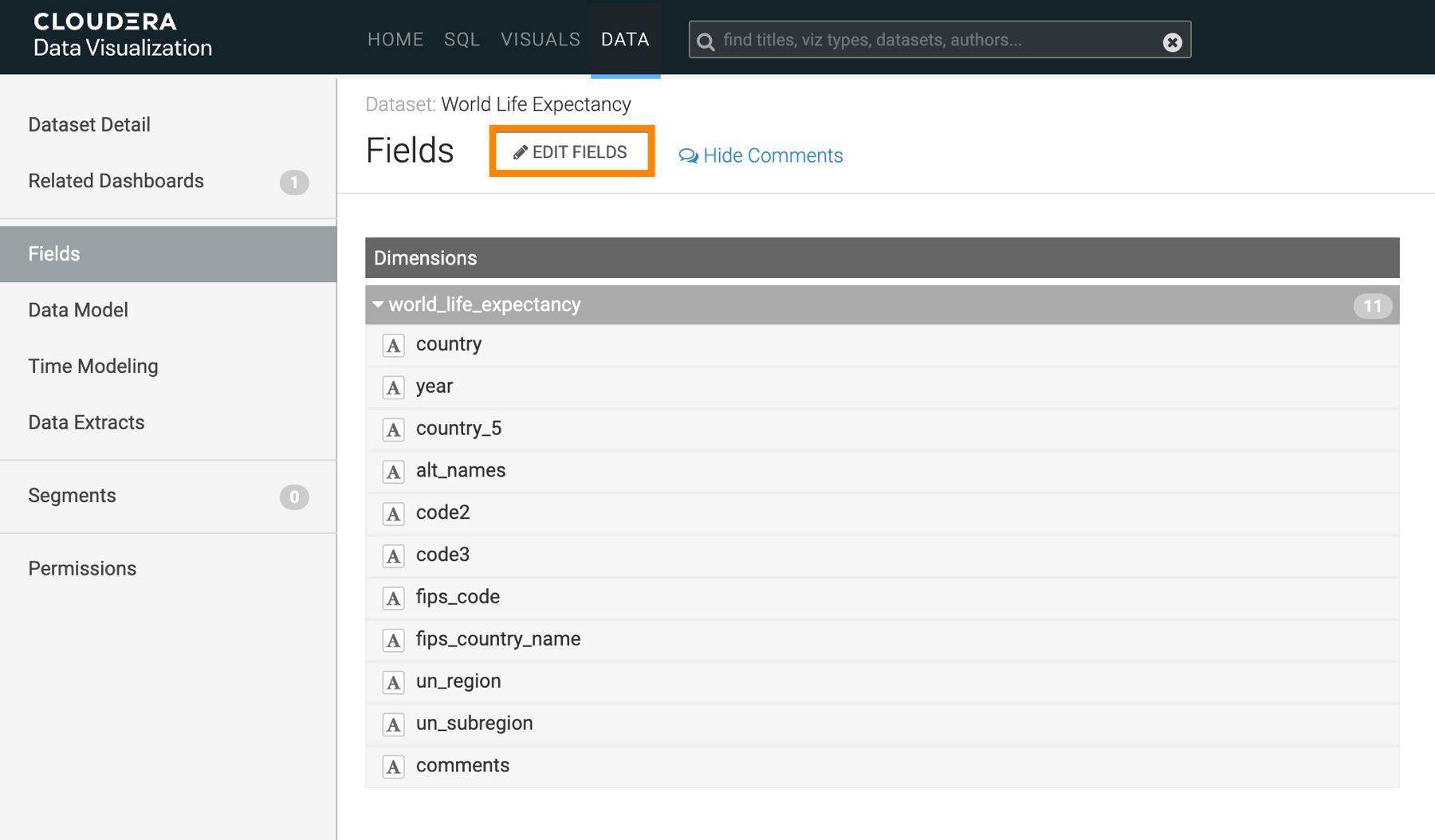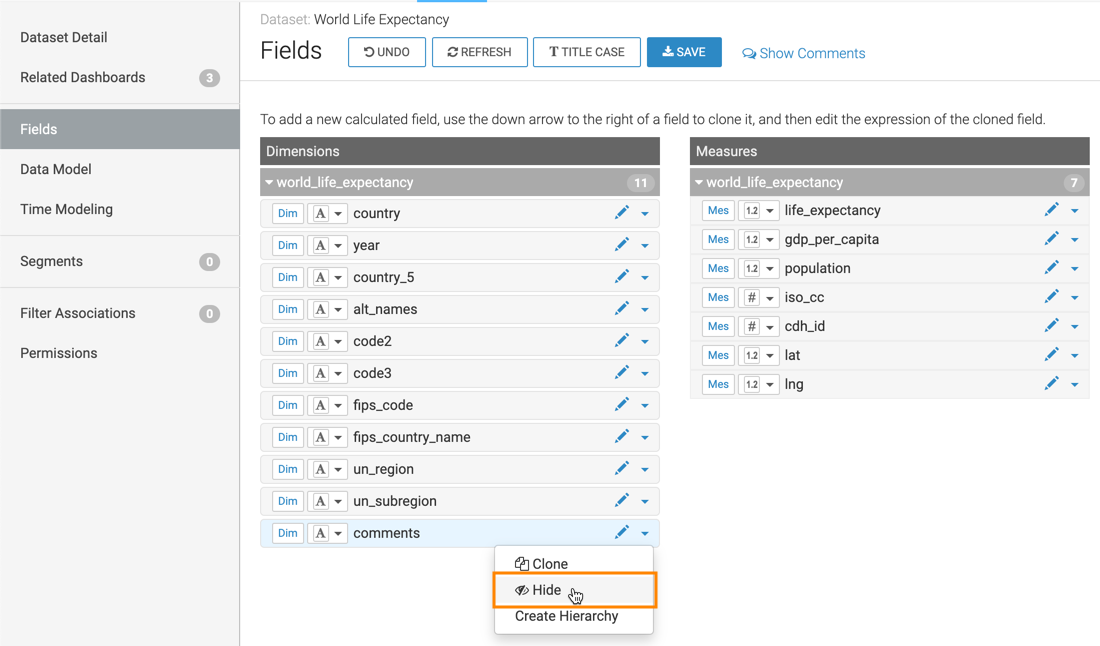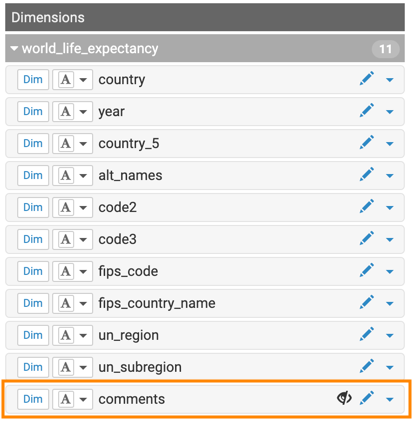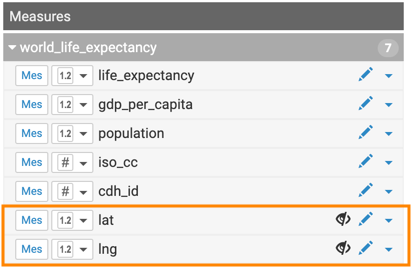Hiding dataset fields from applications
You may find it useful to hide dataset fields that are not typically used for visualizations to prevent unintended bias in BI and analytics, or even to obscure confidential data. In Cloudera Data Visualization, you can do this by turning off the default visibility option of a particular dataset field.
The following steps demonstrate how to prevent data fields from appearing in visualizations
and applications of dataset World Life Expectancy [data source
samples.world_life_expectancy]. The fields comments,
lat, and lng are empty, so they are good candidates for
this operation.
In the updated Fields interface, Dimensions
table has a total of 11 fields and Measures table
lists a total of 7 fields, as before.
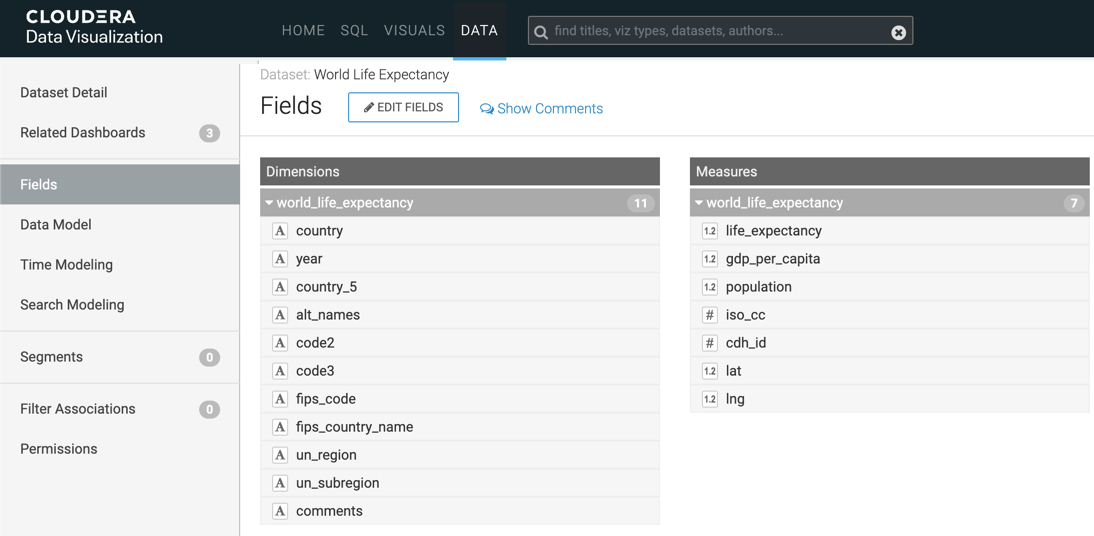
- The number of Dimensions is 11. This is calculated as All Dimensions (11) - Hidden Dimensions (1) + Segment (1).
- The number of Measures is 6. This is calculated as All Measures (7) - Hidden Measures (2) + Record Count (1).
However, when using Visual Designer, the hidden fields do not show.