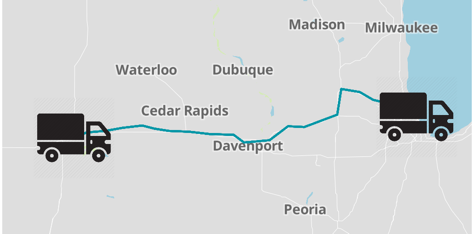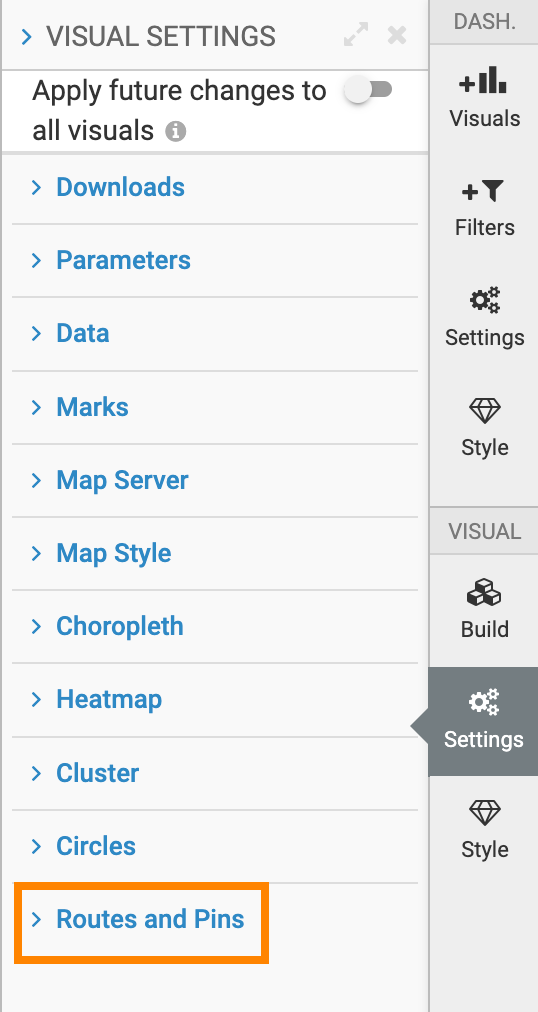Changing custom icon size
In an interactive map visual, you can change the size of the custom icon.
In this example, a custom icon (truck) is used, and the icon size is set to 4.

In the following image, you can see the size of the trucks when the custom icon size is 4.
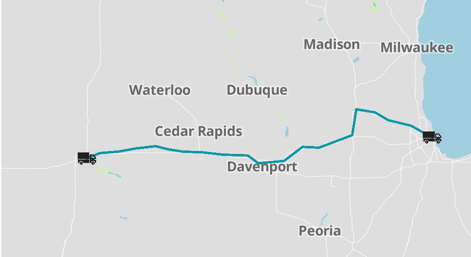
You can increase the custom icon size to 16.

In the following image, you can see the bigget custom icon (truck) after the custom icon size is increased to 16.