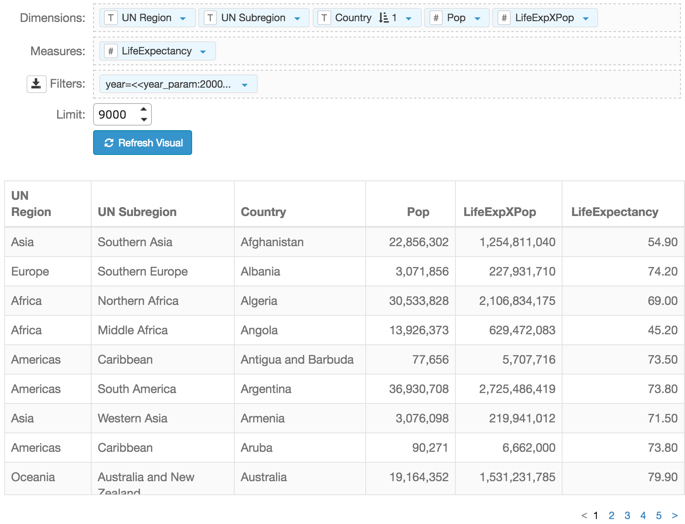Defining additional derived data
Next, define other derived data in the same shelf set-up and save it as
derived data LifeExpXPop.
-
On the Dimensions shelf, place the
following fields:
un_region,un_subregion, andcountry. -
Add the derived data
Popto the Dimensions shelf.You should do this because fields on the Measure shelf must be aggregated, but the definition ofPopalready includes the summation over thepopulationfield. -
Place the field
life_expectancyon the Measures shelf and change the aggregate toavg(life_expectancy). -
Place the field
yearon the Filters shelf and change the expression to[year]=<<year_param:2000>>.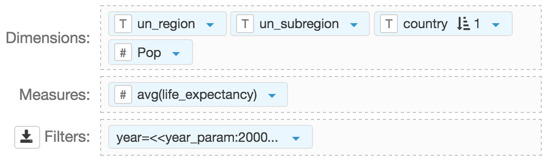
-
Duplicate Derived data
Popin place, on the Dimensions shelf. - Click the Down Arrow icon to the right of the cloned field and click Enter/Edit Expression in the dropdown.
-
In the Enter/Edit Expression modal
window, change the expression to
[life_expectancy]*[Pop]and save it.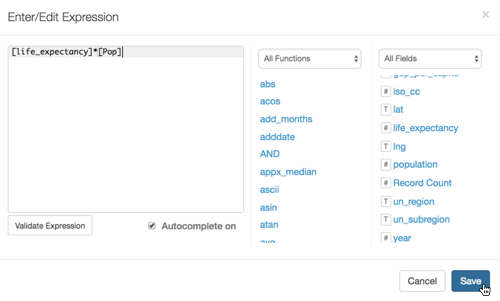
-
Save the same field as derived data, named
LifeExpXPop.You can see that in the Data menu, under Dimensions, you have a new category Derived Data that contains
LifeExpXPop.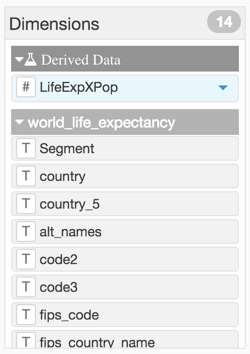
-
To check the definition of the saved derived data
LifeExpXPop, click the down arrow to the right of its name and click View Definition.The Derived Data Definition modal window appears. Note that the definition includes a parametrized filter foryear, and thePopderived data field.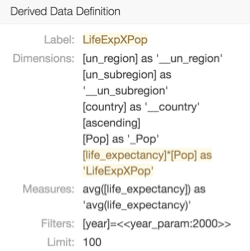
-
Replace the field on the Dimensions
shelf with the new derived data field, click
Refresh Visual, and
Save the application.
The visual should look similar to this one. Note that we aliased the fields and made some changes to display formats: