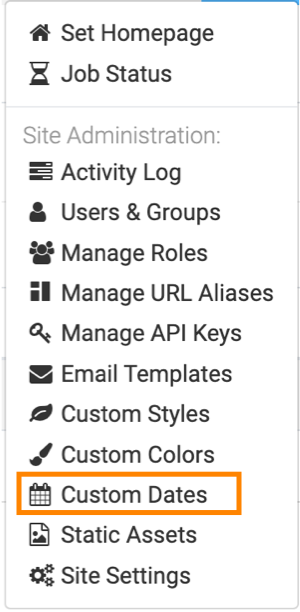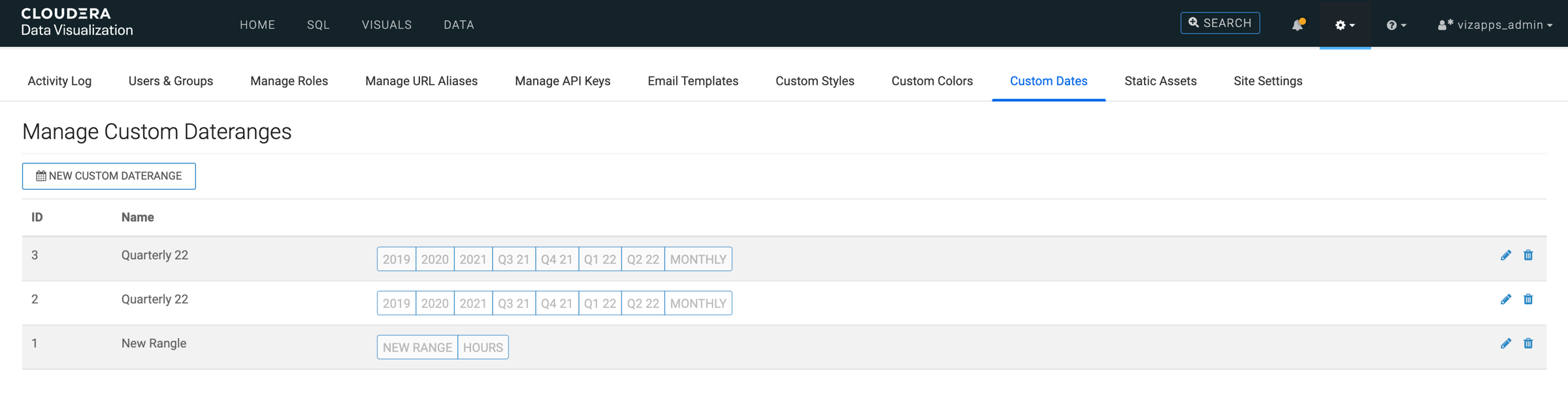Cloudera Data Visualization enables you to define custom sets of date ranges,
and anchor them to a specific date and time. For real-time filters, you can anchor the filters
to today, or to now.
You can use the custom sets of date ranges on dashboards to filter time-based data, and
help you analyze streaming input.
To use the Manage Custom Dateranges interface, follow these steps:
-
Click the Gear icon on the main navigation bar to open the
Administration menu and select Custom
Dates.
-
You have the following options in the Manage Custom Dateranges
interface:
- Click NEW CUSTOM DATERANGE to create a new asset. For more
information, see Creating new custom date ranges.
- Click the Pencil icon to edit the parameters of a set of
dateranges, or to start the cloning process. For more information, see Cloning
custom date ranges.
- Click the Trashcan icon to delete the asset. For more
information, see Deleting custom date ranges.