Deleting site-wide custom styles
To remove existing site-wide custom styles, follow these steps.
The recently deleted style is no longer listed in the Manage Custom Styles window.
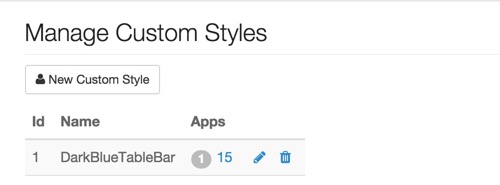
To remove existing site-wide custom styles, follow these steps.
The recently deleted style is no longer listed in the Manage Custom Styles window.
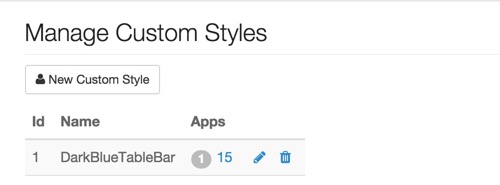

What kind of feedback do you have?