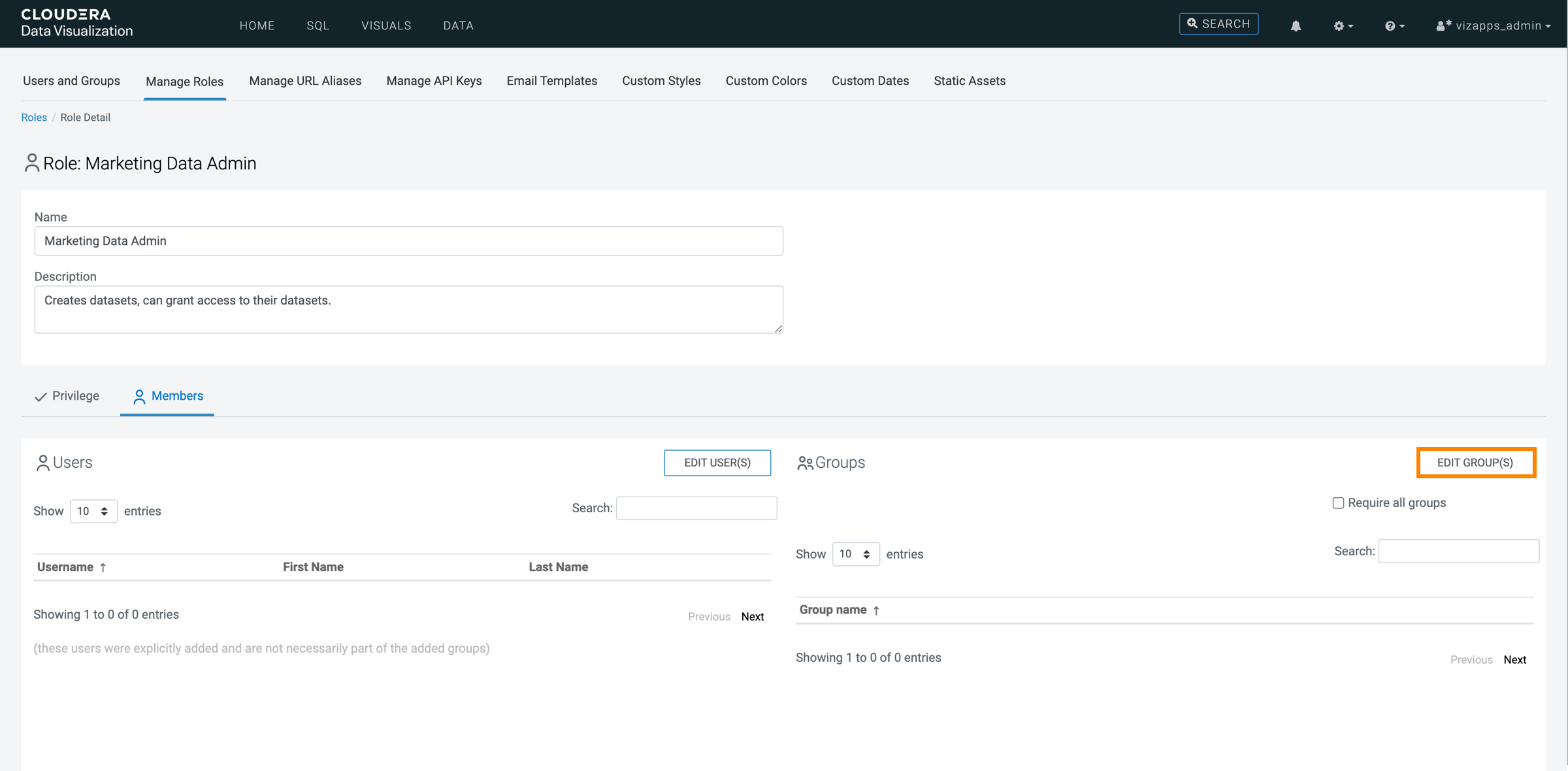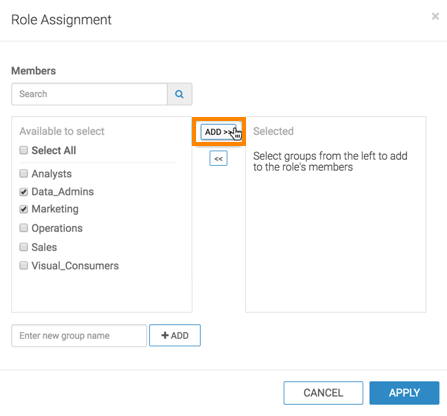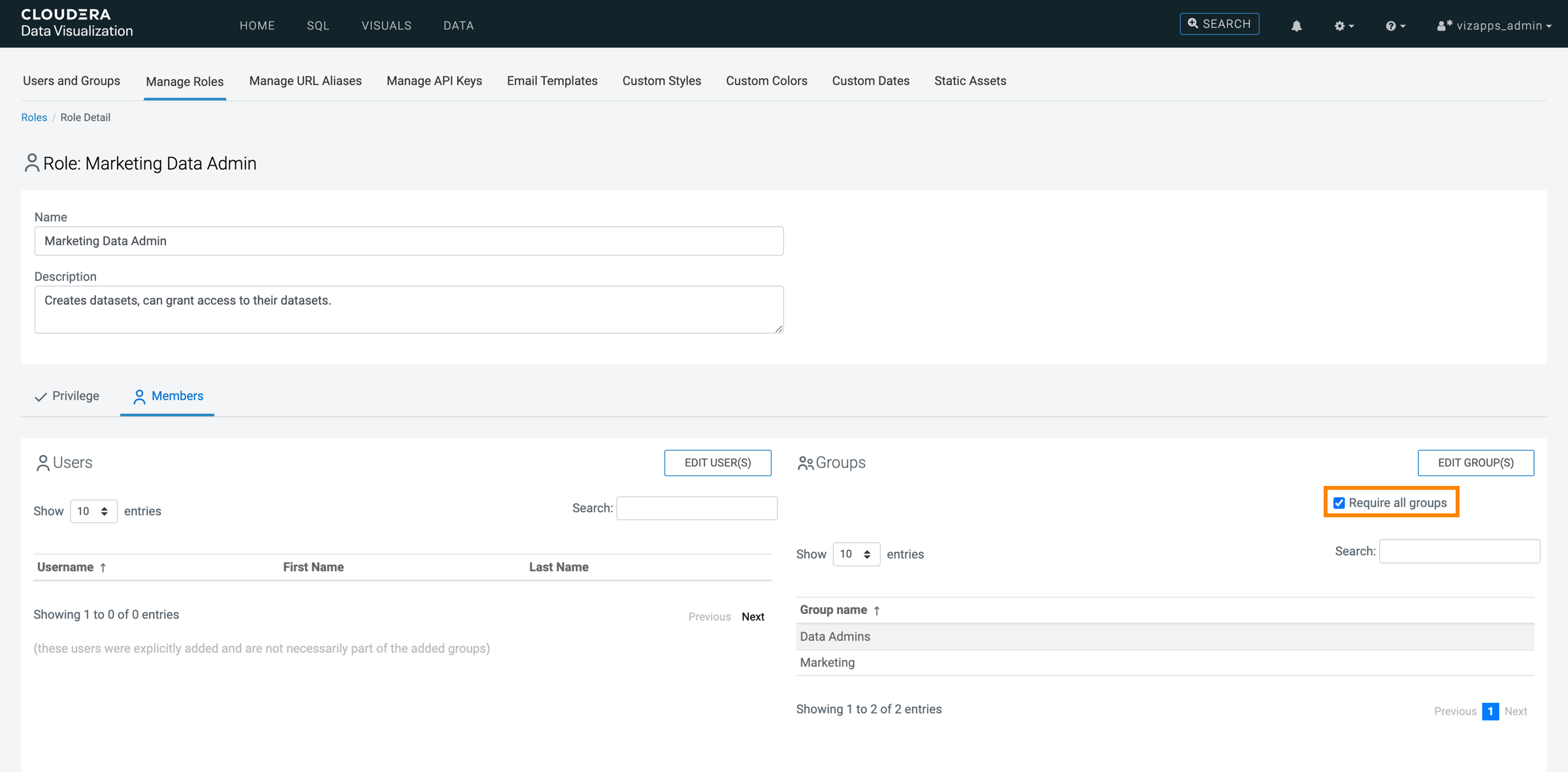Assigning groups to roles
- There are three distinct access levels across the organization: Data Admins, Analysts, and Visual Consumers.
- There are three teams: Marketing, Sales, and Operations.
The following steps demonstrate how to create the necessary user groups in Cloudera Data Visualization. Note that depending on your architecture, this definition may happen at the LDAP layer, with groups visible to Cloudera Data Visualization.