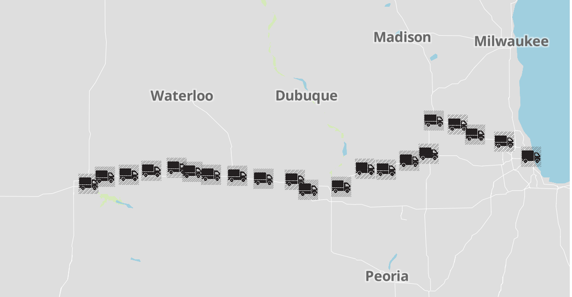In a map route, you can choose pin types from a dropdown or add your own custom
pin.
Before you select a pin type in an interactive map visual, make
sure you enable the pins. See Enabling Pins.
-
On the right side of Visual Designer, click
Settings.
- In the Settings menu, click
Routes/Pins.
- Select one of the following pin types from the Pin Type
dropdown menu: Default, Circle, and
Custom.
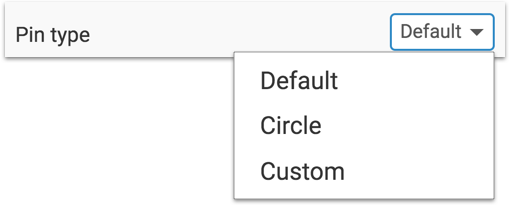
The following image shows the Default pin type.
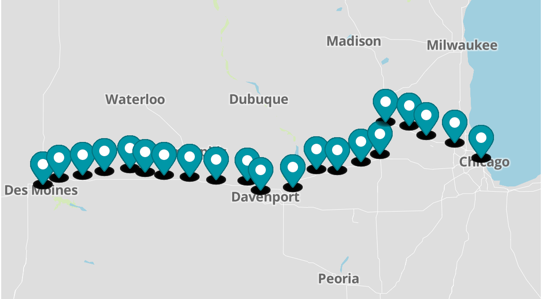
The following image shows the Circle pin type.
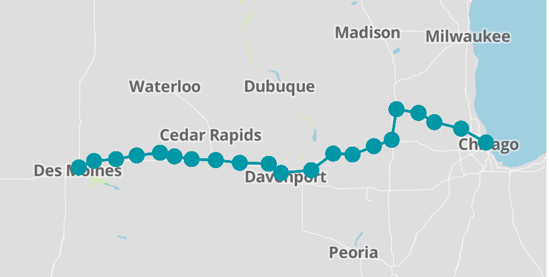
The following image shows trucks as a Custom pin type. To add a
custom pin type, see Specifying a custom icon.