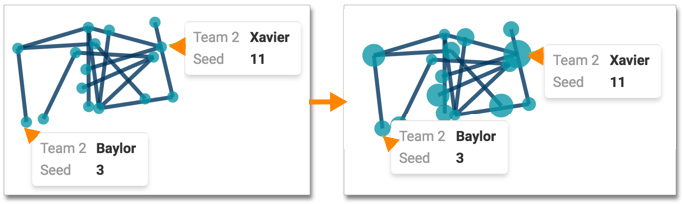Networks: node size shelves
Network visuals enable you to change the size of the nodes.
By default, the nodes of a network visual have the same size. This visual has two data shelves, Source node size and Target node size, that produce a chart with nodes that represent values in the dataset.
To specify the size of the nodes, follow these steps: