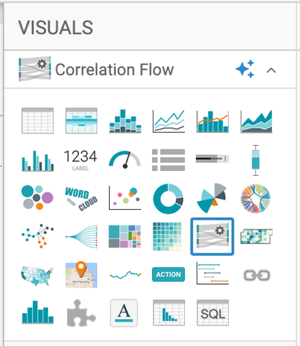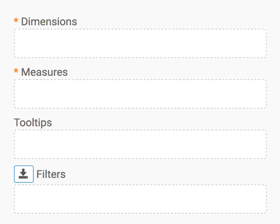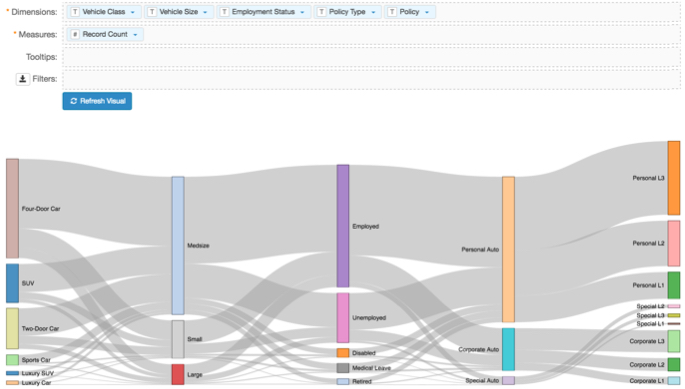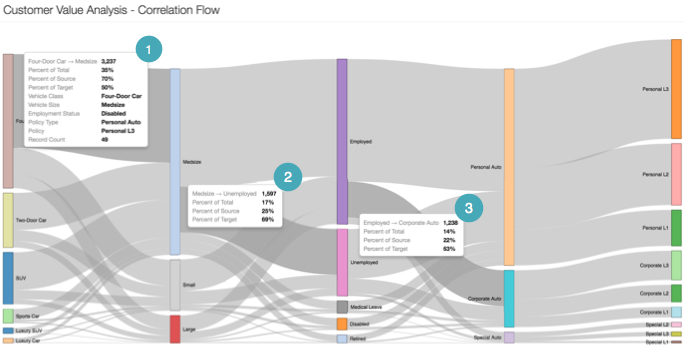Correlation flow
Cloudera Data Visualization enables you to create Correlation Flow visuals. Correlation Flows enable quick visual analysis of co-occurrence of two or more distinct dimensions. In simple form, a Correlation Flow visual is a linear representations of a two-dimensional Correlation Heatmap matrix. Where a Correlation Heatmap represents correlation values through color intensity, the Correlation Flow plots thicker lines and taller dimension boxes to represent greater correlation.
The following steps demonstrate how to create a new Correlation Flow visual on the Customer Value Analysis dataset. This dataset is based on data previously imported into Cloudera Data Visualization from the customer-value-analysis.csv datafile.
For an overview of shelves that specify this visual, see Shelves for correlation flows.