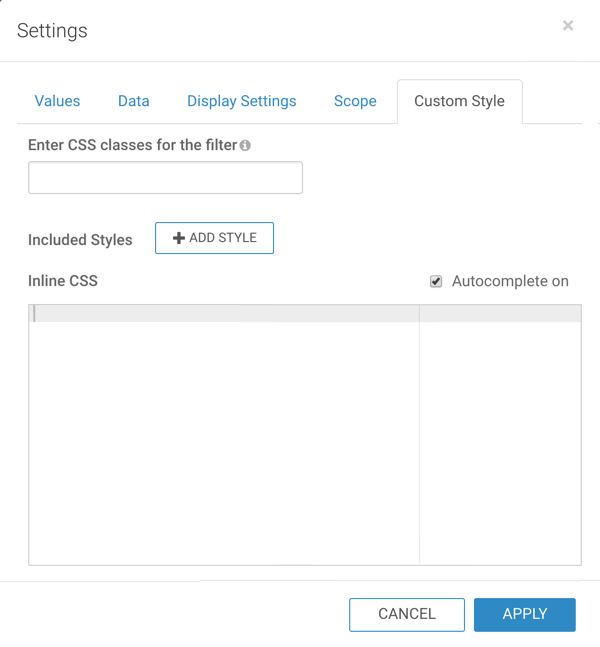Configuring custom style for a dashboard filter
Cloudera Data Visualization enables you to apply custom styles to a newly created filter in a dashboard.
When applying custom styles, there are several approaches. For information on setting styles for a visual or at the dashboard level, see Adding custom styles to visuals. For information on setting styles for a dashboard filter, see the instructions below.
By default, the Custom Styling option is disabled. Only users with administrative privileges can enable it.