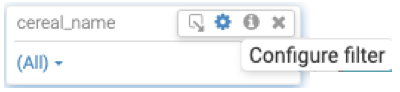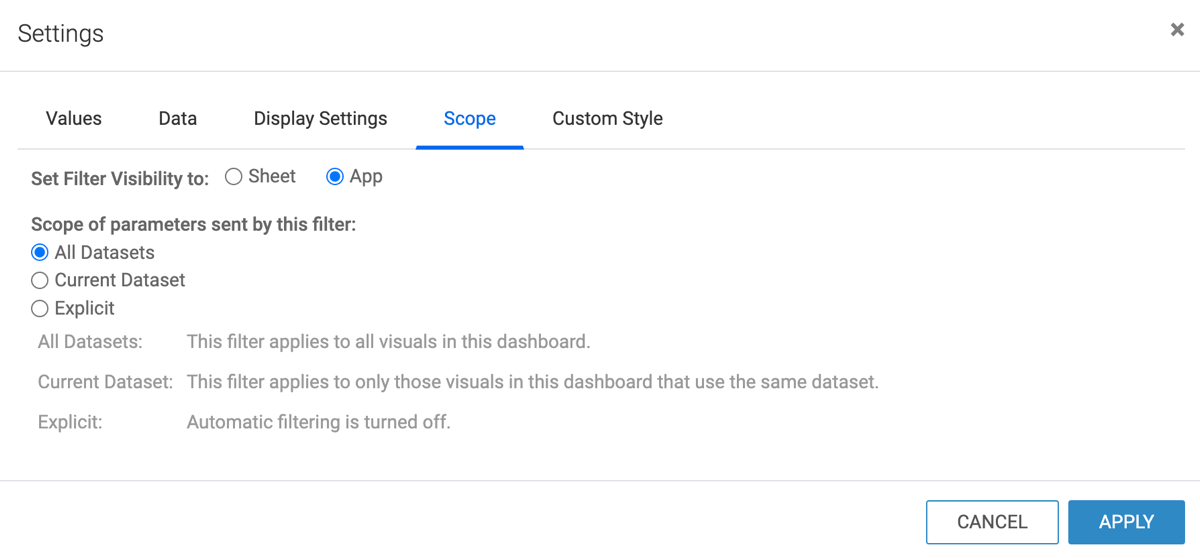Setting app scope for filters
Cloudera Data Visualization enables you to extend the scope of a filter so that all dashboards in the app are automatically filtered by it
All apps that contain the dashboard inherit the selections and behavior of this filter. All sheets in a dashboard also inherit the filter behavior. App scope dashboard filters appear only in the filter area, either across the top or on the left side; you cannot move them into the main grid area.
Follow these steps to set App scope filter in a dashboard: