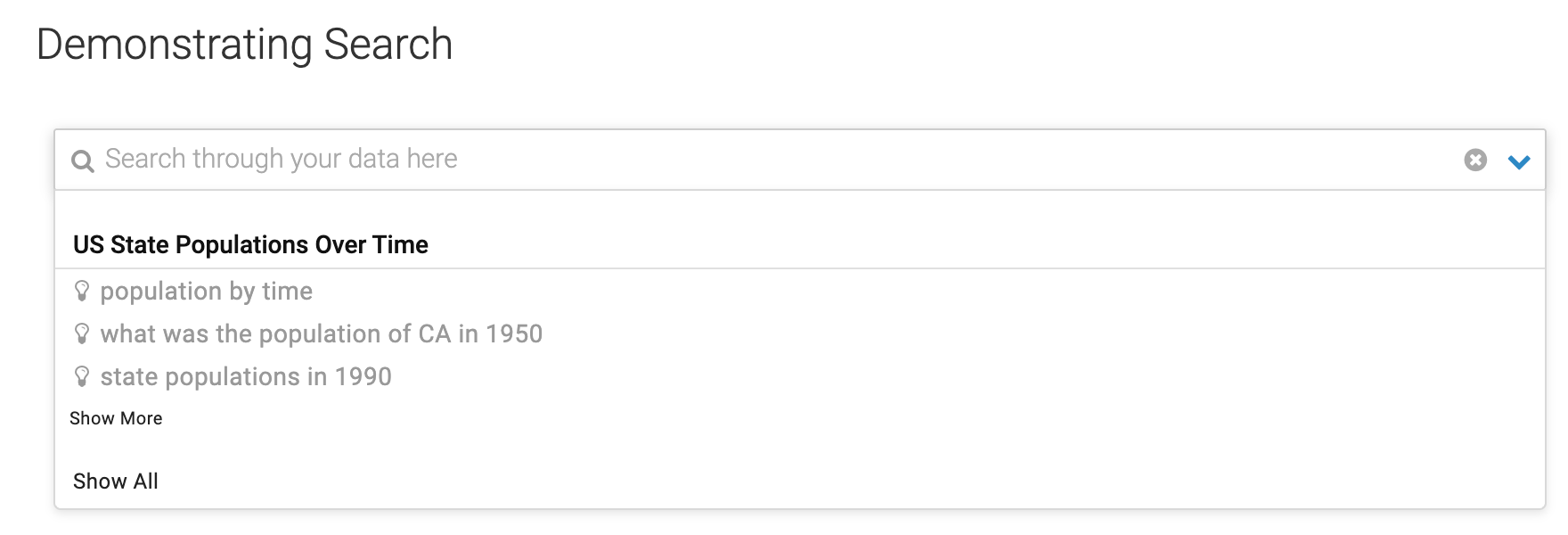Using the search visual in a dashboard
After creating a Search visual, it is available for use from the Dashboard page like any other visual.
Before performing this task, you need to create a Search visual. For instructions, see Creating a search visual.