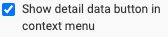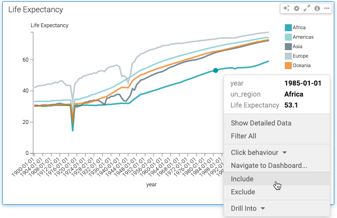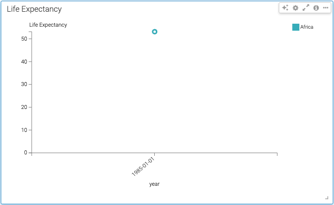Filter data using the include option in the context menu
You can click on a mark of a visual and include selected values in the filter shelf of the visual designer.
The Include option is enabled by default in all visual types except Table and Queries visual types.
Follow these steps to include selected values in a visual.