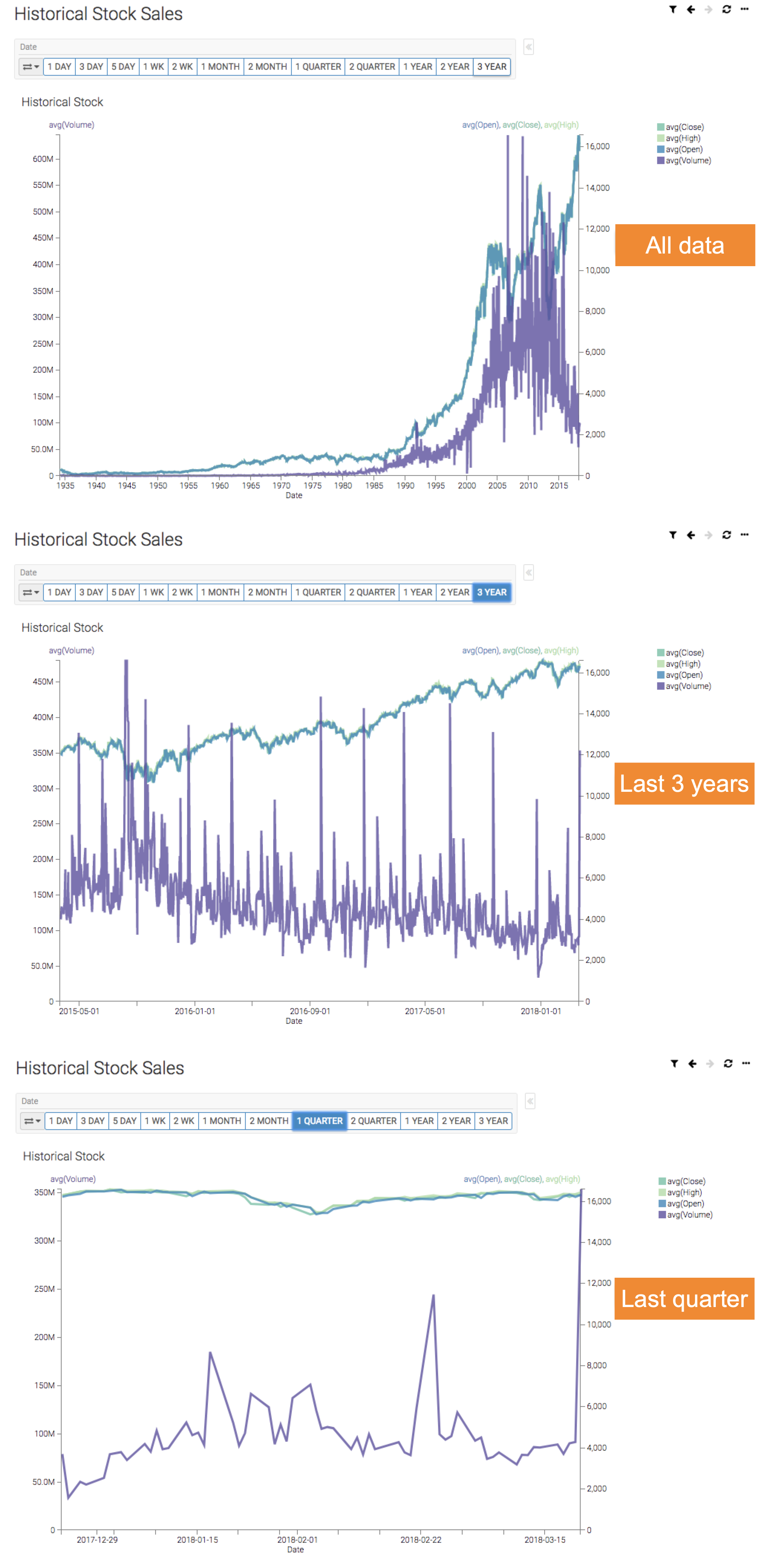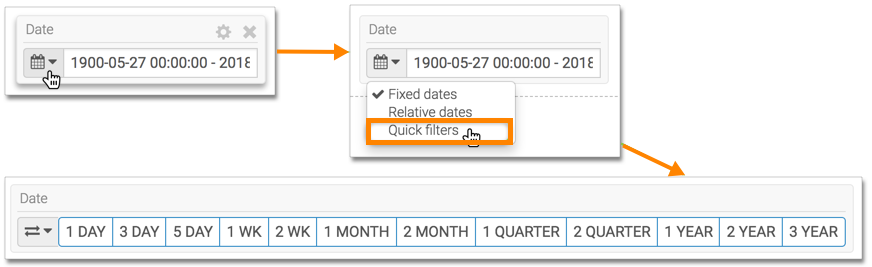Using quick filters
In Cloudera Data Visualization, the quick date filter enables you to provide a quick selection of date ranges for visualizing your data.
The following steps show you how to use the quick filters option for a date and time filter. The instructions use a calendar heatmap visual as an example.
In these examples, you can see how the visual changes when the following filter date ranges are applied: none (all data), 3 years, and 1 quarter.