Changing field type
Cloudera Data Visualization visuals enable you to change the type of the field as a
cast operation of the form cast(expr as type), directly on
the fields of the visual. Similarly, you can ensure that a field on a Geo shelf can be used even
if it does not automatically satisfy Geo naming conventions.
- Click the field you plan to modify, to open the FIELD PROPERTIES menu.
-
Under FIELD PROPERTIES, click to expand the Change
Type menu.
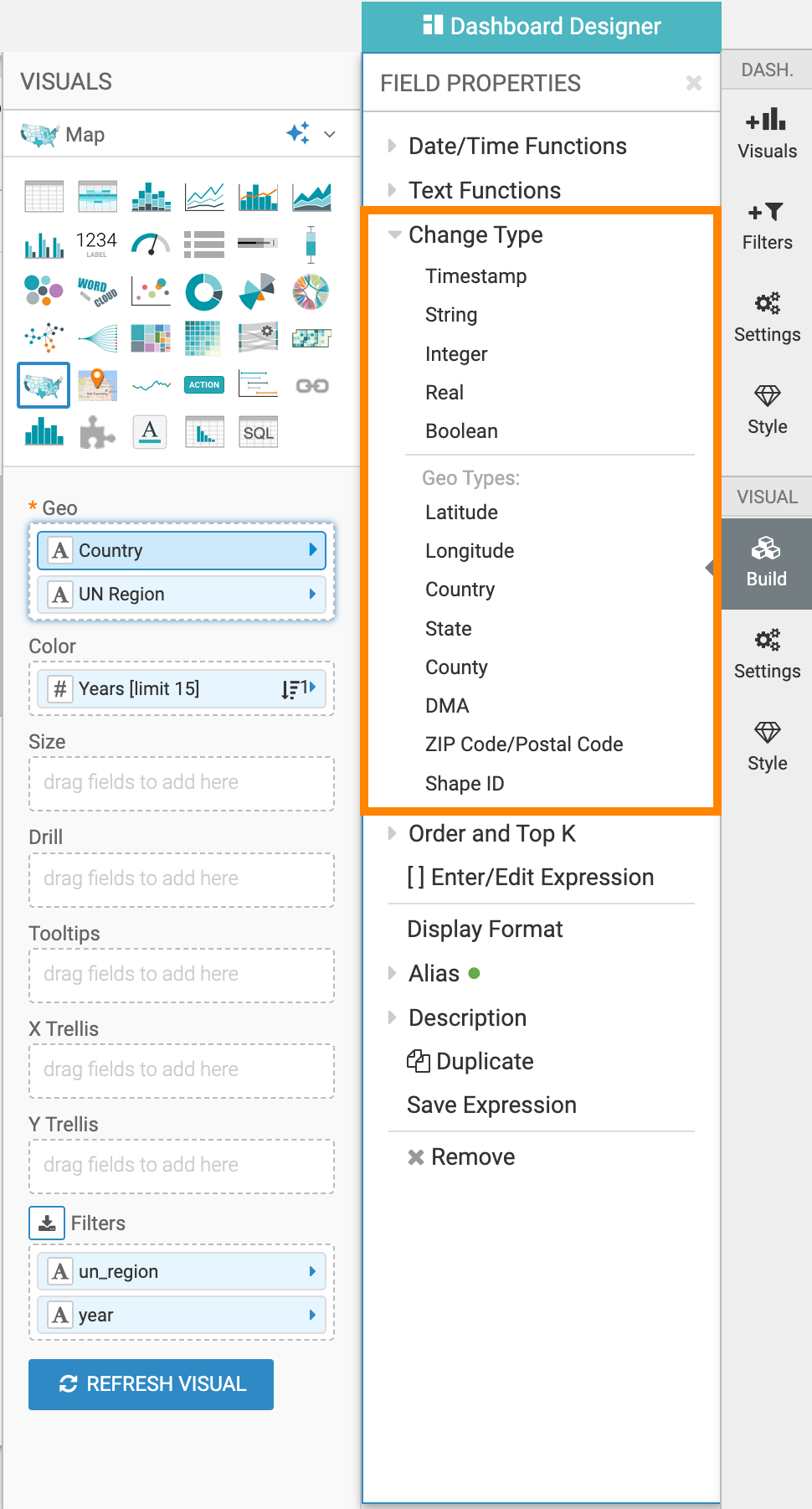
- From the Change Type menu, select one of the options.
- Timestamp
-
Timestamp casts data to
TIMESTAMP,cast([field] as TIMESTAMP)of the formyear-month-Date hour:minute:second.For example:
2015-06-09 14:15:45. - String
-
String casts data as
STRING,cast([field]as STRING). - Integer
-
Integer casts data to
BIGINT,cast([field]as BIGINT). - Real
-
Real casts data to
REAL,cast([field]as REAL). - Boolean
-
Boolean casts data to
BOOLEAN,cast([field]as BOOLEAN). - Geo Types
-
Geo Types is a grouping of types that make the field usable on the Geo shelf of Map and Interactive Map visuals.
- Latitude makes the field useable as a latitude measurement
- Longitude makes the field useable as a longitude measurement
- Country makes the field useable as a country region
- State makes the field useable as a state region, for United States of America
- County makes the field useable as a county region, for United States of America
- DMA makes the field useable as a Nielsen Designated Market Area Region, for United States of America
- ZIP Code/Postal Code makes the field useable as a defined zipcode region, for United States of America or postal code for other countries
- Shape ID makes the field useable as a shape ID
Note that after a field becomes useable for geo visuals, it is marked on the shelf by the (globe) icon.

Alternatively, a user with sufficient privileges should declare the field a Geo Type at the level of the dataset. See Specifying Geographic Fields.
-
Click REFRESH VISUAL to see the changes.
Fields that carry a type change have a green dot on the Change Type menu.
To remove a type cast from a field, click on the selected type cast. It removes the check mark.


