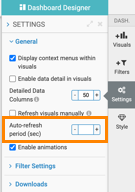Adjusting automatic refresh
Cloudera Data Visualization offers an automatic refresh feature that refreshes all visuals on the dashboard simultaneously, regardless of the type of visual used (for example: charts, external links, tables). This is especially helpful for dashboards that contain dynamic data, such as stock tickers or real-time event updates.
This example demonstrates how to create a simple dashboard with a refresh rate through using an external link visual to access live information about the 2017 French Presidential election.
While this example uses a link visual, the automatic refresh setting affects the entire dashboard, meaning all visuals will refresh based on the set interval.