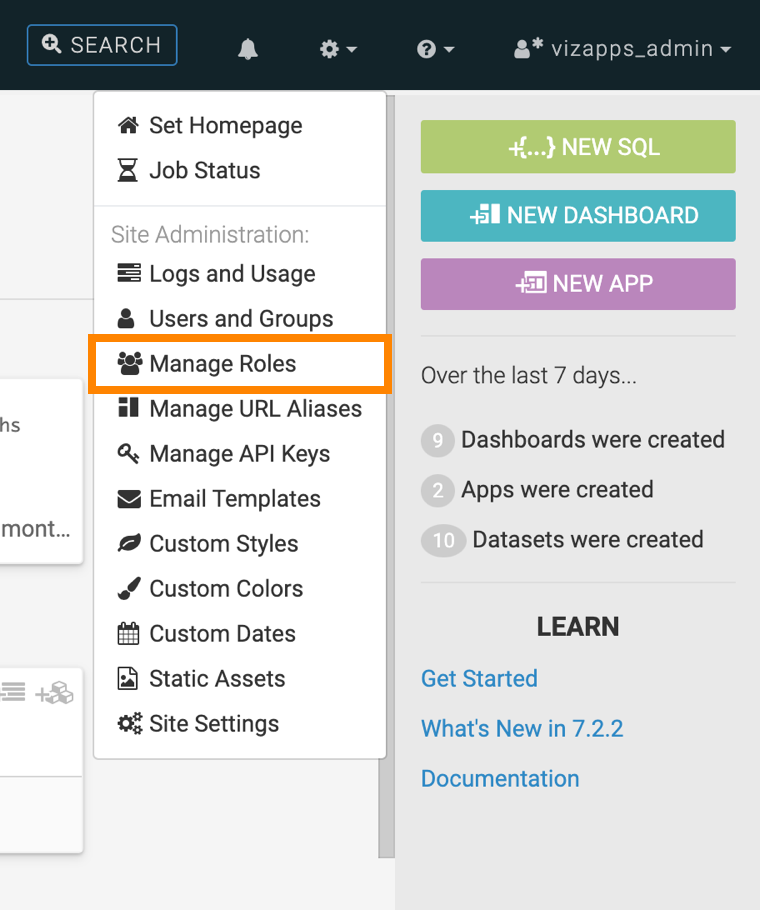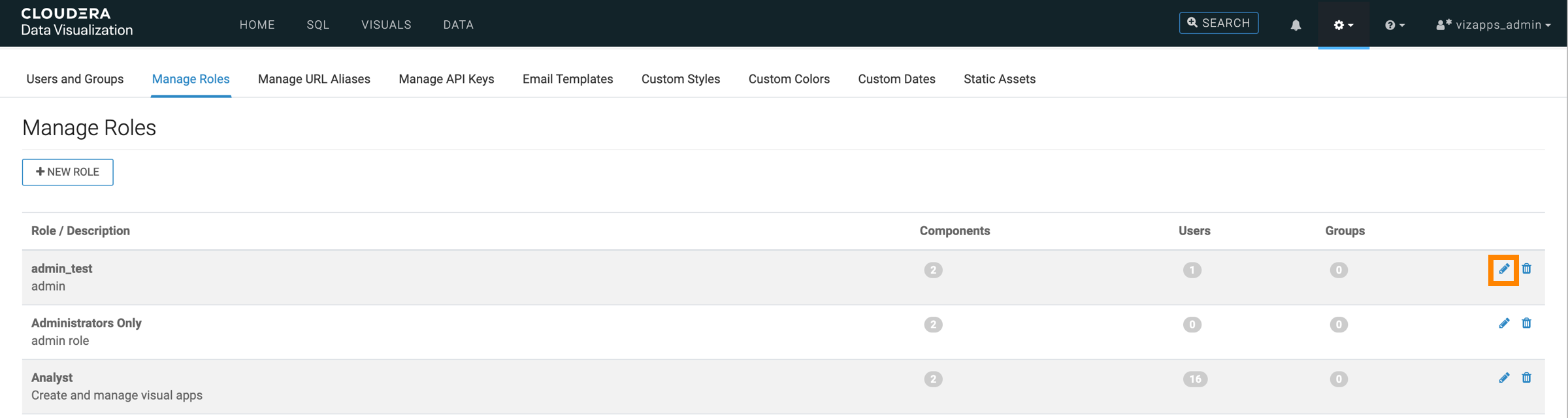Setting system privileges
System-level privileges are key components of the Role-Based Access Control (RBAC) system in Cloudera Data Visualization.
To configure system-level privileges for a role, follow the steps outlined below.
For more information on available permissions, see RBAC permissions.