Adding included styles to visuals
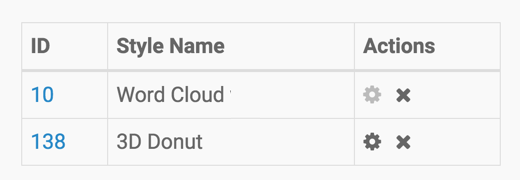
After refreshing a pie visual, it will look something like this:
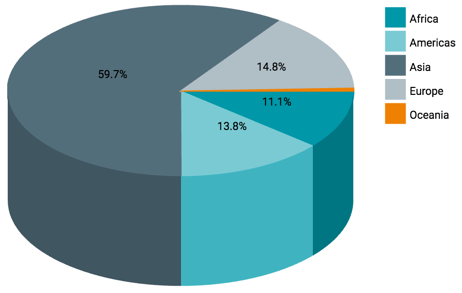
You can also search or sort the custom styles in the Pick Custom CSS interface.
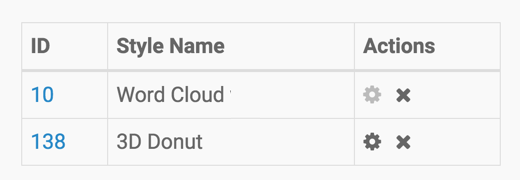
After refreshing a pie visual, it will look something like this:
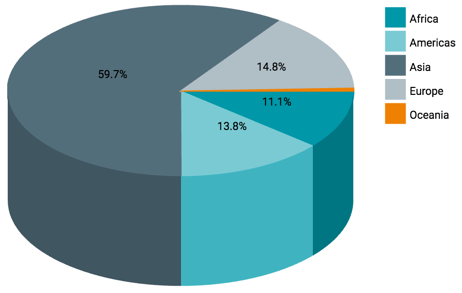
You can also search or sort the custom styles in the Pick Custom CSS interface.

What kind of feedback do you have?