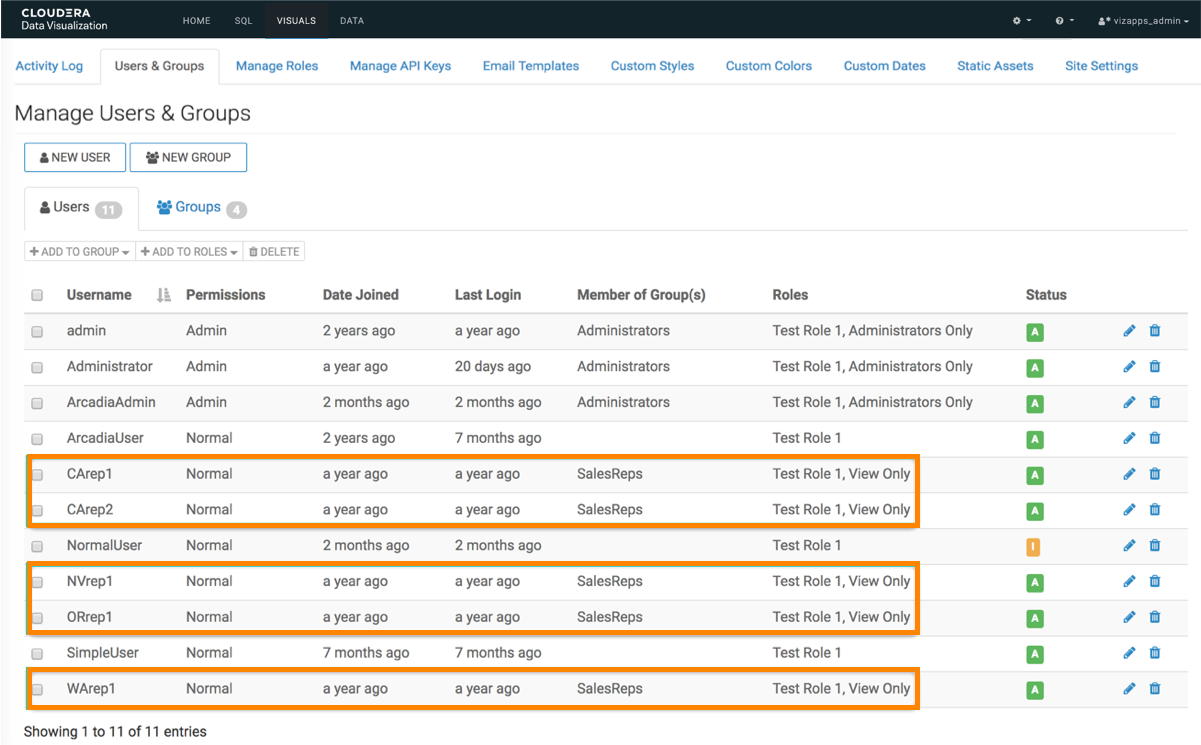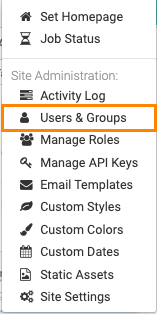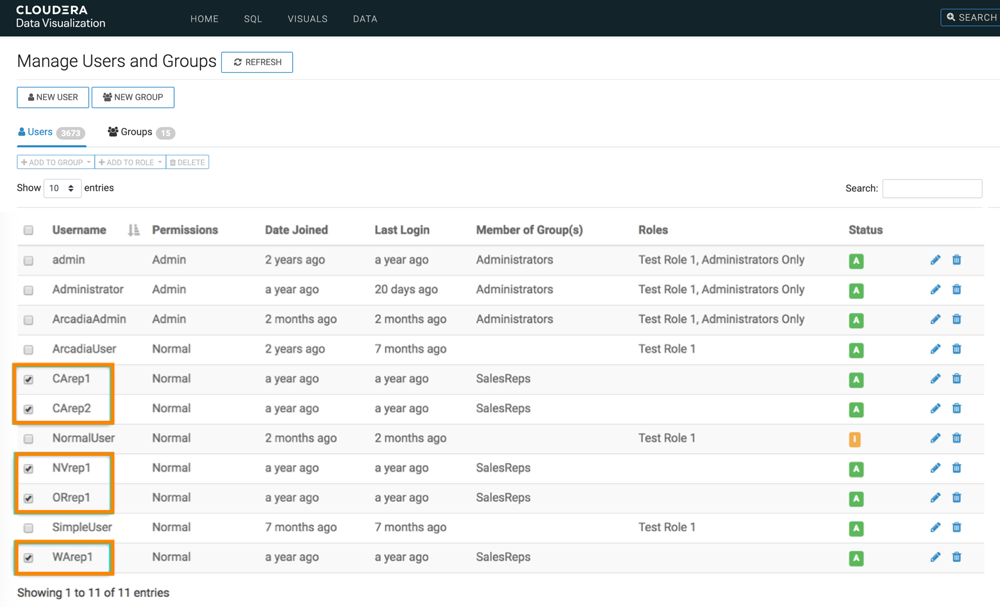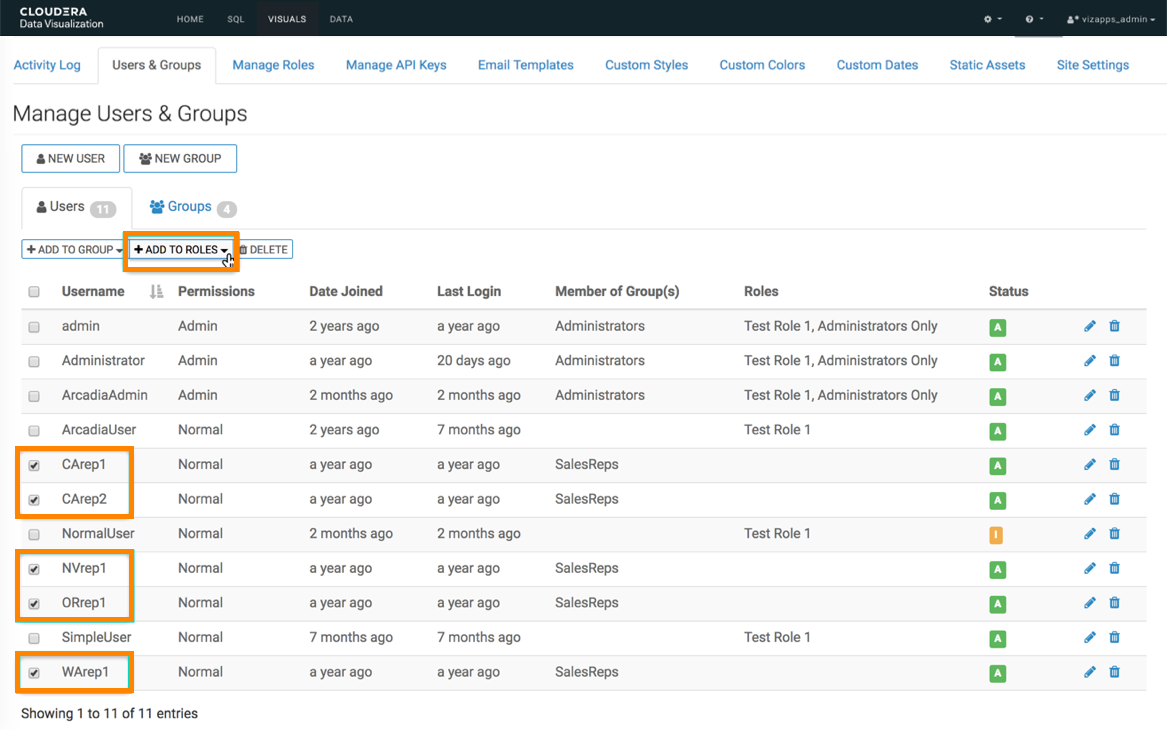Assigning multiple roles to multiple users
You can add multiple users to multiple role at the same time in Cloudera Data Visualization.
To assign multiple users to existing roles, follow these steps:
Note the changes to the information in the Users interface.