Creating custom filters on a dashboard
Cloudera Data Visualization enables you to create a custom filter based on any parameter.
- Open an existing dashboard in Edit mode.
- Go to the Filters tab on the Dashboard Designer side menu bar.
-
Click CREATE CUSTOM FILTER.
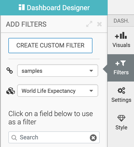 A new filter widget named New Filter is added to the dashboard. You can hover over the widget to access filter actions in the top-right corner.
A new filter widget named New Filter is added to the dashboard. You can hover over the widget to access filter actions in the top-right corner.- Clicking the Move icon moves the filter to the grid area.
- Clicking
opens the Settings modal window that allows you to configure the filter.
- Hovering over the Info icon displays the filter's information modal, providing information about the visual and the dataset.
- Clicking the Cross icon removes the filter from the dashboard.
-
To set the basic configuration for the new dashboard filter, hover over the filter
widget and click
in the top right corner.
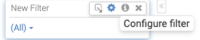
The Settings modal window opens on the Values tab, showing several configuration options.
- To preserve the adjusted filter settings for View mode, select the Save selections made in edit mode option. You can use it to save all changes made in Edit mode.
- Title shows the name of the filter as it appears in the application at run-time. Change it from New Filter to something that provides information on the filter's function. Keep the name short and descriptive.
-
Output Parameter is the parameter sent to the target visual
to determine which field to display. In cases of optional or variable parameters,
output parameter is used on the shelves of the target visual, such as
<<[dim],or<<[agg], or in an expression that contains the variable.When used in filters that are based on existing fields, the output parameter ensures field name match across datasets. For example, a filter that is based on the
statefield in the US State Populations Over Time dataset must have the output parameterstnameto control visuals in the US County Population dataset. -
Specified values specifies the distinct values of the output
parameter on which the filter acts, and labels them.
For example, a
<<mes>>output parameter can have the following specified values:- Value:
gdp_per_capita, Label: GDP per Capita - Value:
life_expectancy, Label: Life Expectancy
This option is available only in custom filter widgets. For more information see Setting parameters through URL
- Value:
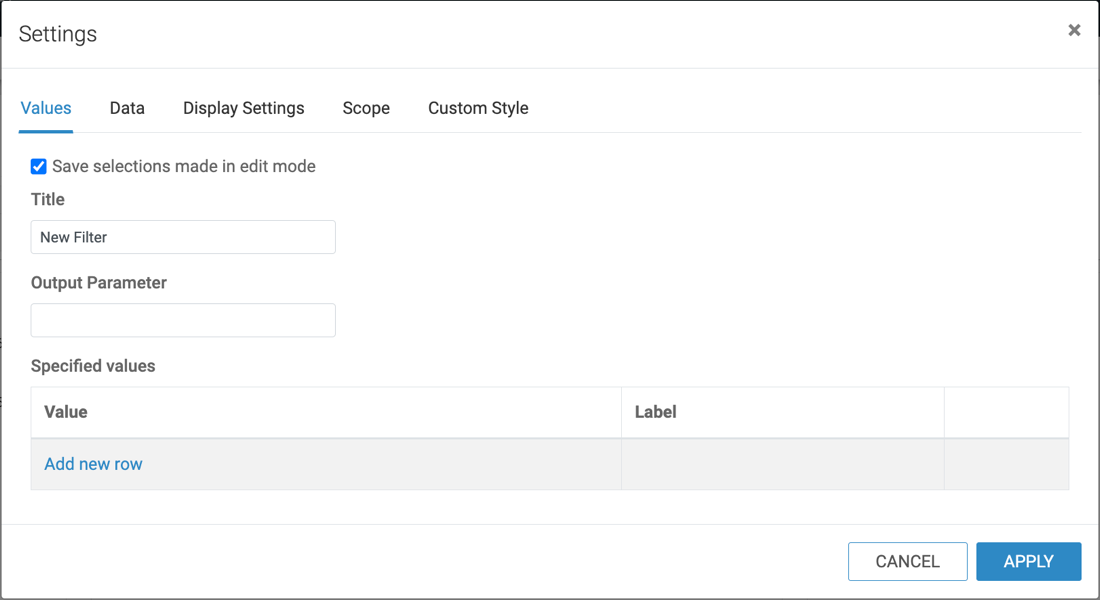
- Click APPLY to save the configuration settings.
For more information on further configuration options, see the following documentation.


