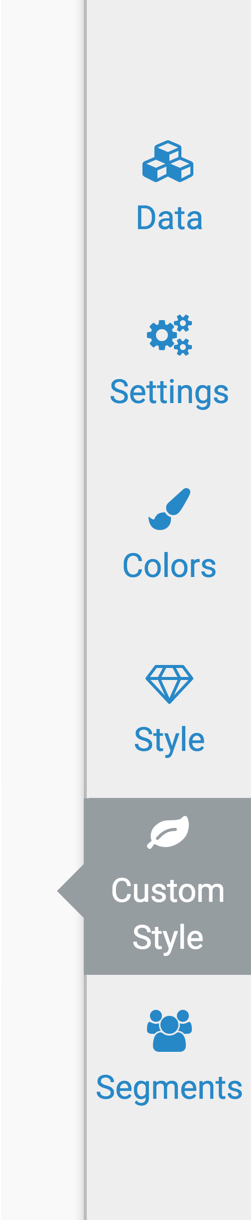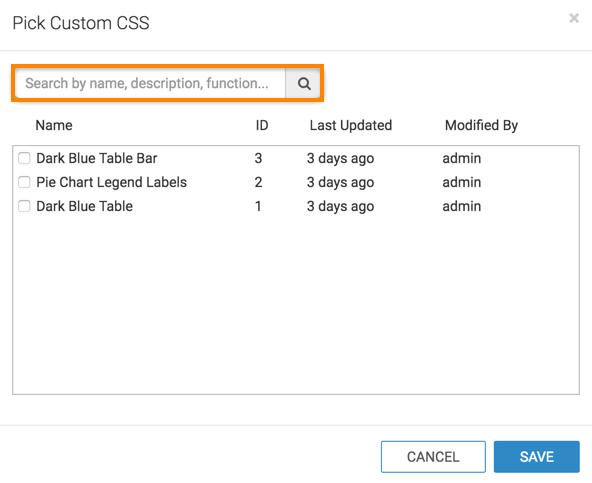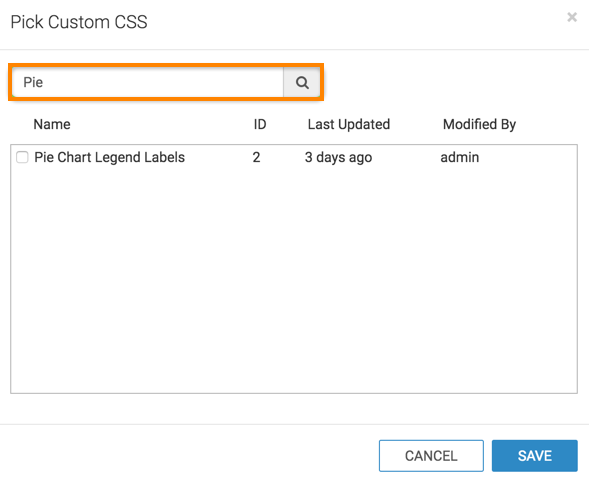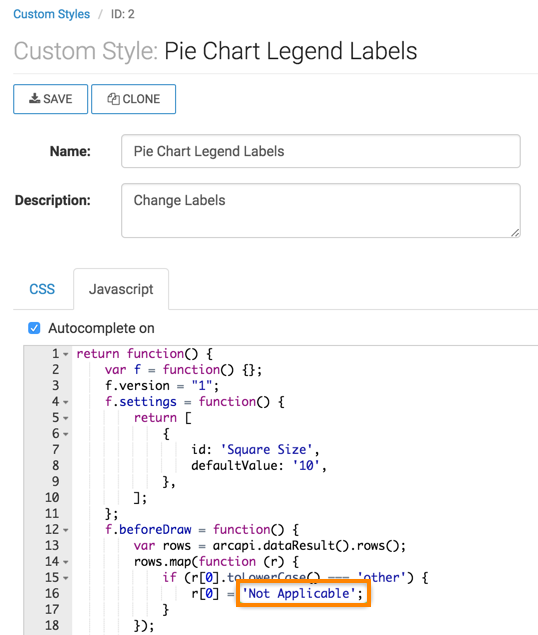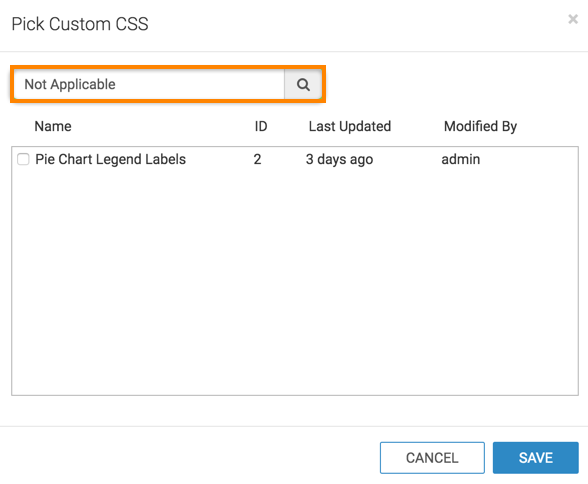Searching custom styles in visuals
Cloudera Data Visualization enables you to search custom styles in visuals by Name and Modified By fields. You can also search by the content of CSS and Javascript code.
When you start typing characters in the search text box, the search results display the exact match on the top, followed by the closest matches. You must type at least two characters to start the search.
To demonstrate how to search custom styles in visuals, follow these steps: