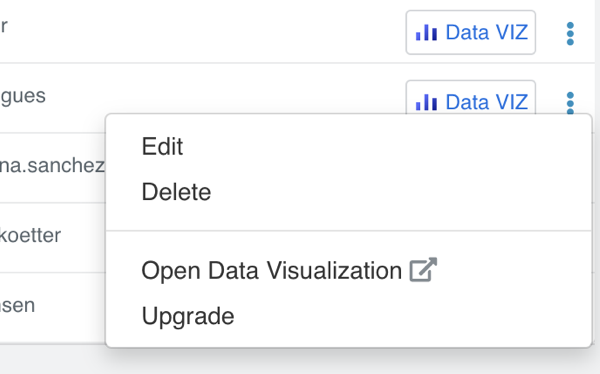Upgrading Cloudera Data Visualization in Cloudera Data Warehouse
Learn how to upgrade your Cloudera Data Visualization instance if a later version is available in Cloudera Data Warehouse.
You can start the upgrade manually when a new version becomes available. Once you start the upgrade, it gets completed automatically, and roll back to a previous Cloudera Data Visualization version is not supported. If you encounter issues after an upgrade, you must revert to a backed-up version of the database. Ensure you have created a reliable backup before initiating the upgrade to safeguard against potential issues. For more information, see Backing up and restoring Cloudera Data Visualization applications in Cloudera Data Warehouse.
- You are logged into Cloudera
- You can access the environment of the Cloudera Data Visualization to upgrade
- You have DWAdmin role