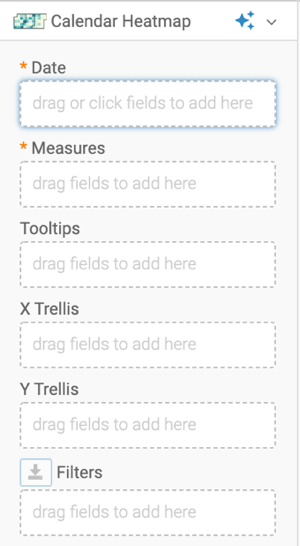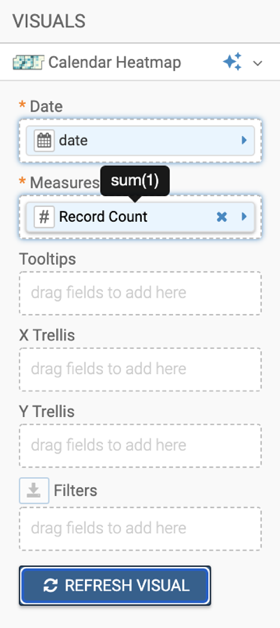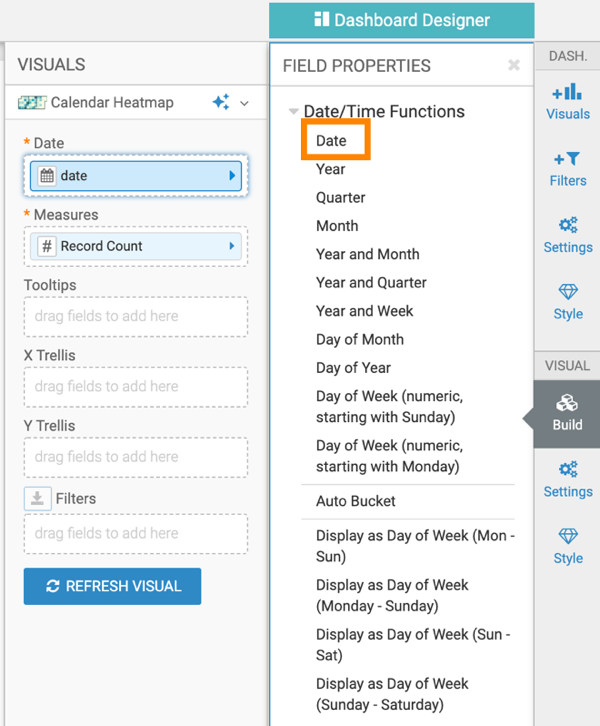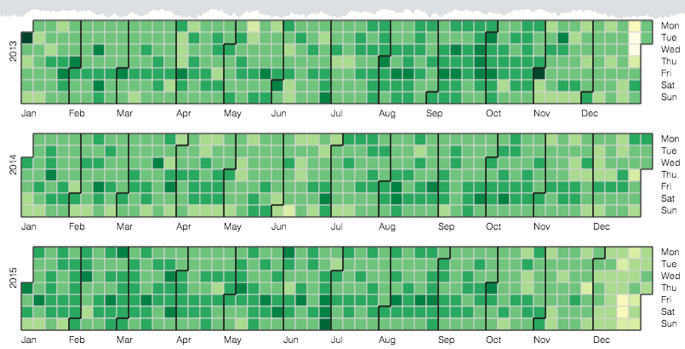Calendar heatmaps
Cloudera Data Visualization enables you to create Calendar Heatmap visuals. A Calendar Heatmap uses colored cells, typically in a monochromatic scale, to show relative number of events for each day in a calendar view. Days are arranged into columns by week and grouped by month and years. This enables you to quickly identify daily and weekly patterns, and to recognize anomalies.
The following steps demonstrate how to create a new calendar visual on the SFPD Incidents dataset, based on data previously imported into Cloudera Data Visualization from the sfpd_incidents.csv.zip datafile.
For an overview of shelves that specify this visual, see Shelves for calendar heat maps.