Checking related dashboards
In Cloudera Data Visualization, you can easily determine which visuals use a particular dataset.
-
On the main navigation bar, click Data.
The Data view opens, displaying the Datasets tab.
- Find the dataset that you want to examine in the list of datasets, either by scrolling or by using search.
-
Click the dataset.
The dataset side navigation panel appears, open on the Dataset Detail view.
-
In the side navigation menu, click Related Dasboards.
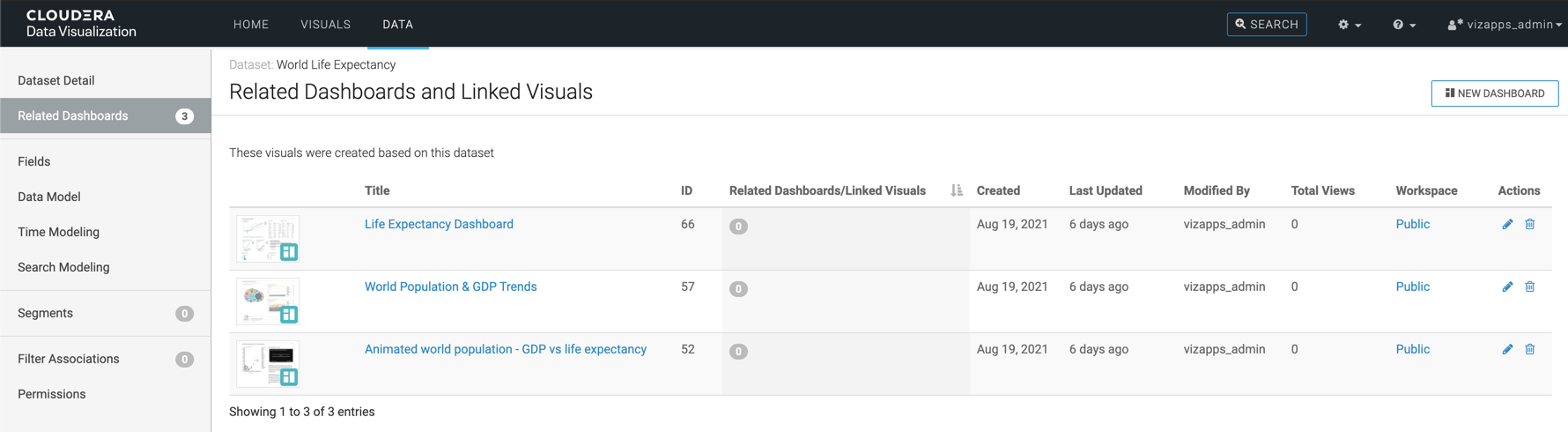
The Related Dashboards view opens, showing a list of visuals that use this dataset.
The following information is available for each app in this list, under Related Dashboards:
- Type icon represents the style of the dashboard, or a snapshot icon of the visual (if this feature is on).
- Title is the name of the visual.
- ID
- Related Dashboards/Linked Visuals
- Created is the date when the visual was created.
- Last Updated is the time interval after the last update of the visual. It is expressed in minutes, hours, days, or months, as appropriate.
- Modified by is the name of the user who modified the app most recently.
- Total Views is the number of times the app was viewed.
- Workspace
-
Actions are the permissions available to you They may include the following:
- Clicking Edit (pencil) icon edits the visual.
- Clicking Delete (trash) icon deletes the visual.

